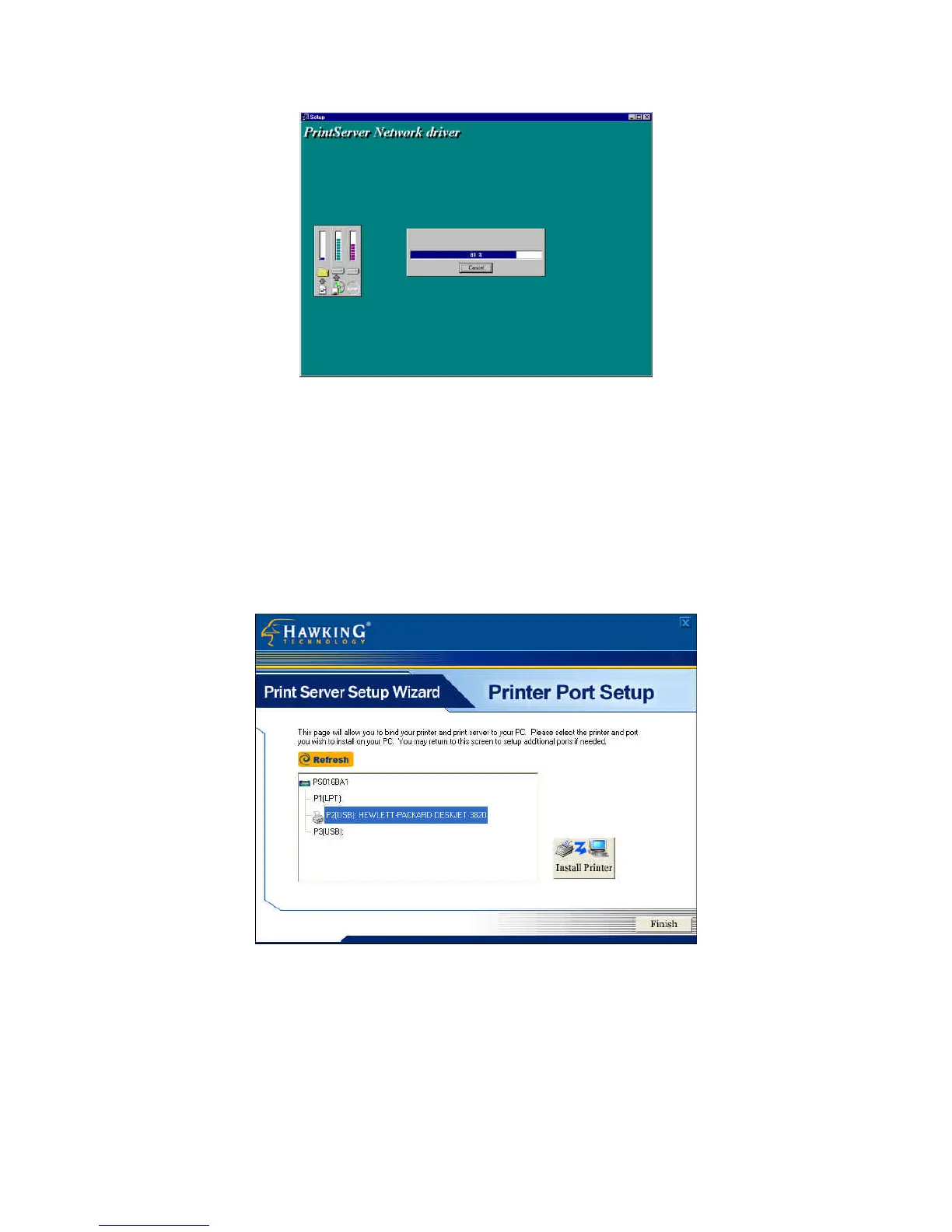7. You have completed the software installation process. The configuration
Wizard will guide you through the rest of your client installation.
1. The next screen allows you to attach your printer to your print server.
The “Printer Port Setup” page displays each port’s printer model if
detected. If no printers are displayed, please make sure your printer is
turned on and connected to the print server. You may hit the “refresh”
button at any time to search for your connected printers.
Please select the appropriate printer you wish to connect to the print server
and press the “Install Printer” button. You may always come back to this
screen to install additional printers to the multi-port print server models.
2. The “Install Printer” pop up window will guide you in installing your
printer driver and binding it to your print server. This window gives
