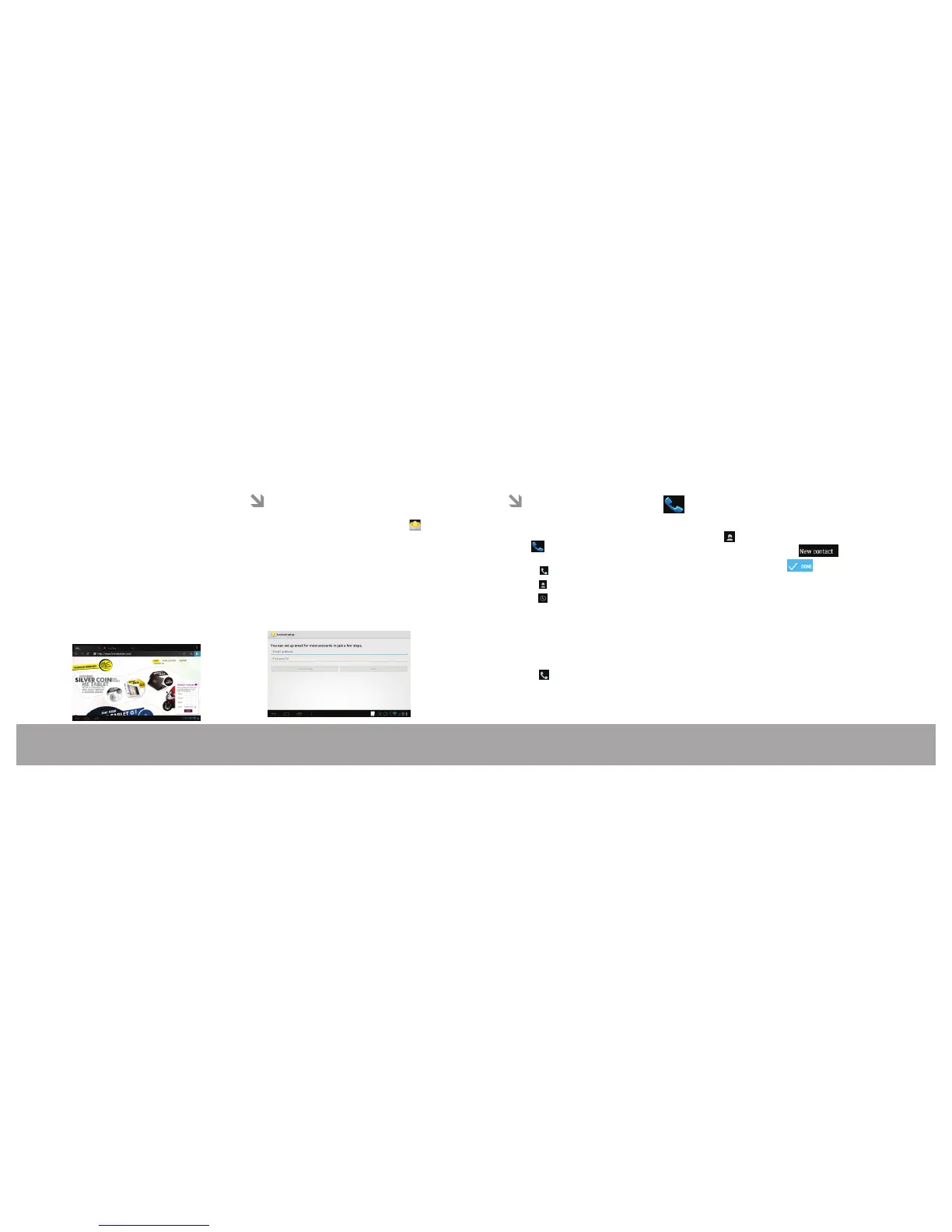To bookmark a webpage.
Bookmark your favorite webpages in order to
visit them quickly without entering a URL.
1. Go to the webpage that you want to
bookmark
2. Touch the Bookmark icon to the right of the
Address bar.
3. Touch the Add tile.
4. If desired, you can modify the name of the
bookmark or its location (URL address).
Otherwise, touch OK to finish adding the
bookmark.
1. Select the Mail from All apps Launcher.
2. Enter the email address and password.
3. Select Next for auto configuration of mail
settings
4. If aut o co nf igu ra ti on fai ls manu al ly ima p
se tt i ng s has to be fed by sel e ct ing Man u al
setup
Note: For setting details contact your network
administrator.
Mail Configuration
Page 24Page 23
Phone Function
Mail Configuration
This tablet can be used to make & receive the
audio calls just like mobile phone.
Touch on the All Apps launcher to open the
Phone application.
1.Touch to open the on-screen dial pad.
2.Touch to view call logs.
3.Touch to view contacts and edit contacts.
Making Calls
1. Call a desired phone number from contacts or
call log.
2. Type the desired phone number using the on-
screen dial pad.
3.Touch to make call.
Phone Function
Editing Conatcts
1.Touch
2.Touch menu key and touch
3.Fill the fields and touch