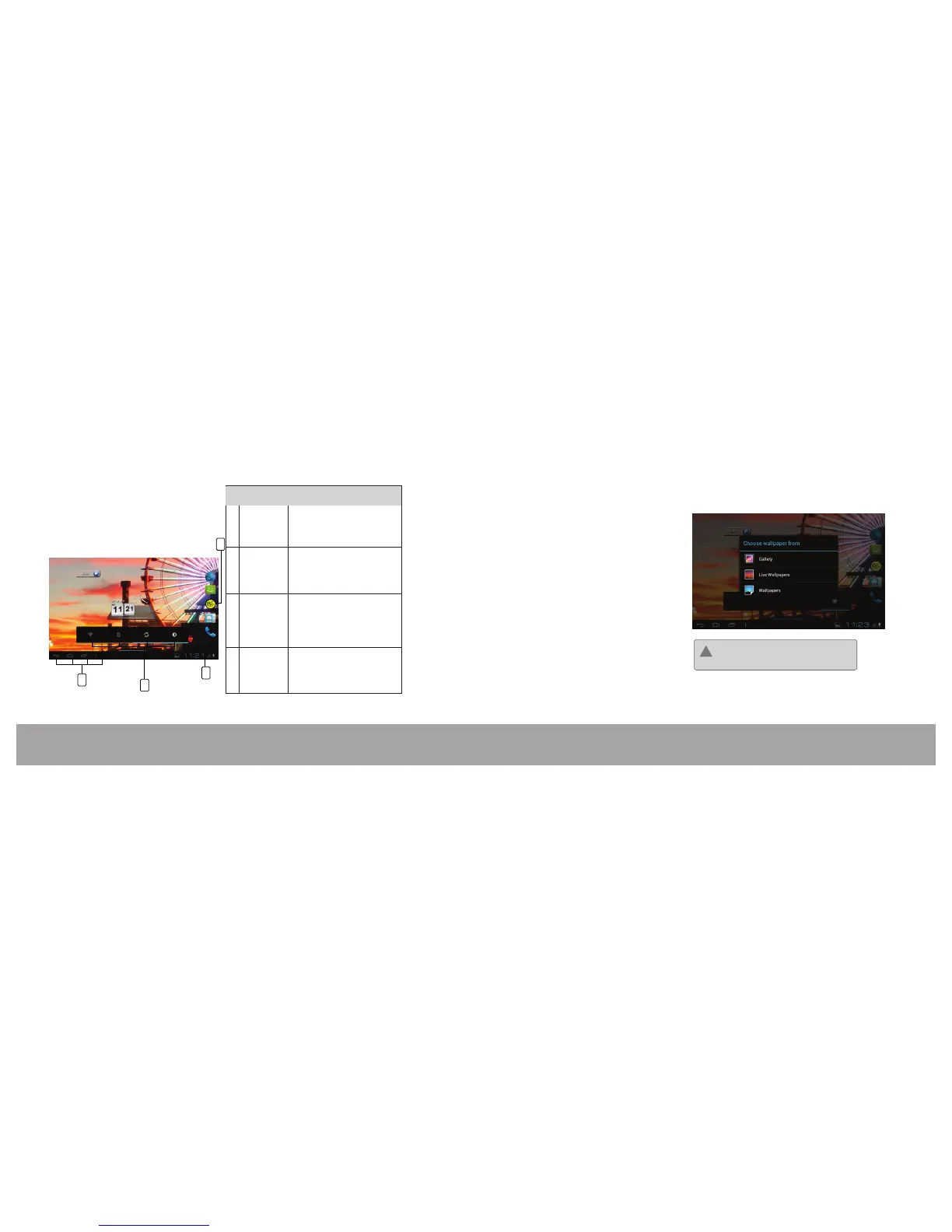Ope n the Launc her t o vie w a li st
of all app licatio ns i nstalled on the
t a b l e t . T o u c h t h e A l l A p p s
L a n u c h e r t o o p e n t h e L a n u c h e r.
(Note:You can swipe left and right
to view additional screens.)
Widgets let you check email, flip through a
ca lend ar, pla y mus ic, ch eck so cial
streams, and more ¡ right from the home
screen, without having to launch apps. To
add widget press & hold any apps from all
apps launcher and you put it at home
screen at empty space
Context menu
Context menus contain items related to a
specific item on the screen. To view a context
menu, touch and hold an item on the screen.
For eg; If user touch & hold home screen,
option to change wallpaper appears.
Menu:
Not all items have a context menu; if a menu
does not exist, nothing will happen if you
touch and hold the item.
!
Page 14Page 13 Getting Started
Getting Started
Virtual buttons in the System Bar let you
navi g a te insta n t l y to Back , Home,
Recent Apps and menu. The system Bar
and virtual buttons are present across all
apps, but can be dimmed by applications
for full screen viewing.
Shows notification icons; touch over the
notification window to open it. Under
notifications window you can find the
status of time, battery level, wifi signal
strength, mail etc...
Home Screen at a Glance
The home screen is the starting point for all of
the features of your tablet.
1
Description
No Name
Notification
window
Virtual buttons
in the system
Bar
Widgets
3
4
2
All Apps
Launcher
2
4
3
1