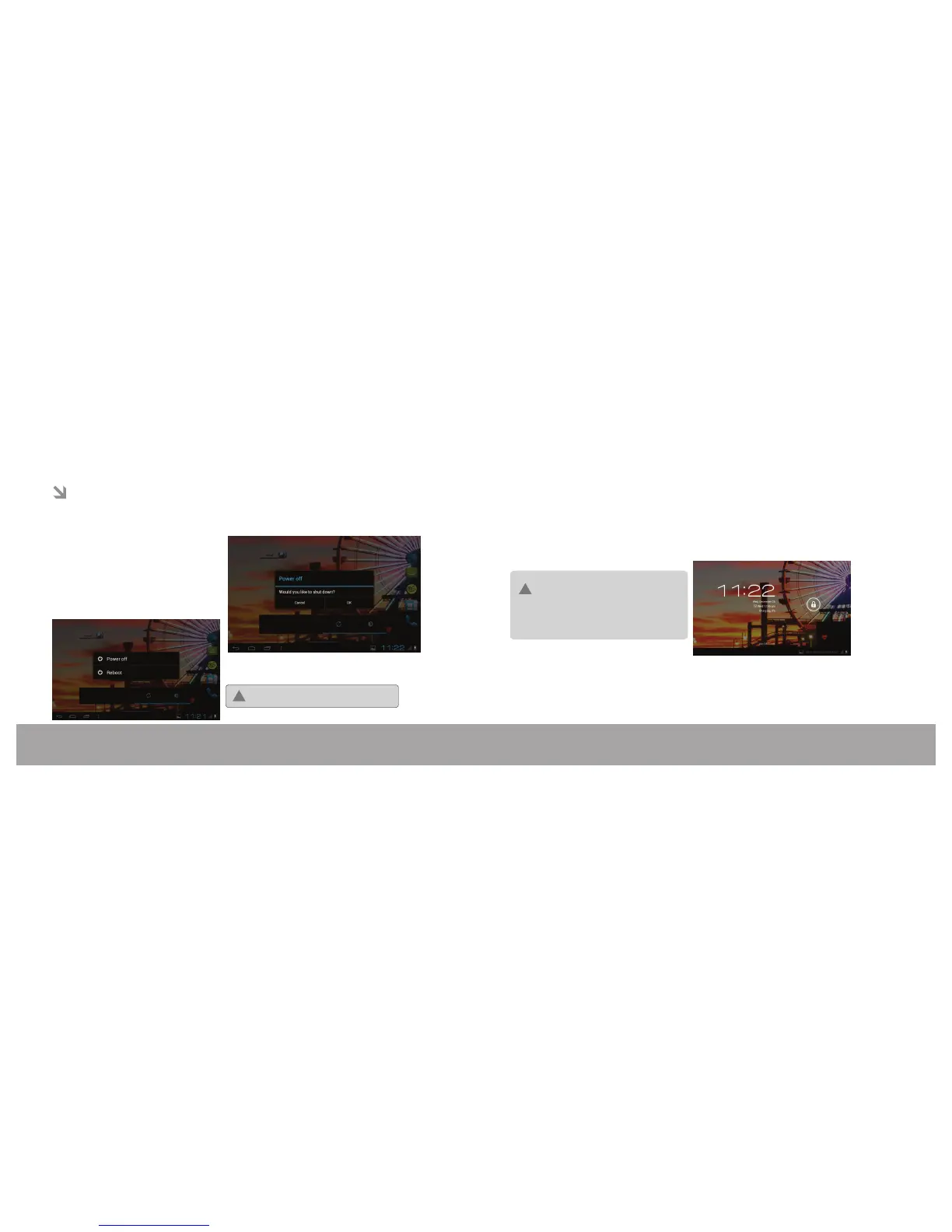Unlocking the Screen
When the screen turns off you will have to
unlock the screen when you turn it back on.
To unlock the screen, touch & hold lock icon
and slide towards unlock icon.
Turning the Screen ON and OFF
(Standby)
When the tablet is on, you can turn off the screen
to conserve battery power. Simply press the
Power key once to turn the screen off. Press the
Power key again to turn the screen back on.
To conserve battery power, the screen can be
set to turn off automatically when the tablet is
not in use (between 15 seconds and 30
minutes). This Screen timeout option can be
found in the display settings menu:
!
if a password been set, enter the password
to finish unlocking the screen. The Screen
Unlock password can be set in the security
settings menu.
Page 12Page 11 Getting Started Getting Started
Turning the Tablet ON and OFF
To turn the tablet on:
Press and hold the Power key until the
LCD screen turns on. Wait until the Home
screen appears; the tablet is now ready for
use.
To turn the tablet off:
1. Press and hold the Power key until the
Power OFF menu appears.
Getting Started
3.Press OK to turn off the tablet.
2.Touch Power off on the screen. A confirmation
message will appear.
Charge the Tablet for 6-8 Hours
before start to use it
!