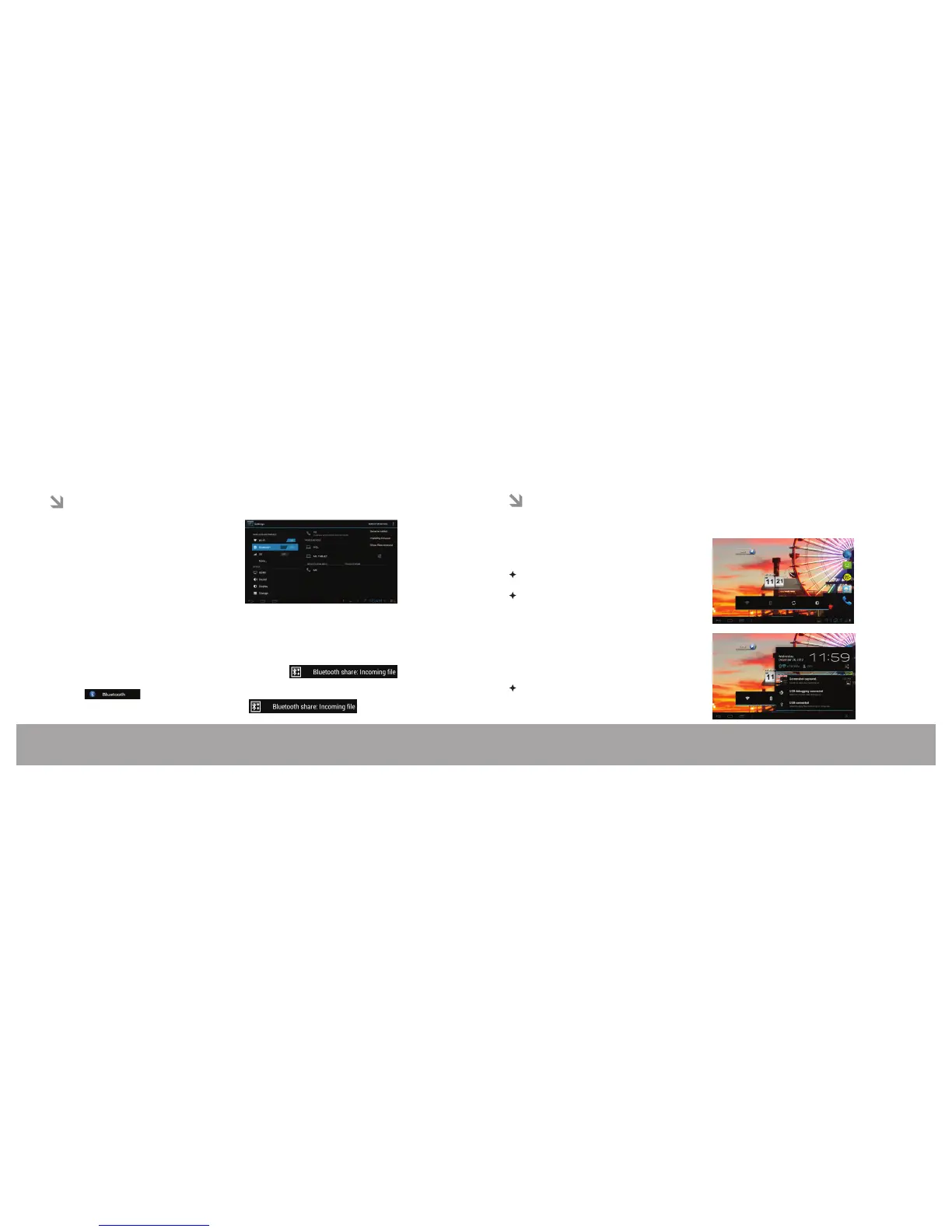Page 25
Optional Connections
Page 26
Connecting to a Computer
Connect the tablet to a computer to transfer files.
1. Connect your tablet to the computer. With the
included USB cable:
Plug the small end of the cable into the USB 2.0
Hi-speed connector of the tablet.
Plug the large end of the cable into an available
USB 2.0 Hi-speed port on the computer.
2.When your tablet is connected, a USB icon will
appear in the Notification window.
Touch Notification window to expand.
3. Mount the storage drive.
Touch USB connected to mount the tablet's
built-in storage, then touch Turn on USB
storage when prompted to confirm. When
mounted, you can copy files to/from your
computer to it.
Optional Connections
Bluetooth Connectivity
This Tablet can use the Bluetooth to transfer files
between two devices and also able to stream the
audio through Bluetooth headphone.
1.To Turn ON the Bluetooth, under settings touch
“Bluetooth” to Turn it ON
2.Touch “SEARCH FOR DEVICES”, to list the
Bluetooth enabled device
3.Touch the device which needs to be paired and
follow on-screen instruction at both the device to
pair each other.
4.User able to see the list of device which are
paired under PAIRED DEVICES and list of un-paired Bluetooth enabled device under DEVICES
AVAILABLE
5.Touch menu key to get Bluetooth settings (Rename tablet, Visibility timeout, Show files received) to
customize the bluetooth .
To receive the files
1.User notifies
notification at notification panel
2.Expand the notification panel and touch the
3.Touch the Accept to receive the file
Bluetooth connectivity
To send the files
1.Open Gallery
2.Select the file which has to be shared
3.Touch menu key and touch share
4.Select
5.Select the device to which it has to be sent
6.User can able to see file sending progress in
notification panel