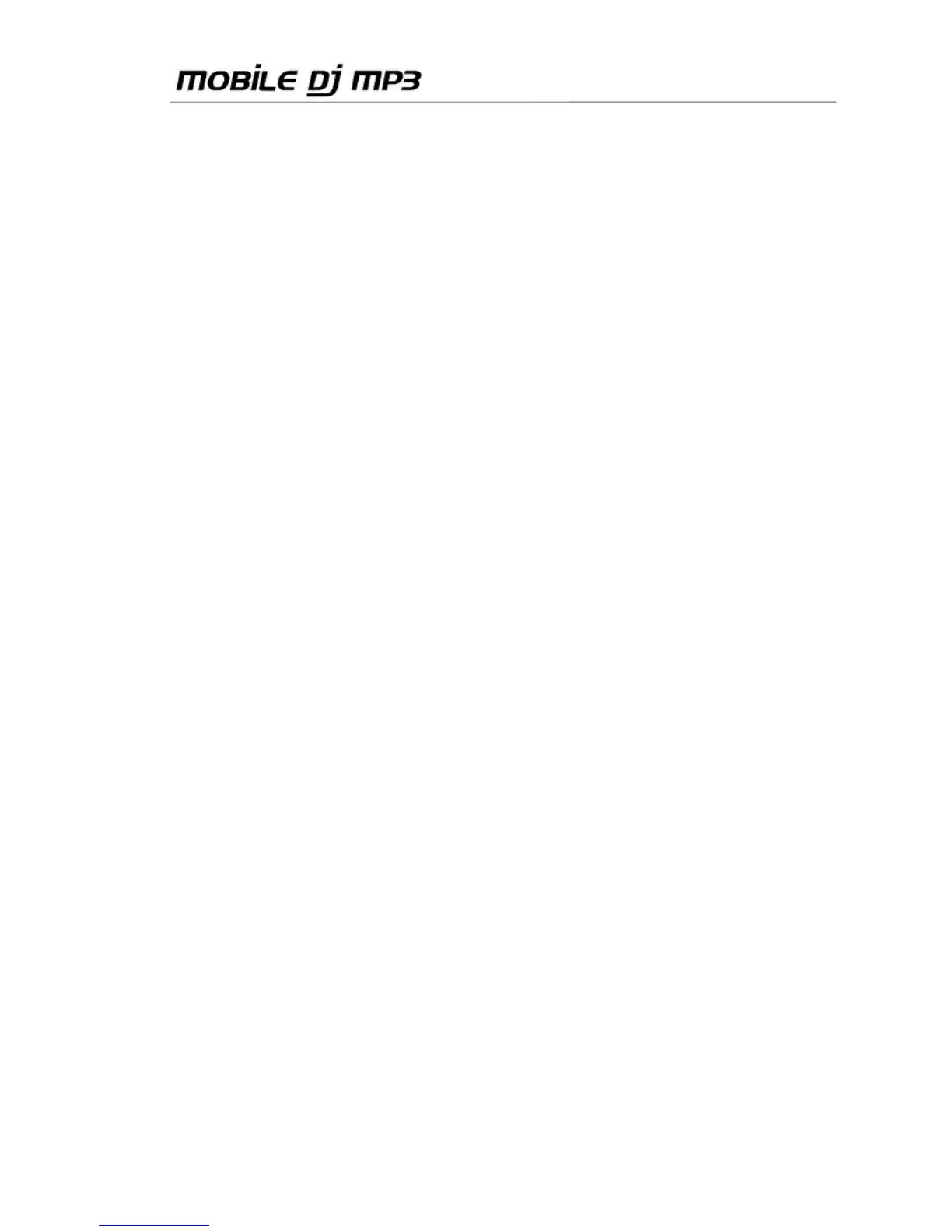10/16 – User Manual
To assign shortcut keys to functions:
- Click the Learn button at the bottom of the window.
All of the different functions that can be assigned to a shortcut key are outlined in blue.
- Click the function you wish to assign.
The blue outline of the function becomes thicker.
- Click a key on the keyboard to which you wish to assign the function.
An indication of the key you have selected appears in the top left corner of the function in
question.
- Click the Learn button once more.
The function is now mapped to the key you have selected.
To record a mix:
- Click the Rec button at the bottom of the window. A dialog box appears, prompting you to select
a location and name for your recording.
To configure advanced options in Hercules Mobile DJ Mix:
- Click the Cfg button at the bottom of the window.
The preferences window appears, allowing you to configure the available options, including
setting up listening to files in advance and more. You can also switch to “Pitch Jog” mode, where
the corresponding jog wheel controls the pitch for that deck; the fader controls the volume.
6.4. Using Mobile DJ MP3 buttons 1-4
Buttons 1 through 4 on each deck of the Mobile DJ MP3 controller have the following functions by
default:
1 = Loop 1 beat.
2 = Loop 4 beats.
3 = Sound effect.
4 = FX Flanger.
To change the function assigned to any of these buttons:
- Right-click the button in Hercules Mobile DJ Mix and select the new function of your choice (you
can even load a sample up to 10 seconds in length).
