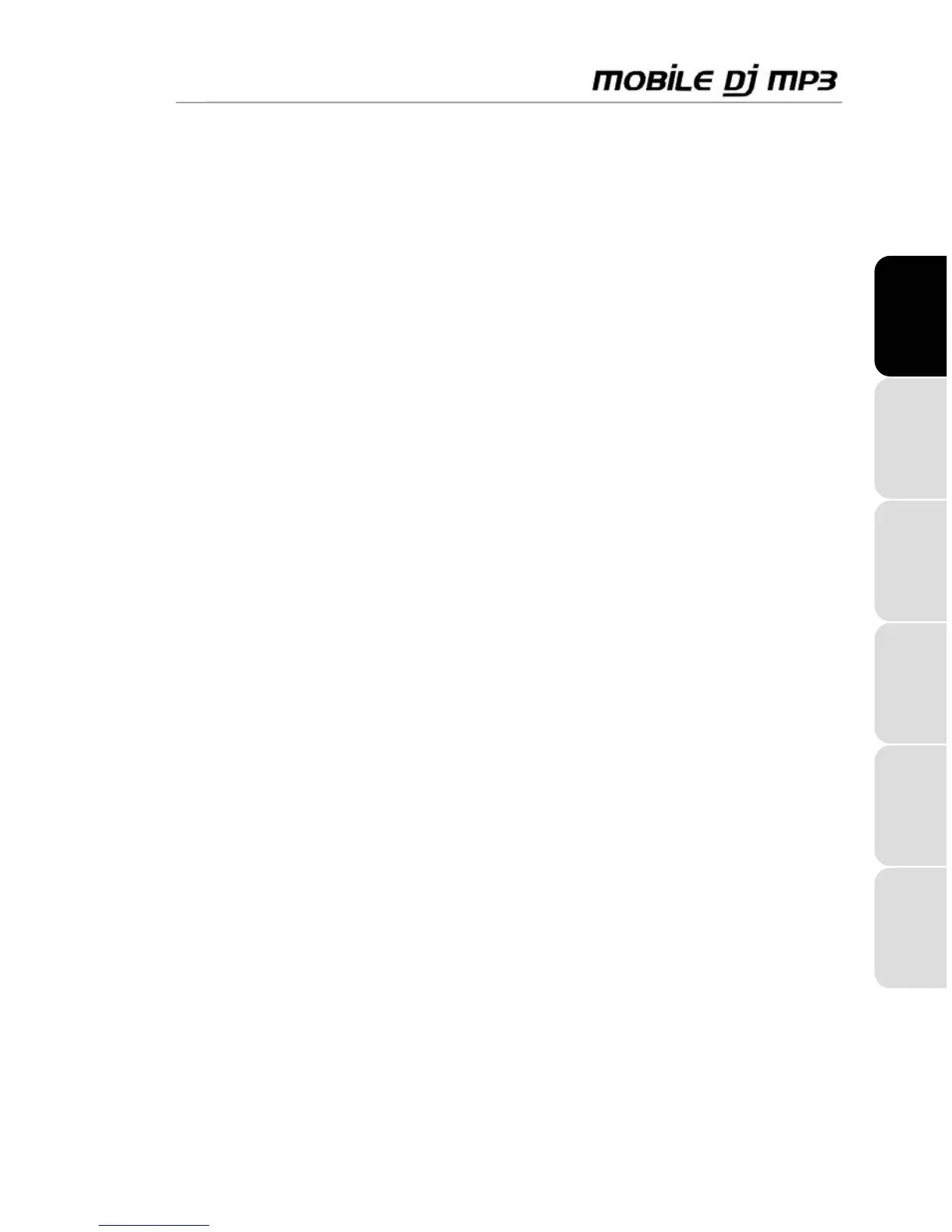ITALIANO
DEUTSCH
ESPAÑOL
NEDERLANDS ENGLISHFRANÇAIS
User Manual – 11/16
6.5. Applying manual effects in Hercules Mobile DJ Mix
- Click the effect of your choice in Hercules Mobile DJ Mix to apply it to the corresponding deck.
Note: Enabling the Key Lock function limits pitch variation to a variation of bpm, without changing
the tone of the music.
You can even combine effects to create some truly unique and amazing sounds!
6.6. Applying loops
To apply fixed loops:
- Click the 1, 2, 4 or 8 buttons in the top right or left section of the Hercules Mobile DJ Mix window
to apply a loop on that number of beats to the corresponding deck.
- Click the same button again to stop looping, or click another of the buttons for a different loop
length.
To apply freeform loops:
- While the song is playing, click the In button to start a loop.
- Click the In button again to close the loop.
- Continuing to click the In button will halve the size of the loop each time.
- Click the Out button to exit looping mode.
6.7. Navigating through tracks
- Use your mouse to scratch, move and zoom within the visual representation of the currently
loaded track on each deck (left-click the graph and move your mouse back and forth to scratch;
use the song position slider above the graph to move within the track; or click the + or - signs to
zoom in or out).
- You can navigate through track lists by pressing the Music (navigation by music type), Playlist
(navigation by playlist) or Library (navigation through directories) buttons, and select the track
you want using the scroll click wheels on the sides of the Mobile DJ MP3 controller.
Note: You can also use the jog wheels to navigate through Music, Playlist, or Library menus for
faster browsing. Click one of the scroll click wheels on the sides of the Mobile DJ MP3 controller
to select and load a track.
Once a track has been loaded on a deck, the relevant information is displayed on Mobile DJ
MP3’s screens.
