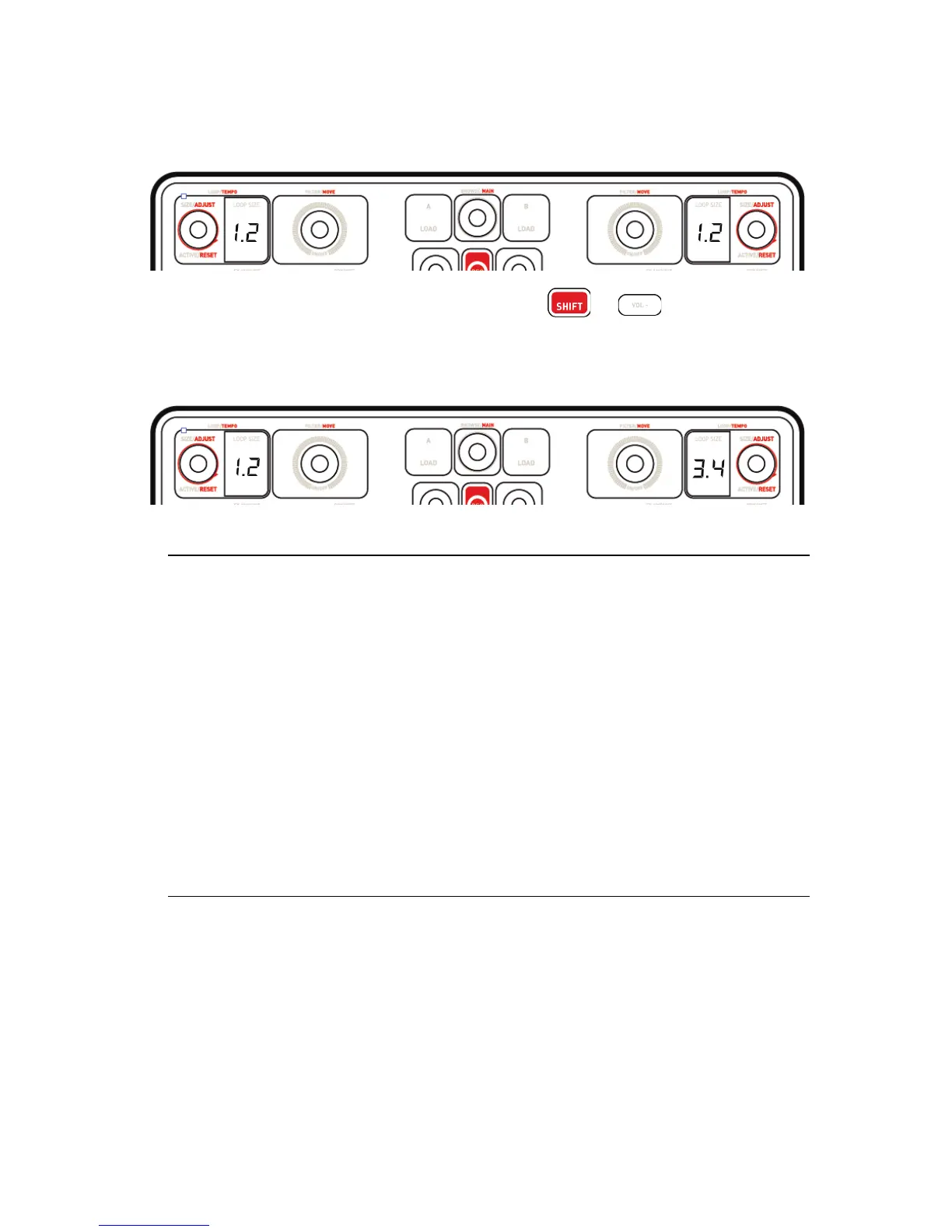A temporary message will appear for 3 seconds on the 7-segment
displays, confirming that the new audio routing has been detected.
To return to the default setting, simply press + .
A temporary message will appear for 3 seconds on the 7-segment
displays, confirming that the new audio routing has been detected.
5.3. LightShow
The product features a LightShow mode, which launches a brief
illumination sequence of the pads in SAMPLER and HOTCUE modes.
The illumination pattern is predefined and cannot be modified.
It can be disabled by simultaneously pressing and holding down the
SAMPLER + HOTCUE buttons for more than 3 seconds. Red lighting then
indicates that the LightShow mode is disabled. LightShow mode is
disabled on both decks A and B.
To re-enable this mode, again press and hold down the SAMPLER +
HOTCUE buttons for more than 3 seconds. Blue lighting then indicates that
LightShow mode is once again enabled.
5.4. Compatibility
1. USB Audio / USB MIDI
This is a plug and play product and can work without drivers on any PC or
Mac, as it complies with the USB Audio and USB MIDI standards.
2. ASIO
ASIO drivers are available from the product page on the Hercules website,
if required by a software application or if you wish to benefit from lower
latency on your PC. The Hercules ASIO drivers include a control panel
