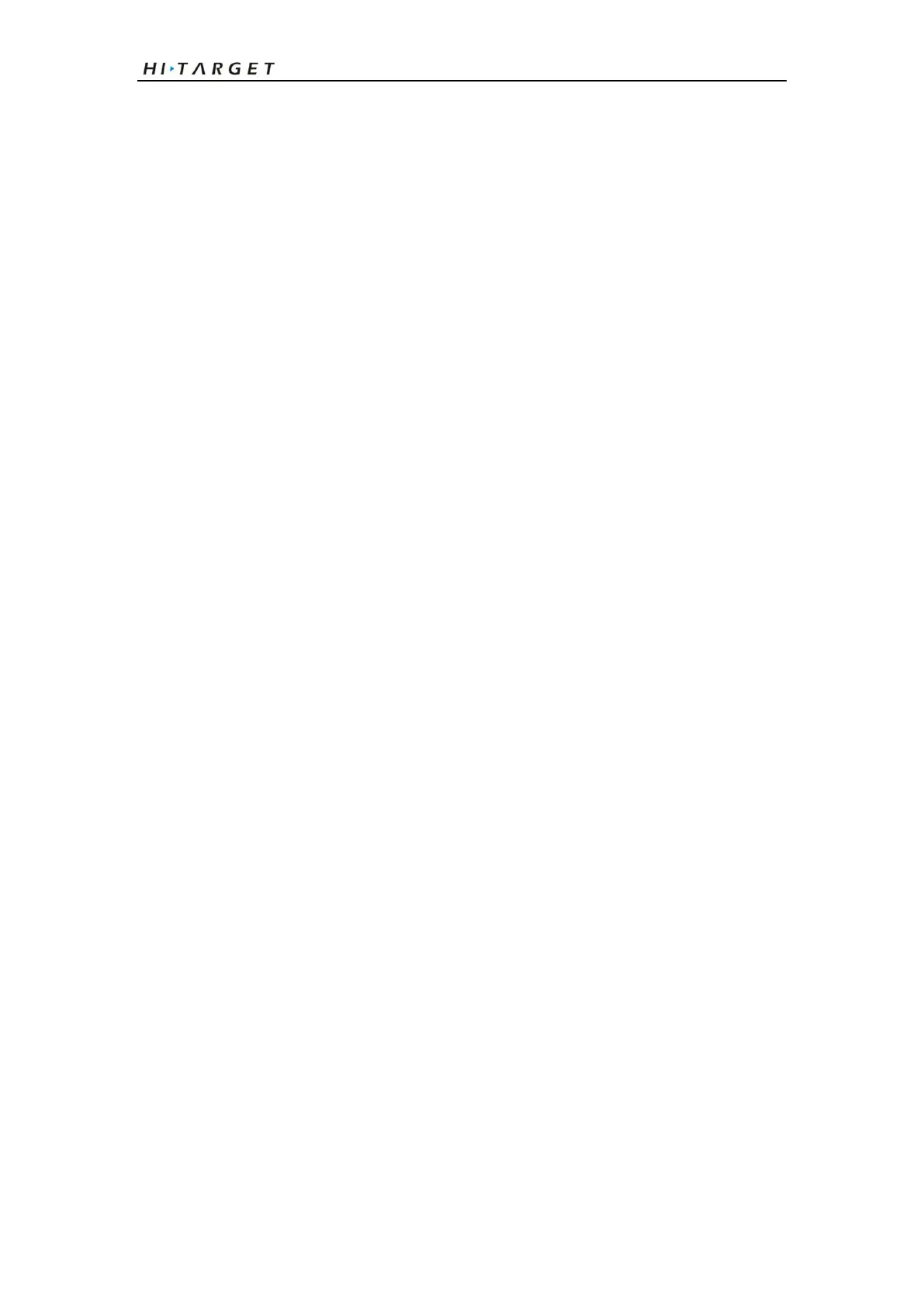Qpad Fully Rugged Tablet GIS product manual
16
Add a WLAN manually
1. In Idle mode, open the application list and select Settings→Wireless and
network→Wi-Fi settings→Add Wi-Fi network .
2. Enter the SSID for the network and select the security type.
3. Set the security settings depending on the selected security type.
4. Select Save.
Connect to a WLAN using a Wi-Fi Protected Setup (WPS)
Using WPS, you can connect to a secured network. To connect to a WLAN with a
WPS button,
1. In Idle mode, open the application list and select Settings→Wireless and
network→Wi-Fi settings.
2. Select WPS button connection.
3. Press a WPS button on the access point within 2 minutes.
To connect to a WLAN with a WPS PIN,
1. In Idle mode, open the application list and select Settings→Wireless and
network→Wi-Fi settings.
2. Select a network indicated by the WPS icon and select WPS PIN.
3. On the access point, enter the PIN and press the start button.