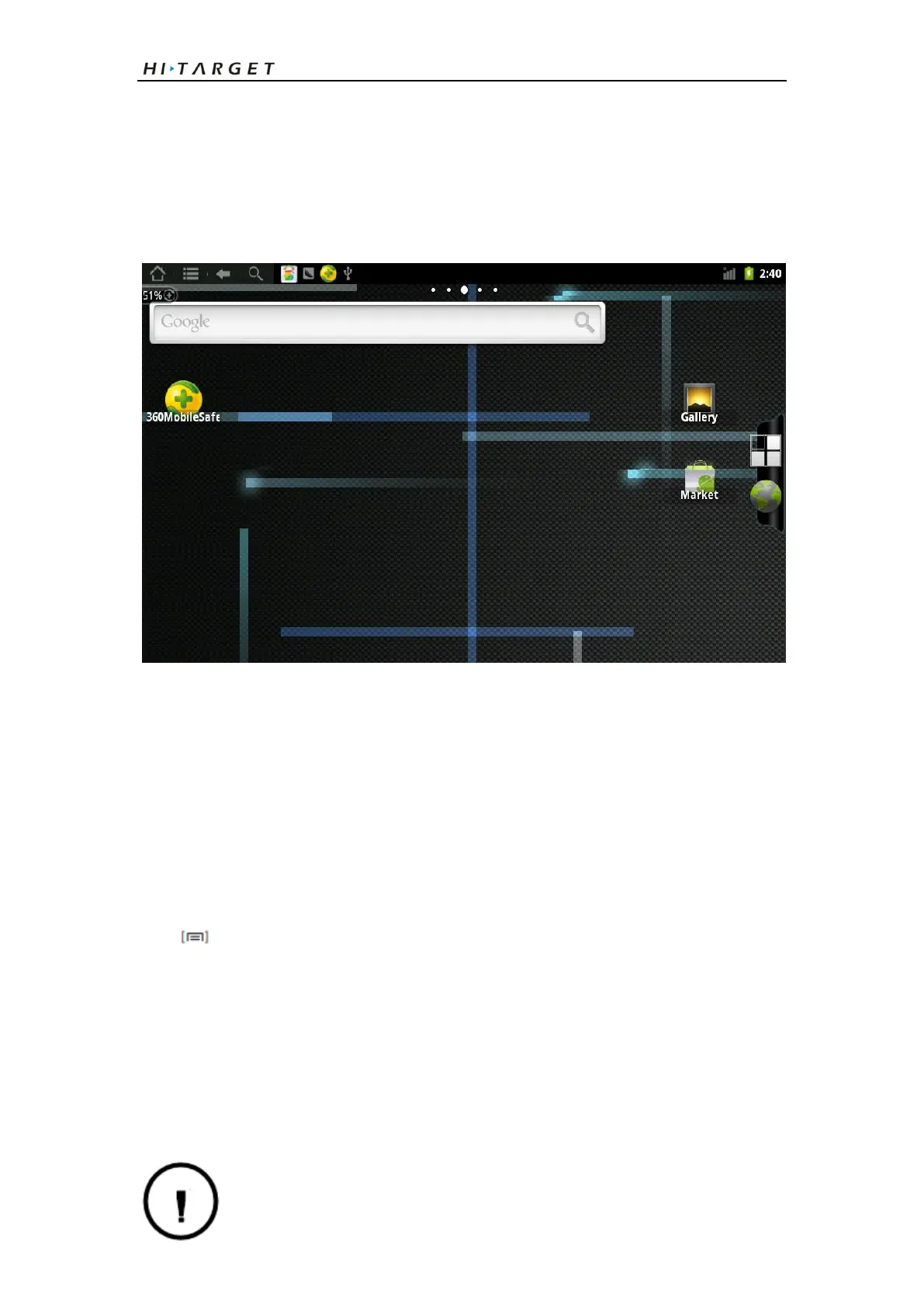Qpad Fully Rugged Tablet GIS product manual
4
◎Double-tap: Tap twice quickly with your finger to zoom in or out while viewing
photos or web pages.
Get to know the idle screen
When the device is in Idle mode, you will see the idle screen. From the idle screen,
you can view your device’s status and access applications.
The idle screen has 7 panels. Scroll left or right to a panel of the idle screen. You can
also select a dot on the top of the screen to move to the corresponding panel of the
idle screen directly.
Add items to the idle screen
You can customise the idle screen by adding shortcuts to applications or items in
applications, widgets, or folders. To add items to the idle screen:
Press →Add or tap and hold the empty area on the idle screen.
Select the item category → an item:
◎Hi-Target Widgets Add Hi-Target widgets to the idle screen.
◎Android Widgets Add Android widgets to the idle screen.
◎Shortcuts Add shortcuts to items, such as applications, bookmarks, and contacts.
◎Folders Create a new folder or add folders for your contacts.
◎Wallpapers: Set a background image.
Available items may vary depending on the current idle screen mode.