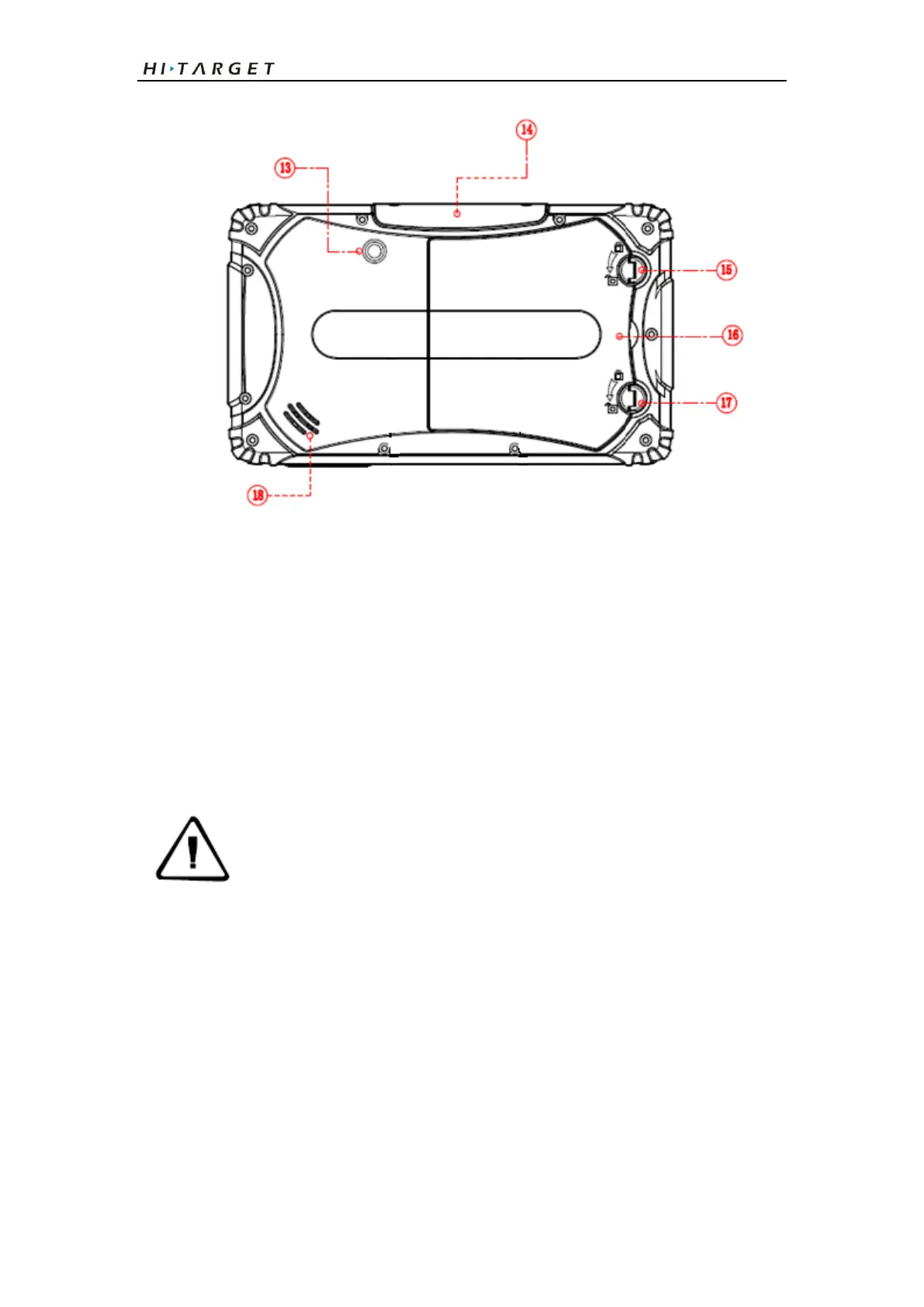Qpad Fully Rugged Tablet GIS product manual
3
①Touch screen ②Battery indicator ③Satellite signal indicator ④Network
signal indicator ⑤Power button ⑥Return key ⑦Main Menu key ⑧Function
key ⑨ Custom key ⑩ Power cord jack ⑪USB Port ⑫Headphone jack
⑬Camera ⑭High-precision module interface ⑮Battery turnbuckle ⑯Battery
⑰Battery turnbuckle ⑱Speaker
Use the touch screen
Your device’s touch screen lets you easily select items or perform functions. Learn
basic actions to use the touch screen.
◎To avoid scratching the touch screen, do not use sharp tools.
◎Do not allow the touch screen to come into contact with other
electrical devices. Electrostatic discharges can cause the touch screen
to malfunction.
◎Do not allow the touch screen to come into contact with water. The
touch screen may malfunction in humid conditions or when exposed
to water.
Control your touch screen with the following actions:
◎Tap: Tap once with your finger to select or launch a menu, option, or application.
◎Tap and hold: Tap an item and hold it for more than 2 seconds to open a pop-up
option list.
◎Scroll: Tap and drag your finger up, down, left, or right to move to items on lists.
◎Drag and drop: Tap and hold your finger on an item, and then drag your finger to
move the item.