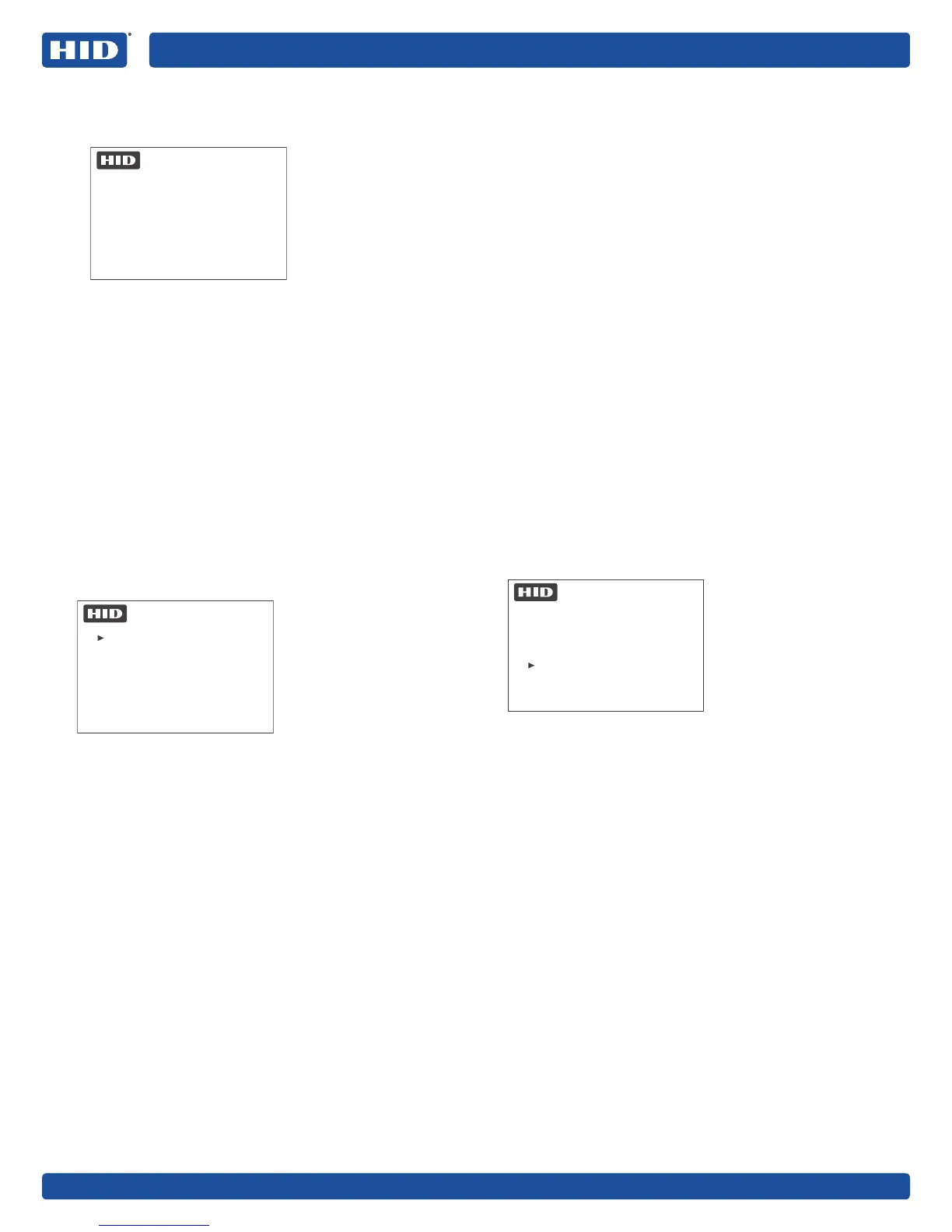RKLB40
SRD MODEL: RKCLB40E
iCLASS SE® Biometric Reader
PLT-03342, Rev. A.3
2
3. The selected language will appear on the screen.
Choose 1. Yes to confirm or 2. No to cancel and go
back to the language selection dialog.
English
1. Yes
2. No
Language
Note: Language selection will restart until a language is
chosen.
4. From this point on, all screens will display in the
selected language.
Note: To change the language after the Initial Setup, go to
the Administration menu and select Configuration (see
Section 4.2.3: Configuration Menu Functions).
2.1.2 Select Credential Type
Once the language is chosen, Initial Setup advances to the
Credential Type menu. This configures the credential types
that the Reader will enroll. To read Seos credentials, Seos
must be selected during initial set-up to allow the Seos
Site Key to be entered, after the Site Key has been entered
the Credential type configuration can be changed to allow
iCLASS credential to be enrolled. Credential types setting
does not configure the card types the reader will read, this
is a factory configuration and by default the reader will read
both iCLASS and Seos.
1.
1. Seos
2. iCLASS
Credential type
To select the Template Type:
Select 1. Seos. This Mode enrolls Seos cards but will
not enroll iCLASS or iCLASS SR cards.
Select 2. iCLASS. This Mode enrolls only iCLASS or
iCLASS SR cards.
2. Once you make your choice a confirmation dialog
appears. Choose 1. Yes to confirm or 2. No to cancel
and return to the Template Type menu.
2.1.3 PIN Requirement (Local PIN Verify)
Note: PIN Required MUST be set to Not Required UNLESS
reader is ordered with Local PIN Verify factory configuration
option. Local PIN Verify is used extremely infrequently and
therefore PIN Required MUST be configured to Not Required
unless for special Local PIN Verify applications.
Note: If set to Required and the reader is ordered without
Local PIN Verify configuration option, the reader will need to
be reset via the supplied SE BIO Initial Setup Reset Cards to
PIN Required set to Not Required.
Note: When the reader is order from factory WITHOUT Local
PIN Verify configuration option, PIN data entered on keypad
will be sent to the door controller for verification.
PIN Requirement is ONLY applicable to readers with Local
PIN Verify factory configuration option. It selects whether
a PIN enrolled to the card by the reader must be verified
locally by the reader before the card data is sent to the
door controller. If Required is chosen, a PIN number will be
asked for when Users and Admins are enrolled, and also
when cards are presented to a Reader to gain access. (For
more information on PINs, see Second page of Configuration
options in Section 4.2.3: Configuration Menu Functions).
1. Select 1. Required or 2. Not Required.
2. When you make your choice a confirmation dialog
appears. Choose 1. Yes to confirm or 2. No to cancel.
2.1.4 Operational Mode
Once the Template Type and PIN Requirement choices are
made, Initial Setup advances to the Operational Mode menu.
1. Reader/Enroller
2. Enroller Only
3. Reader Only
Mode
To select the Operational Mode:
Select 1 for Reader/Enroller: The Present Card menu will
be the main interface thereafter. This mode allows the
reader to act as either a reader or enroller.
Select 2 for Enroller Only: The Administration menu will
be the main interface thereafter.
Select 3 for Reader Only: The Present Card menu will be
the main interface thereafter.
Confirm the choice:
Select 1. Yes to confirm.
Select 2. No to cancel and return to the Operational
Mode menu.
If you select 1. Yes, a confirmation dialog appears. Choose
1. Yes to confirm or 2. No to cancel.
This ends the Initial Setup – Functional Selections stage. The
next stage diers, depending on the Template Type chosen.
Note: If the Reader is switched o at this point in the Initial
Setup process it will return to this stage when it is switched
back on.
