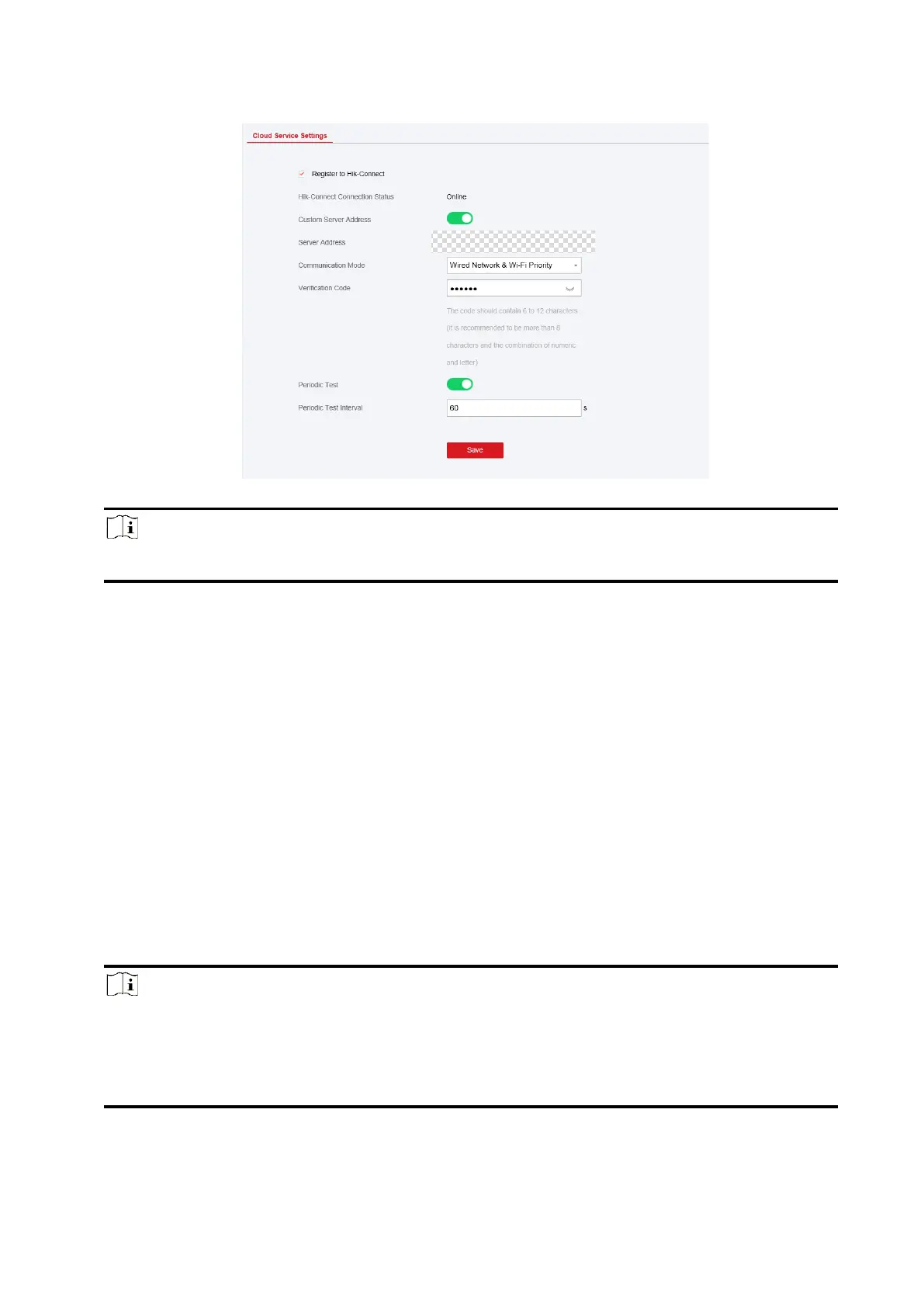47
2. Check Register to Hik-Connect.
Note
By default, the device Hik-Connect service is enabled.
You can view the device status in the Hik-Connect server (www.hik-connect.com).
3. Enable Custom Server Address.
The server address is already displayed in the Server Address text box.
4. Select a communication mode from the drop-down list according to the actual device
communication method.
Wired Network & Wi-Fi Priority
The connection priority order from high to low is: wired network, Wi-Fi, cellular data
network.
Wired &Wi-Fi
The system will select wired network first. If no wired network detected, it will select Wi-Fi
network.
Cellular Data Network
The system will select cellular data network only.
5. Optional: Change the verification code.
Note
● By default, the verification code is displayed in the text box.
● The verification code should contain 6 to 12 letters or digits. For security reasons, an 8-
character password is suggested, which containing two or more of the following character
types: uppercases, lowercases, and digits.
