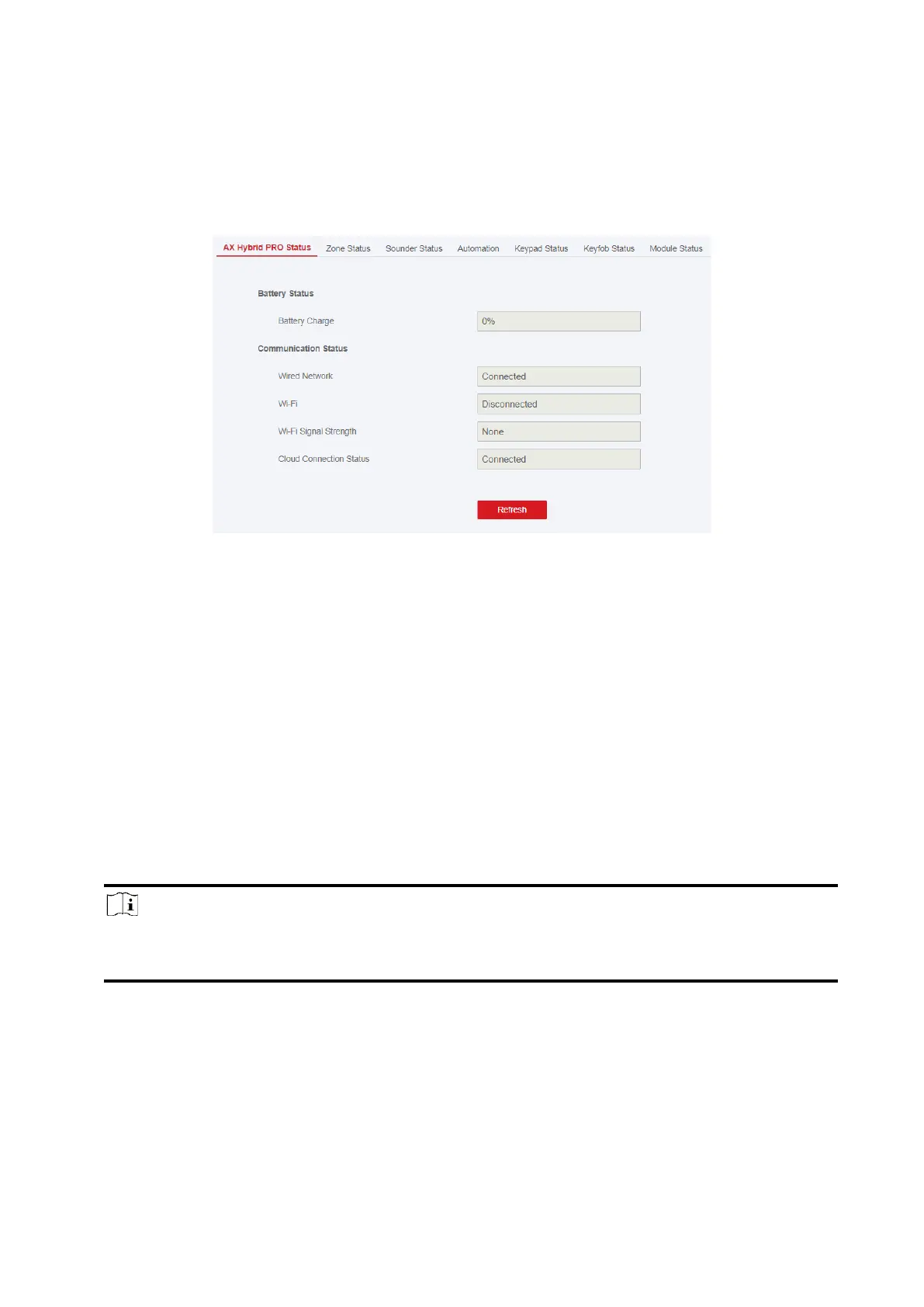55
3.1.8 Check Status
After setting the zone, repeater, and other parameters, you can view their status.
Click Maintenance → Device Status. You can view the status of zone, sounder, automation,
keypad, keyfob and module.
3.2 Set-up with Hik-Proconnect
The installer can use the Hik-Proconnect to configure the AX HYBRID PRO, such as activation,
device enrollment etc.
3.2.1 Download and Login the Hik-ProConnect
Download the Hik-ProConnect mobile client and login the client before operating the AX HYBRID
PRO.
Steps
1. Download Hik-ProConnect mobile client.
2. Optional: Register a new account if it is the first time you use the Hik-ProConnect mobile client.
Note
● For details, see User Manual of Hik-ProConnect Mobile Client.
● You need an invitation code for registration. Please ask technical supports.
3. Run and login the client.