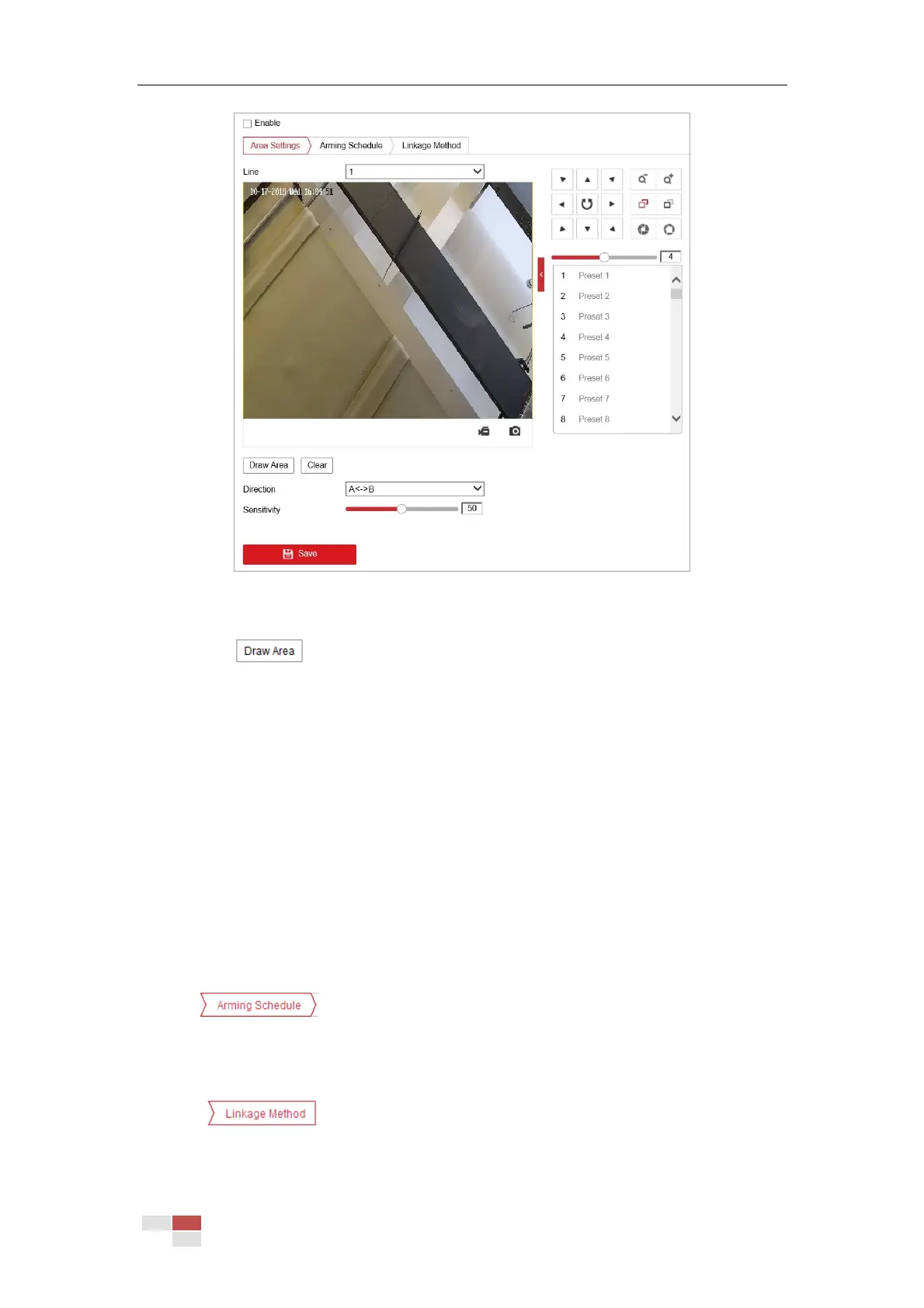© Hikvision
Figure 5-22 Configuring Line
5. Draw area.
4) Click to draw a line on the image.
5) Click the line to switch to the editing mode.
Drag an end to the desired place to adjust the length and angle of the line. And drag the
line to adjust the location.
6. Configure the parameters for each defense region separately.
Direction: Select the detection direction in the dropdown list, there are A<->B, A->B and
B->A selectable.
Sensitivity: The value of the sensitivity defines the size of the object which can trigger the
alarm, when the sensitivity is high, a very small object can trigger the alarm.
Note:
For network cameras, regions can be set simultaneously before clicking Save button. For
zoom cameras, you need to set one region and save it, then continue to set and save the
next region.
7. Click tab to enter the arming schedule setting interface. The time schedule
configuration is the same as the settings of the arming schedule for motion detection. Refer to
Section 5.2.1 Configuring Motion Detection for more details.
8. Click tab to select the linkage method taken for the line crossing detection,
Notify Surveillance Center, Send Email, Upload to FTP/Memory Card/NAS are selectable.
Refer to Section 5.2.1 Configuring Motion Detection for more details.
