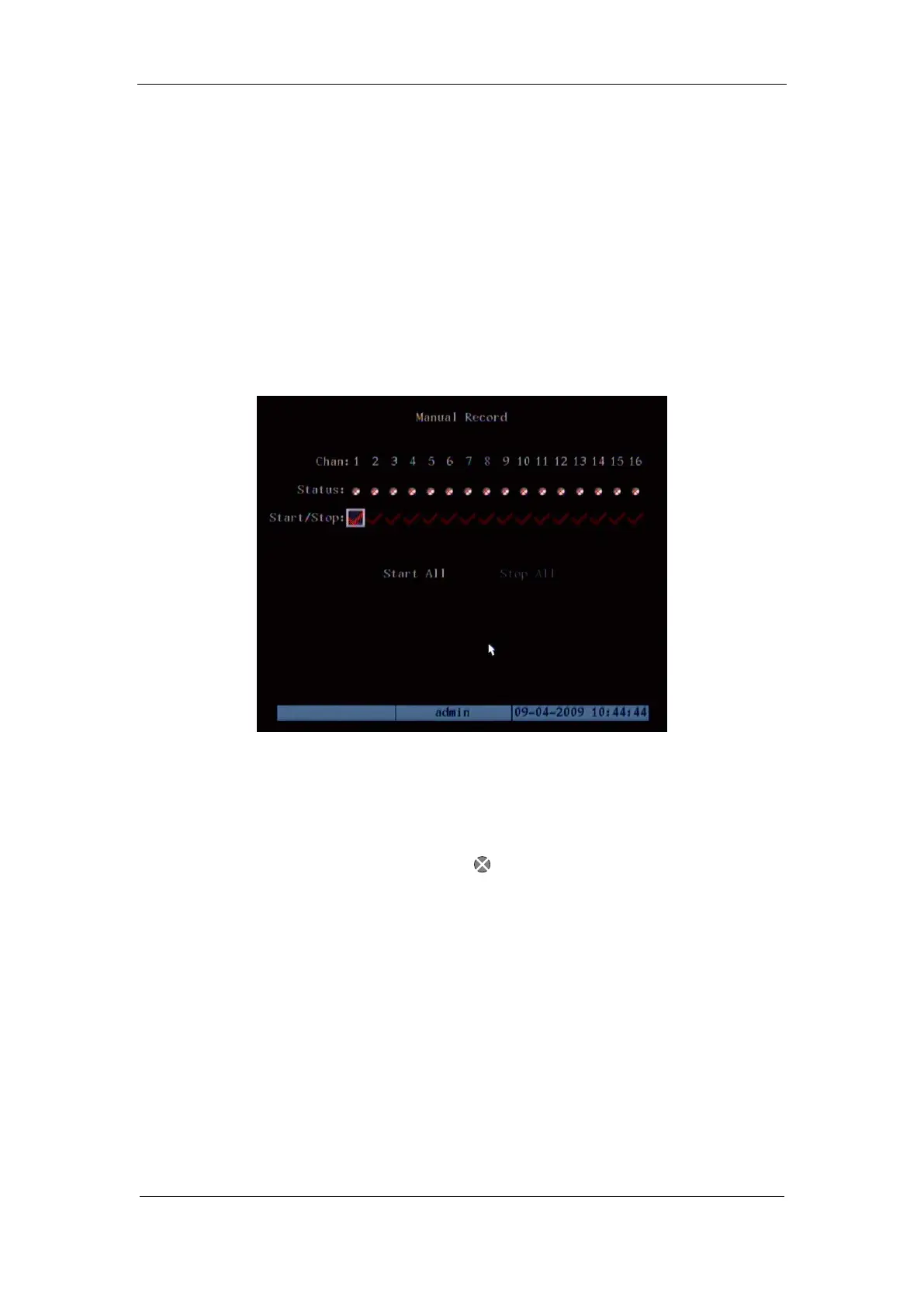User Manual of DS-7000HI-S Series Net DVR
Page 26
4.5 Manual Record
Note: The user must have the corresponding right, DVR has HDD and HDD is formatted
already.
Manual record
In preview mode, press[REC]key, in the pop-up login dialog, select the name and input the
correct password, you can enter the “Manual Record” interface.
In menu mode, press[REC]key to enter “Manual Record” interface directly.
Description
Manual record interface has follows parts: channel number, channel status, start/stop record,
start all and stop all buttons.
Channel: List the channel number that DVR has.
Status: Channel work status has 4 cases:
means idle. Green means the channel is
recording (including real time recording, alarm recording, motion detection recording). Red means
network tramsmission. Orange means both recording and network transmission.
Start/Stop: “” means you can start corresponding channl recording. “×” menas you can
stop recording.
Start All: Press this button to start all channels recording.
Stop All: Press this button to stop all channel recording.
Exit manual record
Press[ESC]key to enter preview mode. Press[MENU]key to enter main menu.
Press[PLAY]key to enter playback menu. Press[PTZ]key to enter PTZ control mode.
