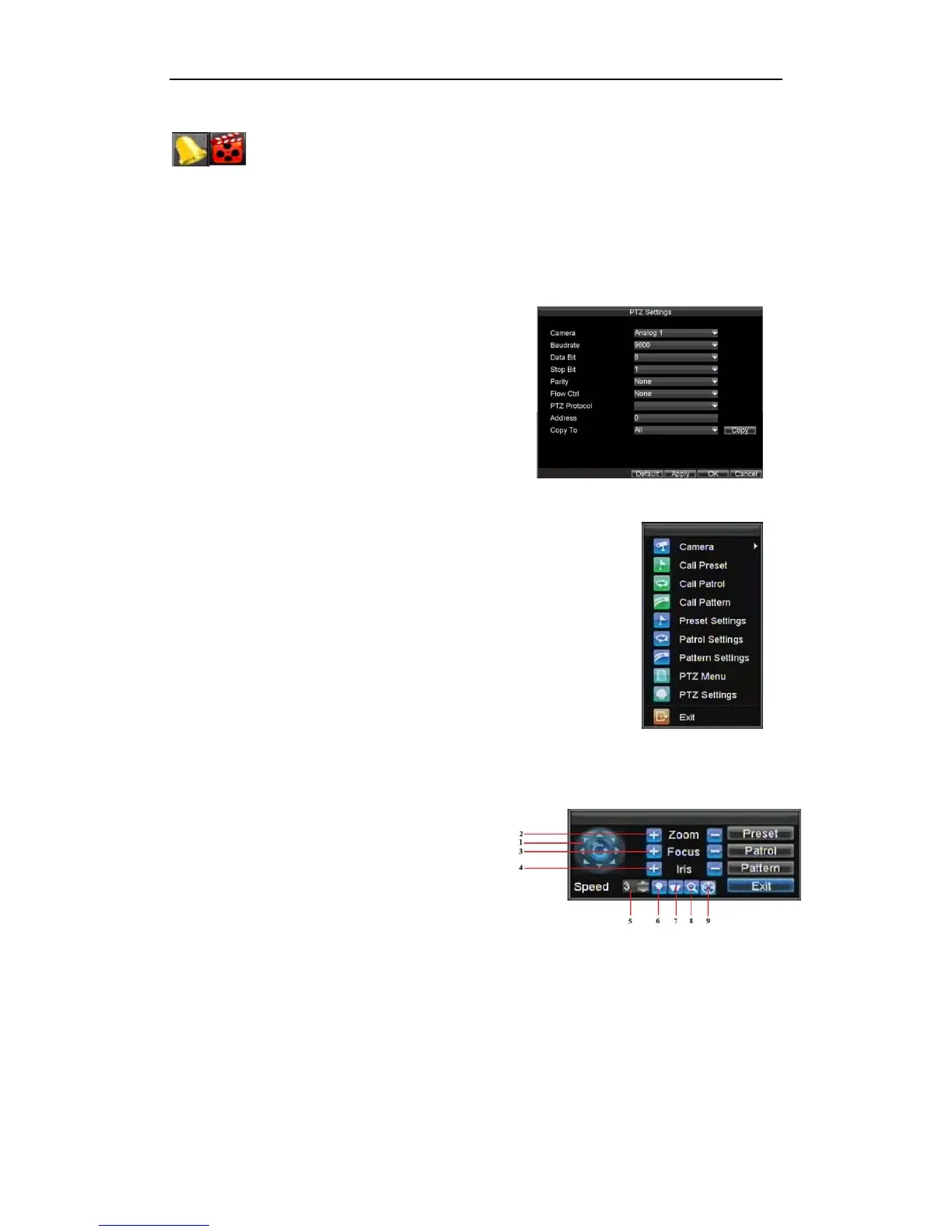DS-7200-ST Series DVR Quick Operation Guide
37
schedule, and/or triggered from motion or alarm.
Event Alarm & Record
PTZ Control
Settings for a PTZ camera must be configured before it is used. Before proceeding, verify that the PTZ and RS-485
of the DVR are connected properly.
PTZ Settings
To configure PTZ settings:
1. Click Menu > Settings > PTZ to enter the PTZ Settings menu.
2. Select channel where PTZ camera is installed next to Camera
label.
3. Configure the settings of baud rate, date bit, stop bit, parity,
flow control, PTZ protocol and address.
4. Click OK to save settings and exit the PTZ Settings menu.
PTZ Control
The PTZ control panel in the live view window provides a series of PTZ control
buttons, as shown in the following figure:
1. Directional Pad/Auto-scan Buttons: Controls the movements and directions of
the PTZ. The center button is also used to start auto-scan of PTZ.
2. Zoom: Used to zoom in and out with the PTZ.
3. Focus: Used to adjust the focus of the PTZ.
4. Iris: Used to open up or close the iris of the PTZ.
5. Speed: Adjusts the movement speed of the PTZ.
6. Light: Turns PTZ light (if applicable) on and off.
7. Wiper: Turns PTZ wiper (if applicable) on and off.
8. Zoom In: Instantly zooms PTZ in.
9. Center: Centers PTZ. Camera: Select a PTZ camera.
Live View Menu
Call Preset: Call a PTZ preset.
Call Patrol: Call a PTZ patrol.
Call Pattern: Call a PTZ pattern.
Preset Settings: Enter PTZ preset configuration menu.
Patrol Settings: Enter PTZ patrol configuration menu.
Pattern Settings: Enter PTZ pattern configuration menu.
PTZ Menu: Enter PTZ menu.
PTZ Settings: Enter PTZ settings menu.
Playback
Playback by Search
To play back files from a general search:
1. Enter into the Video Search menu by clicking Menu > Video Search.
2. Select General tab, and Set the search parameters by selecting cameras to search, video/file type and the
start/end time.
3. Click the Play button to start playback of all the files found with the specified search criteria or click the Search
