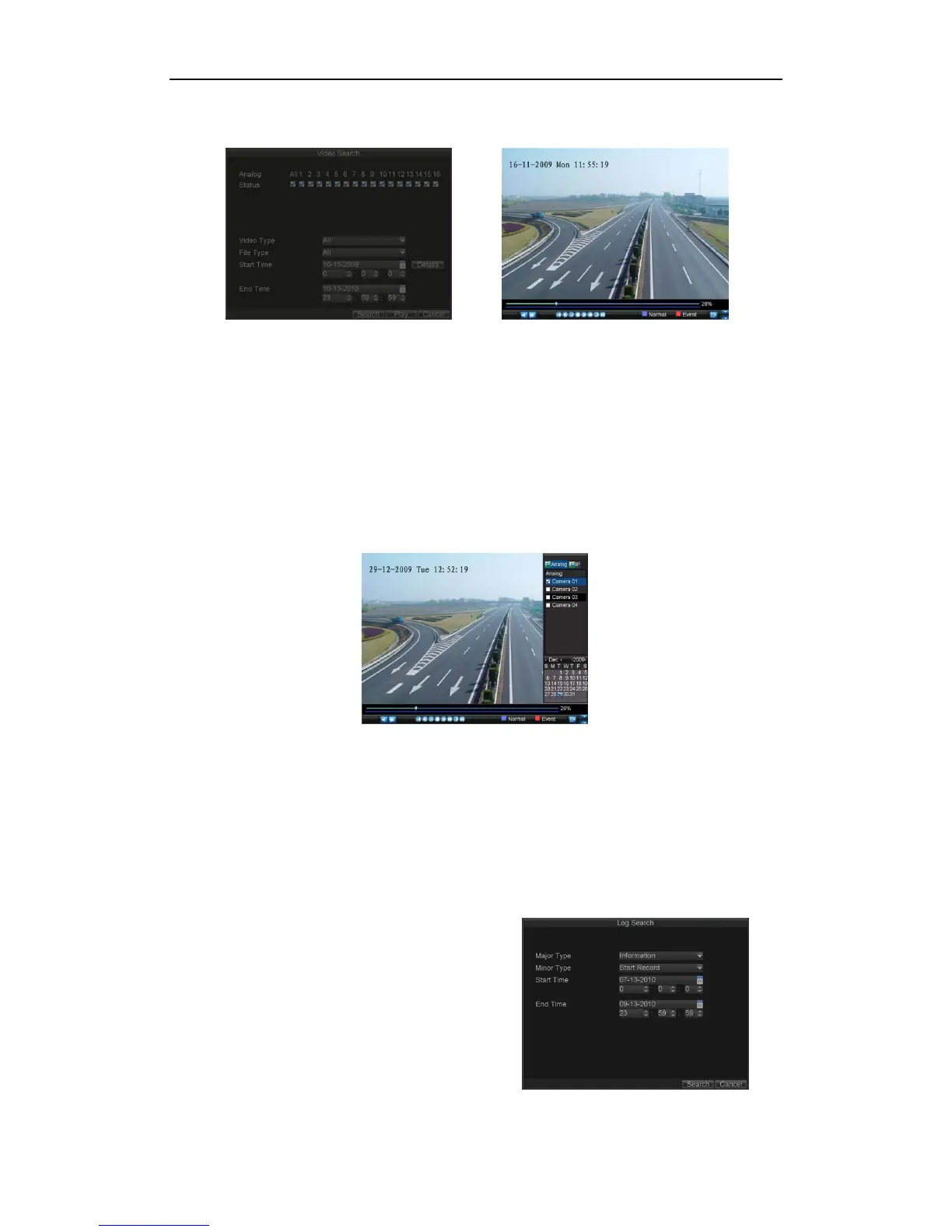DS-7200-ST Series DVR Quick Operation Guide
38
button to bring up the list of search results. After search results are presented, select the file you would like to
playback and press Play to enter synchronous playback cameras selection.
4. Recordings will automatically be played back in the Playback interface.
Playback by Live View
You may also instantly playback from a channel while watching a Live View. The playback will be of recordings
from the past 5 minutes.
To playback from a channel instantly in Live View:
• Using a Mouse:
1. Right-click the mouse on desired channel and select the Playback button.
2. Recordings from the selected channel will start playing back in the Playback interface. An Attention message
will appear if there are no recordings found from the previous 5 minutes. You may also press the Play button to
view the day’s recording for the selected channel.
3. You may also select additional channels for playback from the channel list on the right hand side of the
Playback interface.
• Using the Front Panel/Remote:
1. Press the PLAY button. This will take you into the Playback interface.
2. Enter the channel you would like to view recordings for on the front panel or remote (i.e. press ‘SHIFT’, the
STATUS light will turn green, then press ‘1’ for channel 1, press ‘2’ for channel 2).
3. Recordings will begin for the selected channel.
Note: The DS-7200HVI-ST/SN and DS-7200HFI-ST/SN models do not provide operating buttons on front
panel.
Playback by System Log
You may also playback recordings from the System Log.
To playback video from the System Log:
1. Enter the Log Search menu by clicking Menu>
Maintenance >Log Search.
2. Set Major Type setting to Information.
3. Set Minor Type setting to Start Record or End Record.
4. Set Start Time and End Time.
5. Click the Search button.
