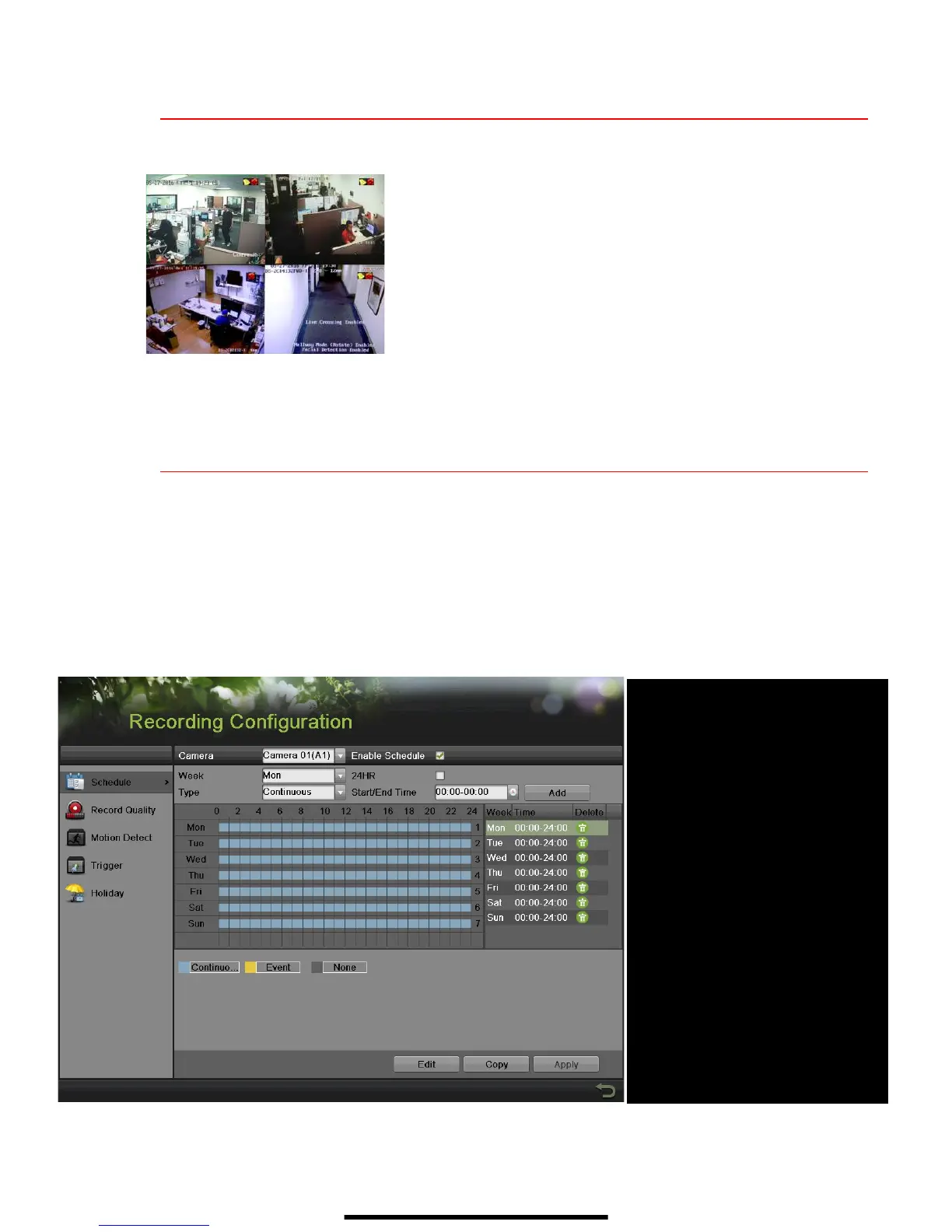11 V I E W L I V E V I D E O
Live View displays real-time video.
12 S E T U P R E C O R D I N G
Set up recording to capture camera video.
Continuous Recording (Default)
1. Go to MENU > RECORDING CONFIGURATION.
2. Click CONTINUOUS under the calendar (blue) and the cursor will change to a wand.
3. Select the calendar days you wish to record continuously and the days will turn blue.
4. Press APPLY.
camera’s record and alarm status.
• Alarm (video loss, tampering, motion
detection, sensor alarm, or VCA alarm)
• Record (manual record, continuous
record, motion detection, alarm, or VCA
triggered record)
• Event/Exception (event and exception
information appears at lower-left corner of
screen)
Shows Recording Schedule:
• Blue=Continuous
• Yellow=Event (motion/alarm)
• Grey=None
SECTION
Customize part of existing schedule
(ignore for “motion only” recording)
SCHEDULE TYPE
Motion or Continuous (default)
ENABLE SCHEDULE
If not checked, camera will not record
