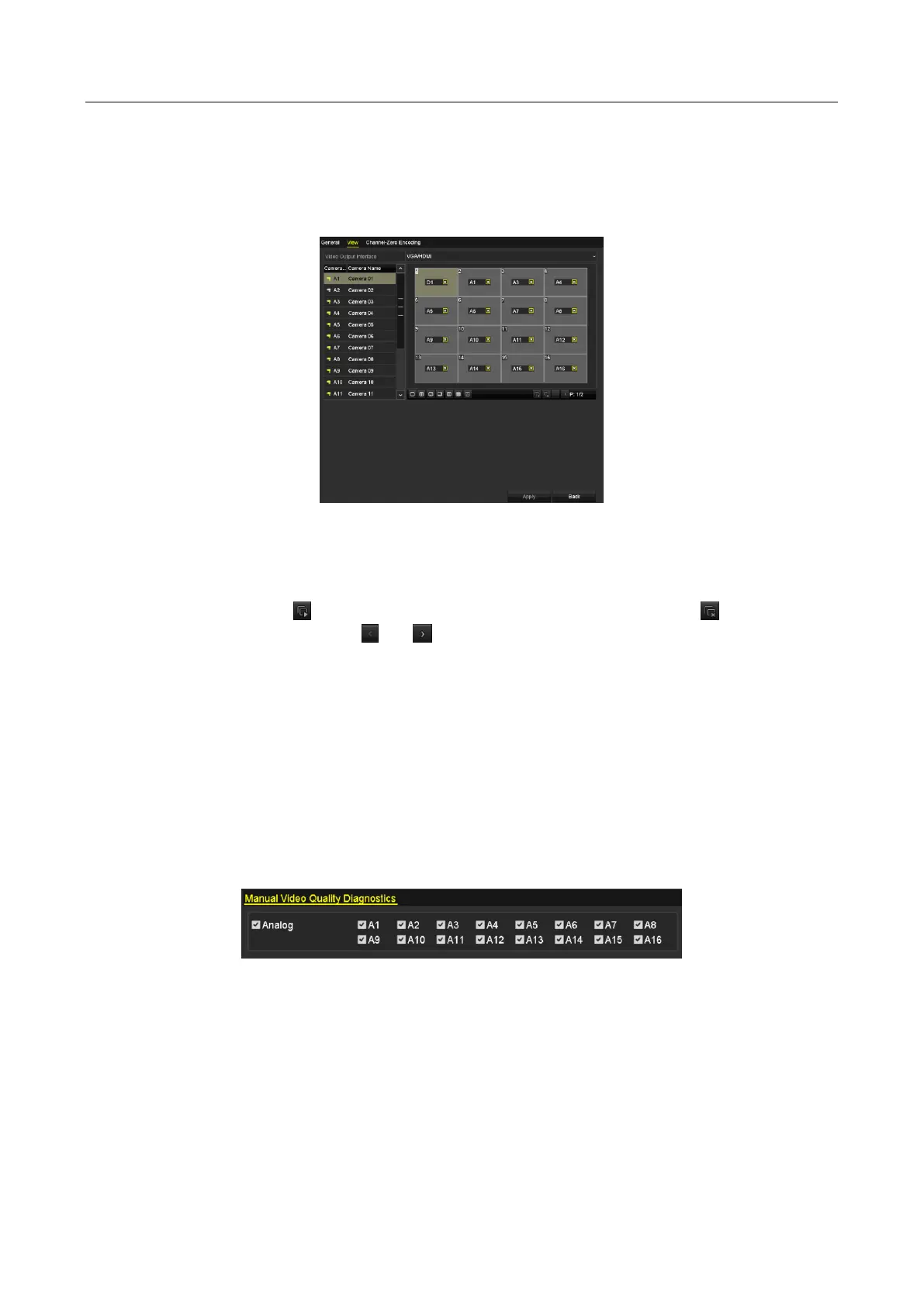Digital Video Recorder User Manual
63
Full Screen Monitoring Dwell Time: Sets the time in seconds to show alarm event screen.
Step 2 Set the camera order.
1) Click View tab and select the Video Output Interface from the drop-down list.
Figure 3-11 Live View-Camera Order
2) Click a window to select it, and then double-click a camera name in the camera list you
would like to display. Setting an ‘X’ means the window will not display any camera.
3) You can also click to start live view of all channels in order and click to stop live
view of all channels. Click or to go to the previous or next page.
4) Click the Apply button.
3.5 Manual Video Quality Diagnostics
Purpose
The video quality of the analog channels can be diagnosed manually and you can view the
diagnostic results from a list.
Step 1 Go to Menu> Manual >Manual Video Quality Diagnostics.
Figure 3-12 Video Quality Diagnostics
Step 2 Check the checkboxes to select the channels for diagnostics.
Step 3 Click the button Diagnose, and the results will be displayed on a list. You can view the video
status and diagnostics time of the selected channels.
