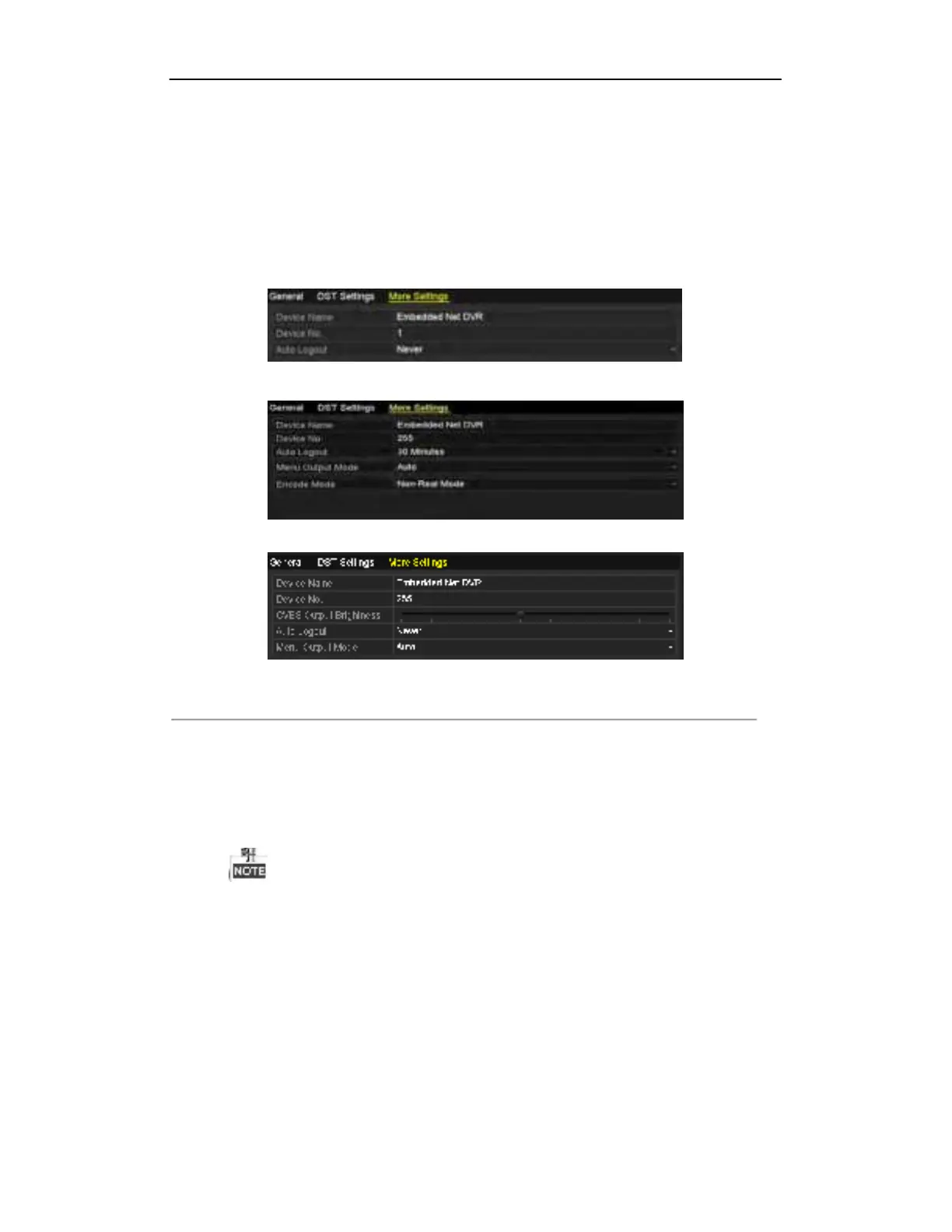195
User Manual of Digital Video Recorder
13.4 Configuring More Settings
Steps:
1.
Enter the General Settings interface.
Menu > Configuration > General
2.
Click the
More Settings
tab to enter the More Settings interface, as shown in Figure 13.3.
DS-7100-SH, DS-7200-SH, DS-7324/7332HGHI and DS-8124/8132HGHI
DS-7100/7200-E1(E2)
Other Models
Figure 13. 4 More Settings Interface
3.
Configure the following settings:
•
Device Name:
Edit the name of DVR.
•
Device No.:
Edit the serial number of DVR. The Device No. can be set in the range of 1~255, and the
default No. is 255.
•
CVBS Output Brightness:
Adjust the video output brightness via the CVBS interface.
DS-7100, DS-7200, DS-7324/7332HGHI and DS-8124/8132HGHI provide no CVBS output.
•
Auto Logout:
Set timeout time for menu inactivity. E.g., when the timeout time is set to
5 Minutes
, then
the system will exit from the current operation menu to live view screen after 5 minutes of menu
inactivity.
•
Menu Output Mode:
You can choose the menu display on different video output.
•
Encode Mode:
For the DS-7100HGHI-E1, DS-7200HGHI-E1 and DS-7200HGHI-E2 models, you can
select the encode mode or non-real mode. When the non-real mode is selected, the max. frame rate
(menu>record>parameters) can be set to 15fps only.
•
Click the
Apply
button to save the settings.
