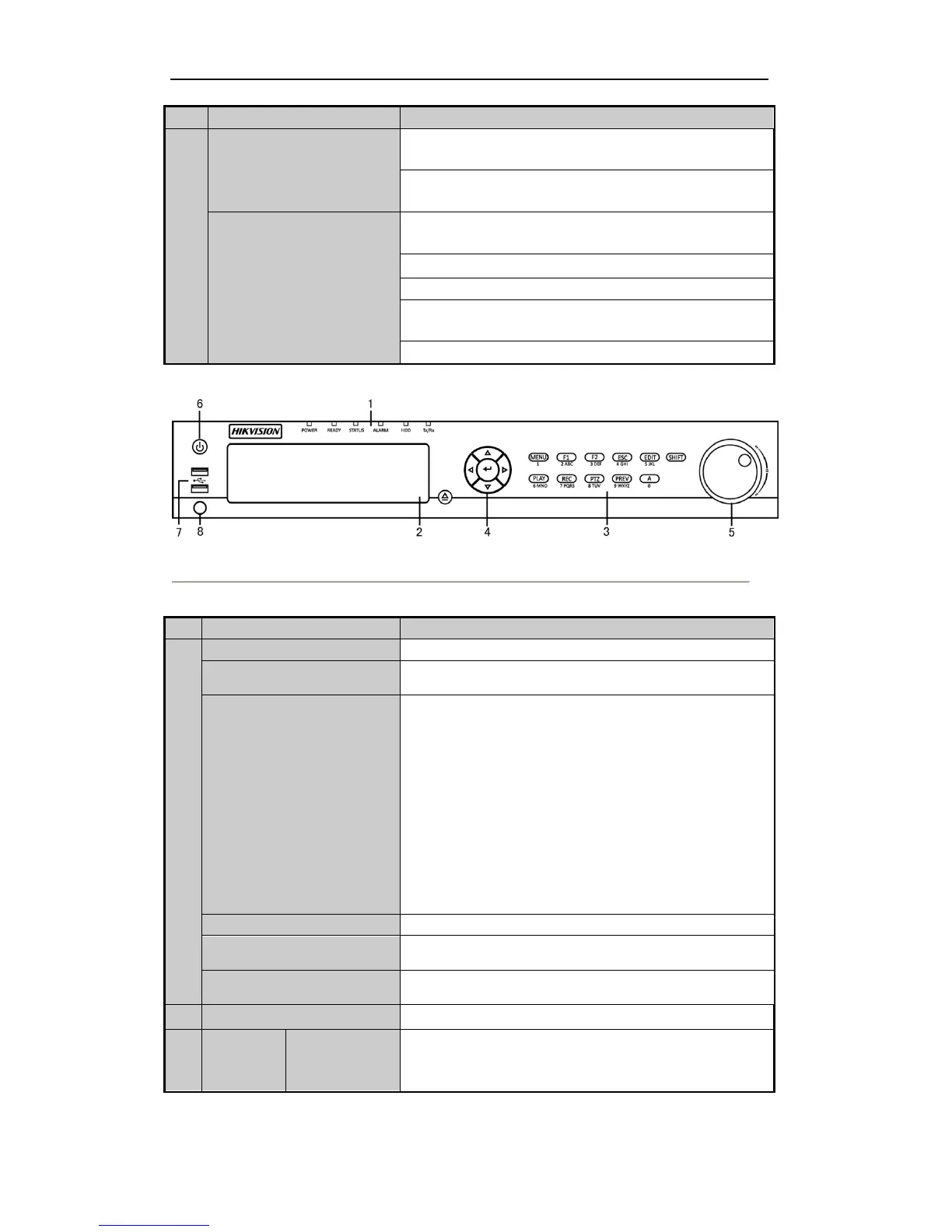User Manual of Digital Video Recorder
15
In Live View mode, these buttons can be used to cycle through
channels.
In PTZ control mode, it can control the movement of the PTZ
camera.
The ENTER button is used to confirm selection in any of the menu
modes.
It can also be used to tick checkbox fields.
In Playback mode, it can be used to play or pause the video.
In single-frame Playback mode, pressing the button will advance
the video by a single frame.
In Auto-switch mode, it can be used to stop /start auto switch.
Figure 1. 4 Front Panel of DS-7300HFHI-ST
Table 1. 3 Description of Front Panel
Power indicator lights in green when DVR is powered up.
Ready indicator is normally green, indicating that the DVR is
functioning properly.
Indicator turns green when DVR is controlled by an IR remote
control with the address from 1~254;
Indicator turns red when the SHIFT button is used;
Indicator does not light when the DVR is controlled by a keyboard
or by the IR remote control with the address of 255;
Indicator turns green when the DVR is controlled by IR remote
control (with the address from 1~254) and keyboard at the same
time , and the SHIFT button is not used;
Indicator turns orange : (a) when the DVR is controlled by IR
remote control (with the address from 1~254) and keyboard at the
same time and the SHIFT button is used as well; (b) when the DVR
is controlled by IR remote control (with the address from 1~254)
and the SHIFT button is used.
Alarm indicator turns red when a sensor alarm is detected.
HDD indicator blinks in red when data is being read from or
written to HDD.
TX/RX indictor blinks in green when network connection is
functioning properly.
Switch between the numeric or letter input and functions of the
composite keys. (Input letter or numbers when the light is out;
Realize functions when the light is red.)
