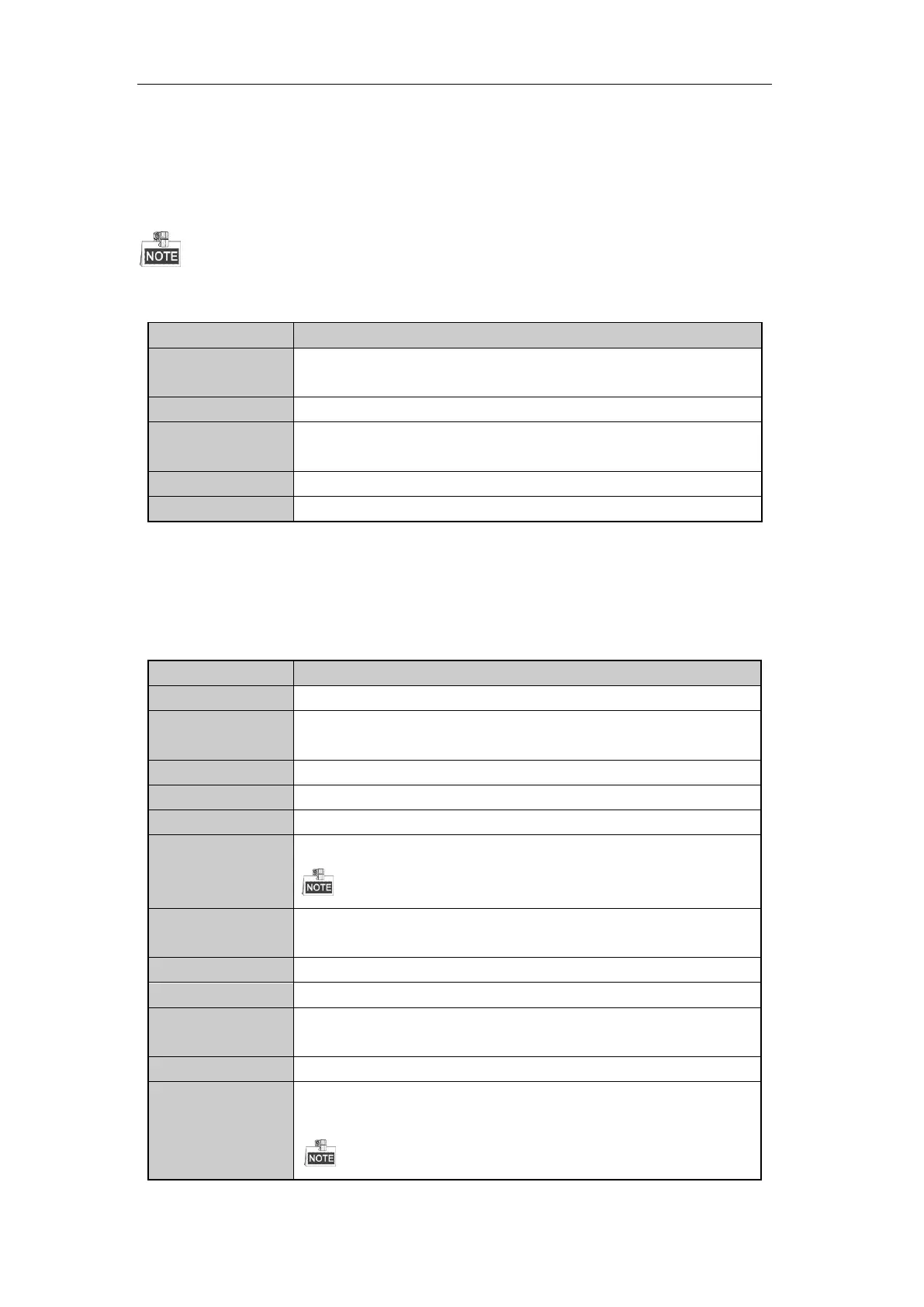User Manual of Digital Video Recorder
45
3.2.1 Front Panel Operation
This function is not supported by DS-7200HGHI-SH and DS-7100-SH series.
Table 3. 4 Front Panel Operation in Live View
Press the corresponding Alphanumeric button. E.g. Press 2 to display only the
screen for channel 2.
Next screen: right direction button.
Previous screen: left direction button.
3.2.2 Using the Mouse in Live View
Table 3. 5 Mouse Operation in Live View
Enter the main menu of the system by right clicking the mouse.
Switch to the single full screen by choosing channel number from the dropdown
list.
Adjust the screen layout by choosing from the dropdown list.
Switch to the previous screen.
Switch to the next screen.
Enable/disable the auto-switch of the screens.
The dwell time of the live view configuration must be set before using Start Auto-switch.
Start recording of all channels, Normal Record and Motion Detection Recording
are selectable from the dropdown list.
A shortcut to enter the IP camera management interface.(For HDVR series only)
Output Mode is configurable with Standard, Bright, Gentle and Vivid options.
Enter the playback interface and start playing back the video of the selected
channel immediately.
A shortcut to enter the PTZ control interface of the selected camera.
Switch to the auxiliary output mode and the operation for the main output is
disabled.
If you enter Aux monitor mode and the Aux monitor is not connected, the mouse
