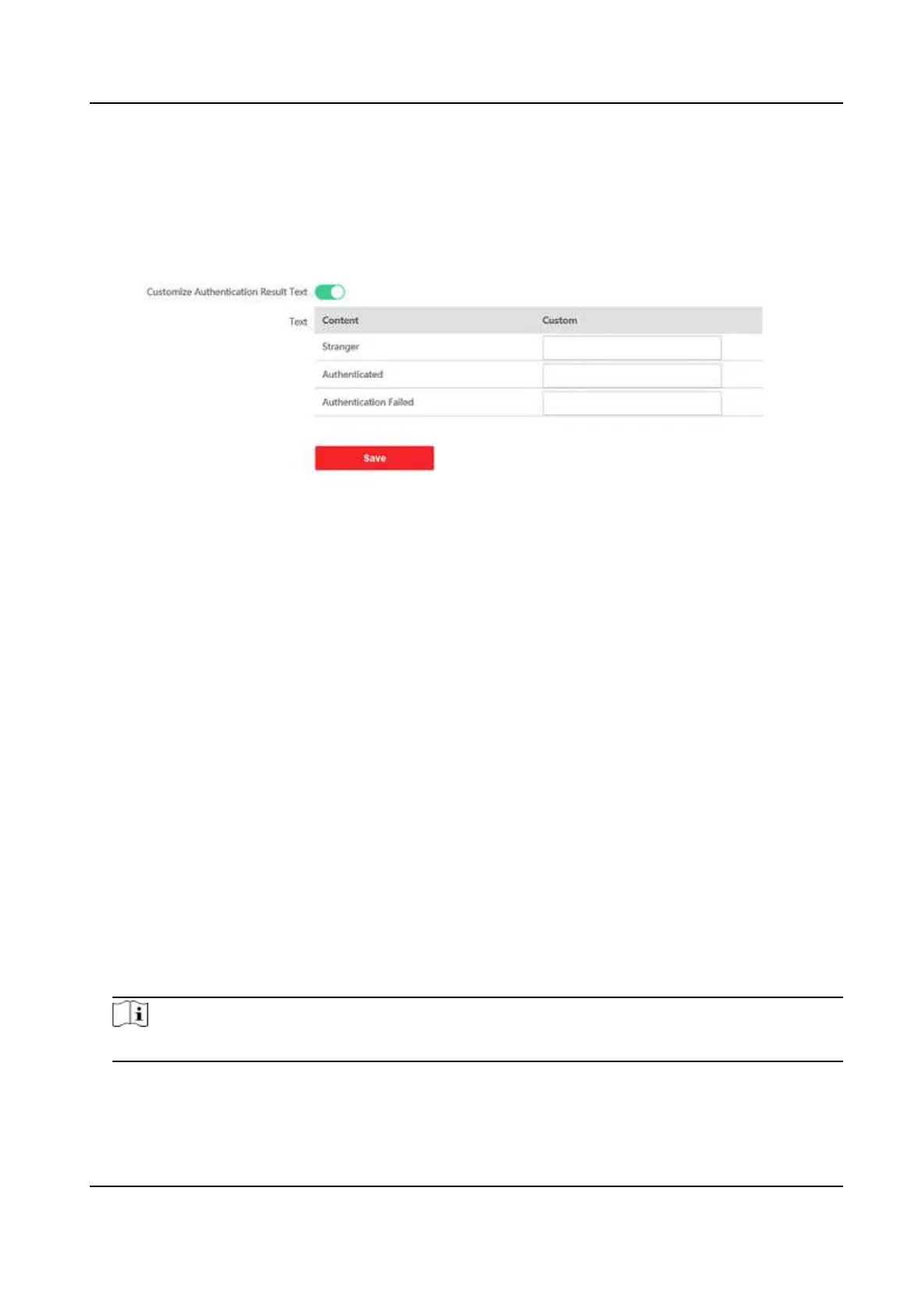Congure Authencaon Result Text
Steps
1.
Go to Conguraon → General → Authencaon Result Text .
Figure 9-11 Authencaon Result Text
2.
Enable Customize Authencaon Result Text.
3.
Enter custom texts.
4.
Click Save.
9.5.19 Video Intercom Sengs
Set Video Intercom Parameters
The device can be used as a door staon, outer door staon, or access control device. You should
set the device No. before usage.
Click Conguraon → Intercom → Device No. .
If set the device type as Door Staon or Access Control Device, you can set the oor No., door
staon No., and click Advanced Sengs to set Phase No., Building No., and Unit No.
Click Save to save the sengs aer the conguraon.
Device Type
The device can be used as a door staon or outer door staon. Select a device type from the
drop-down list.
Note
If you change the device type, you should reboot the device.
Floor No.
Set the device installed oor No.
DS-K1T342 Series Face Recognion Terminal User Manual
142
