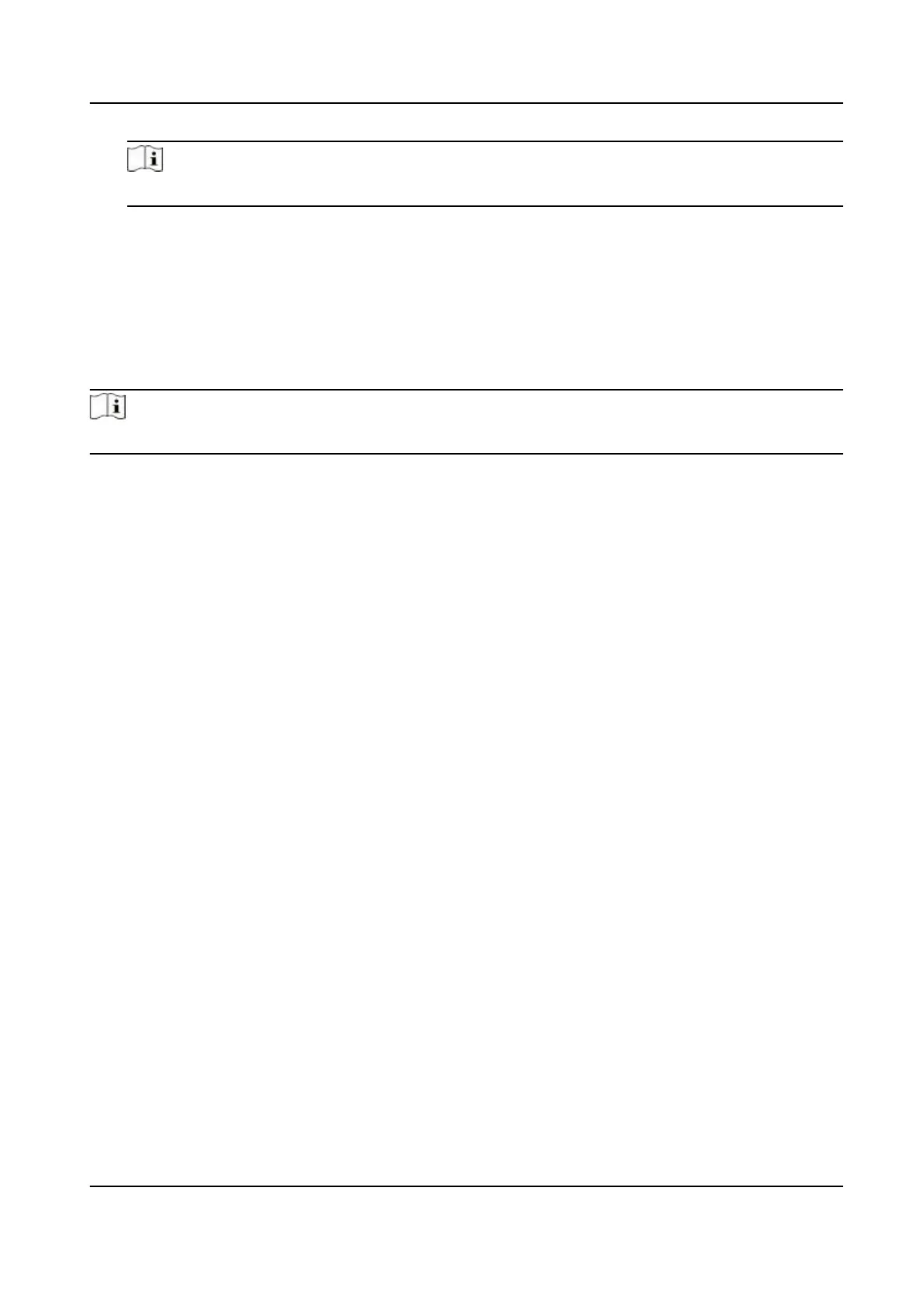Note
The device's IP address and the computer IP address should be in the same IP segment.
4.
Set the DNS parameters. You can enable Auto Obtain DNS, set the preferred DNS server and the
alternate DNS server.
7.2.2 Set Wi-Fi Parameters
You can enable the Wi-Fi funcon and set the Wi-Fi related parameters.
Steps
Note
The funcon should be supported by the device.
1.
Tap Comm. (Communicaon Sengs) on the Home page to enter the Communicaon Sengs
page.
2.
On the Communicaon Sengs page, tap.
DS-K1T342 Series Face Recognion Terminal User Manual
53
