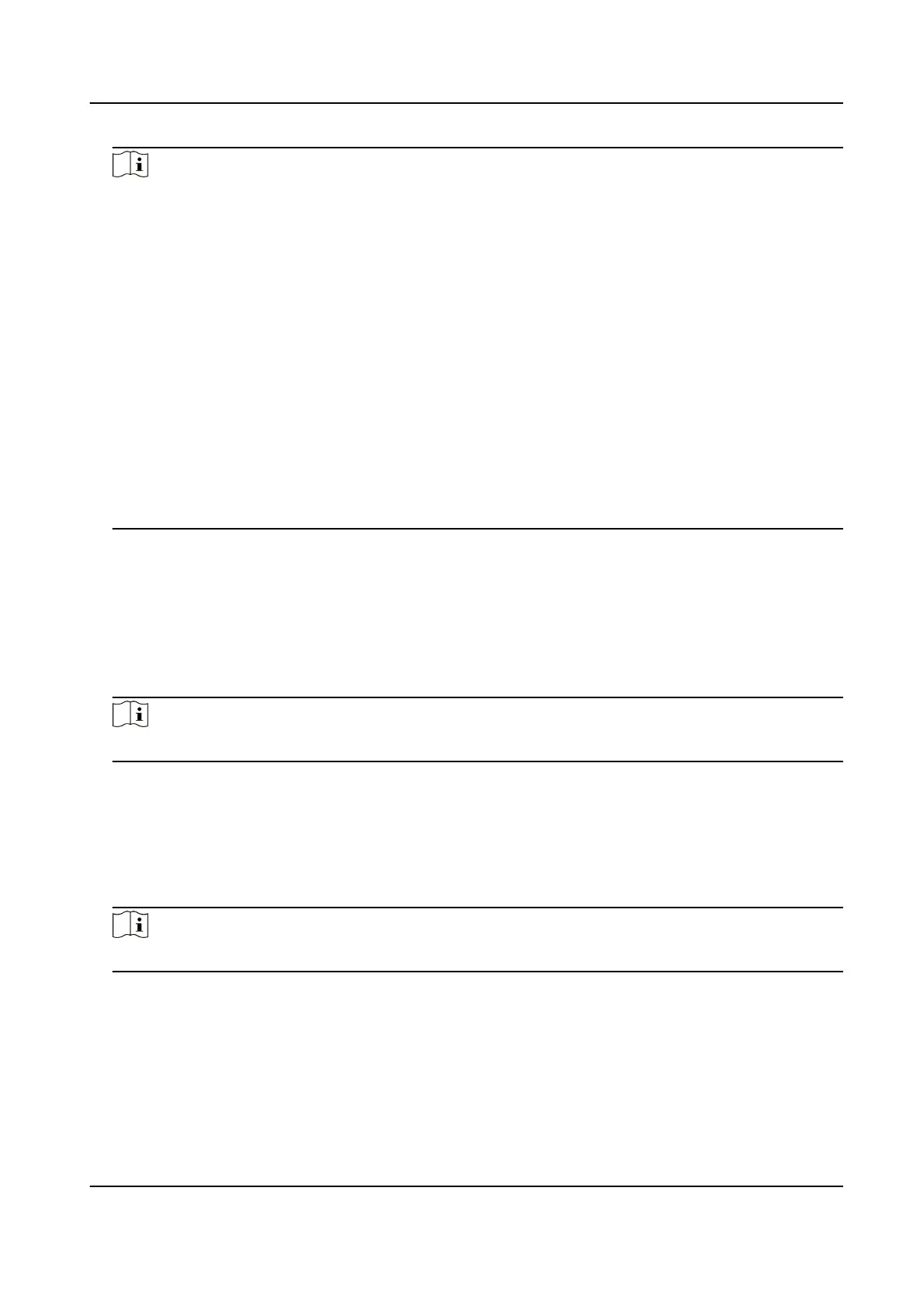Note
●
Only devices connected to the QR code module support QR code funcon.
●
You can select call type from Call Room, Call Center, Call Specied Room No. and Call APP.
Call Room
When you tap the call buon on the authencaon page, you should dial a room No. to
call.
Call Center
When you tap the call
buon on the authencaon page, you can call the center directly.
Call Specied Room No.
You should set a room No. When you tap the call buon on the authencaon page, you
can call the congured room directly without dialing.
Call APP
When you tap the call buon on the authencaon page, you will call the mobile client
where the device is added.
Theme
You can set the theme of the prompt window on the authencaon page. You can select Theme
as Default/Simple. If select Simple, the live view of the authencaon page will be disabled,
and in the meanwhile, the person's name, employee ID, face pictures will all be hidden.
Voice
Sengs
You can enable/disable the voice prompt funcon and adjust the voice volume.
Note
You can set the voice volume between 0 and 10.
Time Sengs
Set the me zone, the device me and the DST.
Sleeping (s)
Set the device sleeping
waing me (minute). When you are on the inial page and if you set
the sleeping me to 30 min, the device will sleep aer 30 min without any operaon.
Note
If you set the sleeping me to 0, the device will not enter sleeping mode.
Select Language
Select the language according to actual needs.
Community No.
Set the device installed community No.
Building No.
DS-K1T673 Series Face Recognion Terminal User Manual
64
