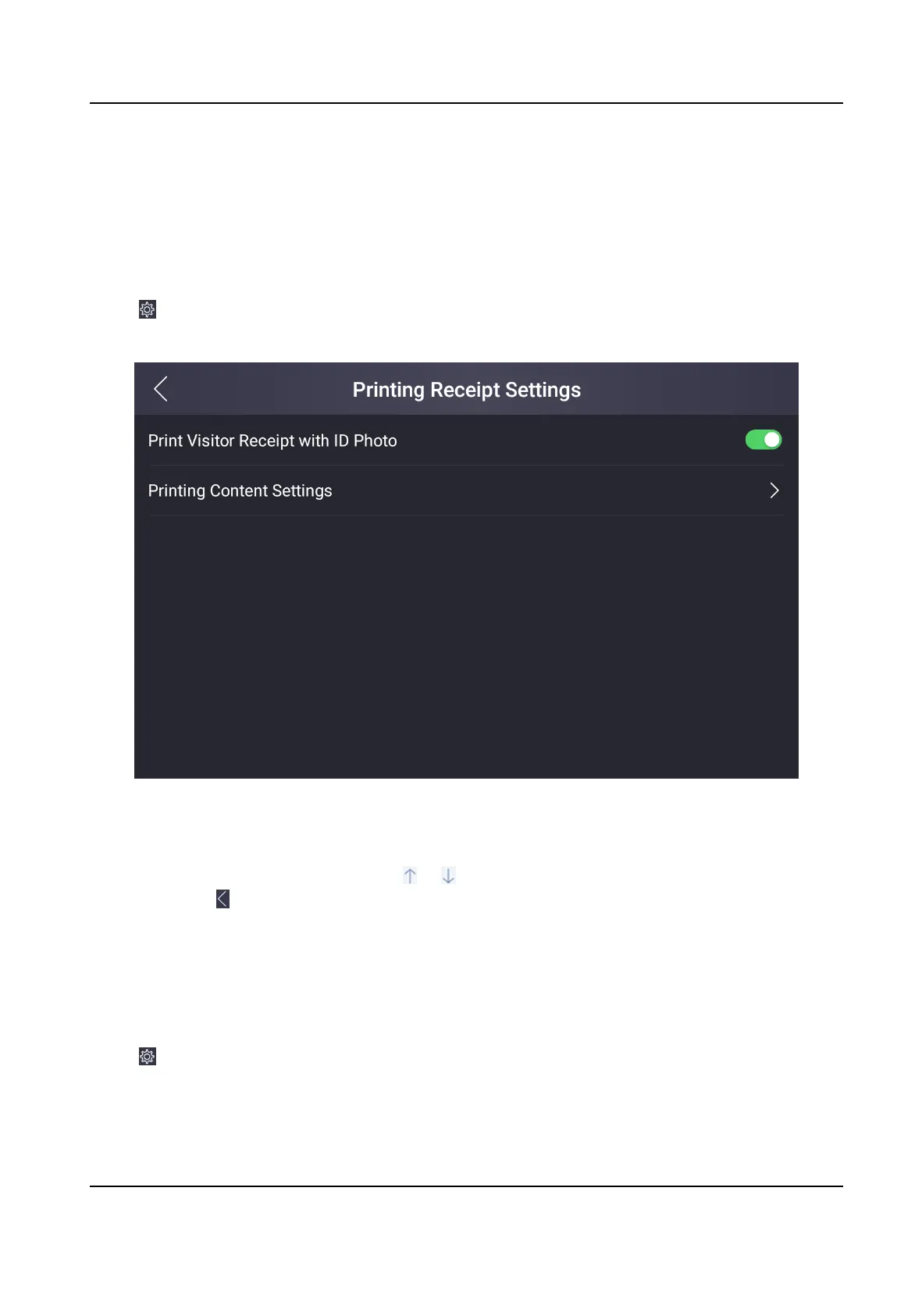Customize visitor's check in informaon.
Prinng Receipt Sengs
Set the prinng contents on the receipt.
Steps
1.
Tap
in the top right corner of the home page. Tap Custom Sengs → Prinng Receipt
Sengs .
Figure 7-32 Prinng Receipt Sengs
2.
Enable/disable Print Visitor Receipt with ID Photo. If enabling the funcon, the visitor's ID
photo will be printed on the receipt. Otherwise, not.
3.
Tap
Prinng Content Sengs, and tap or , you can move the prinng items on the receipt.
4.
Oponal: Tap on the upper le corner, you can exit the page.
Logo Management
Set the logo displayed on the upper le corner of the main page.
Steps
1.
Tap in the top right corner of the home page. Tap Custom Sengs → Logo Management .
You can view the current logo picture.
2.
Plug in the USB
ash drive.
DS-K5032 Series Visitor Terminal User Manual
53