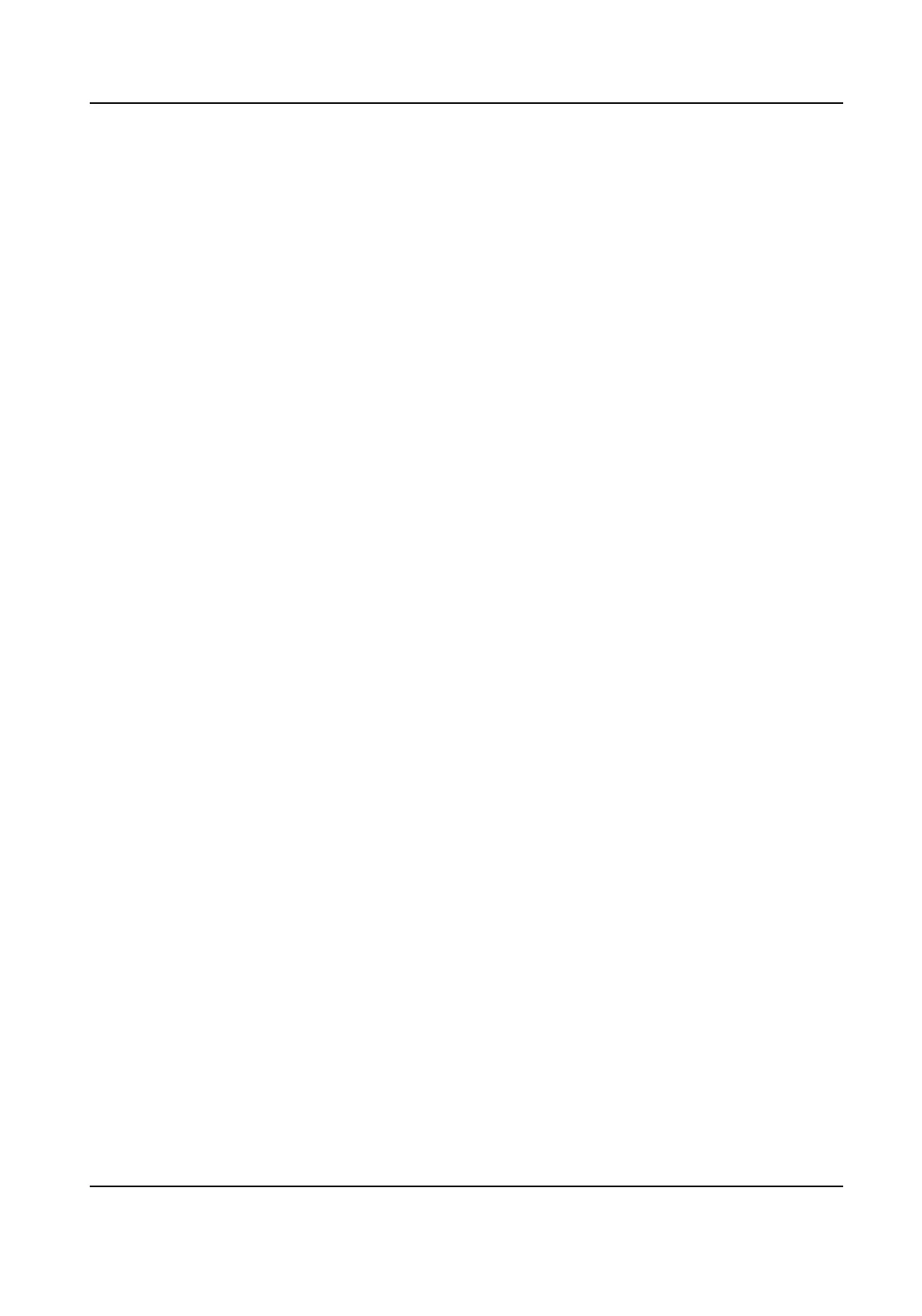Click Take Phone Take the person's photo with the PC camera.
Click Remote Collecon Take the person's photo with the collecon device.
3.
Issue the card for the person.
1) Click Credenal → Card .
2) Click + to pop up the Add Card dialog.
3) Select Normal Card as Card Type.
4) Enter the Card No.
5) Click Read and the card(s) will be issued to the person.
4.
Add
ngerprints to the person.
1) Click Credenal → Fingerprint .
2) Click + to pop up the Add Fingerprint dialog.
3) Select
Collecon Mode.
4) Select Fingerprint Recorder or Device.
5) Click Start to collect the
ngerprint.
6) Click Add.
Import and Export Person
Informaon
The person informaon can be imported and exported in batch.
Steps
1.
Exporng Person: You can export the added persons' informaon in Excel format to the local PC.
1) Aer adding the person, you can click Export Person to pop up the following dialog.
2) Click ... to select the path of saving the exported Excel
le.
3) Check the checkboxes to select the person informaon to export.
4) Click OK to start exporng.
2.
Imporng Person: You can import the Excel le with persons informaon in batch from the local
PC.
1) Click Import Person.
2) You can click Download Template for
Imporng Person to download the template rst.
3) Input the person informaon to the downloaded template.
4) Click ... to select the Excel le with person informaon.
5) Click OK to start imporng.
Get Person
Informaon from Device
If the added device has been congured with person informaon (including person details,
ngerprint, issued card informaon), you can get the person informaon from the device and
import to the client for further operaon.
Network Indoor Staon Conguraon Guide
67
