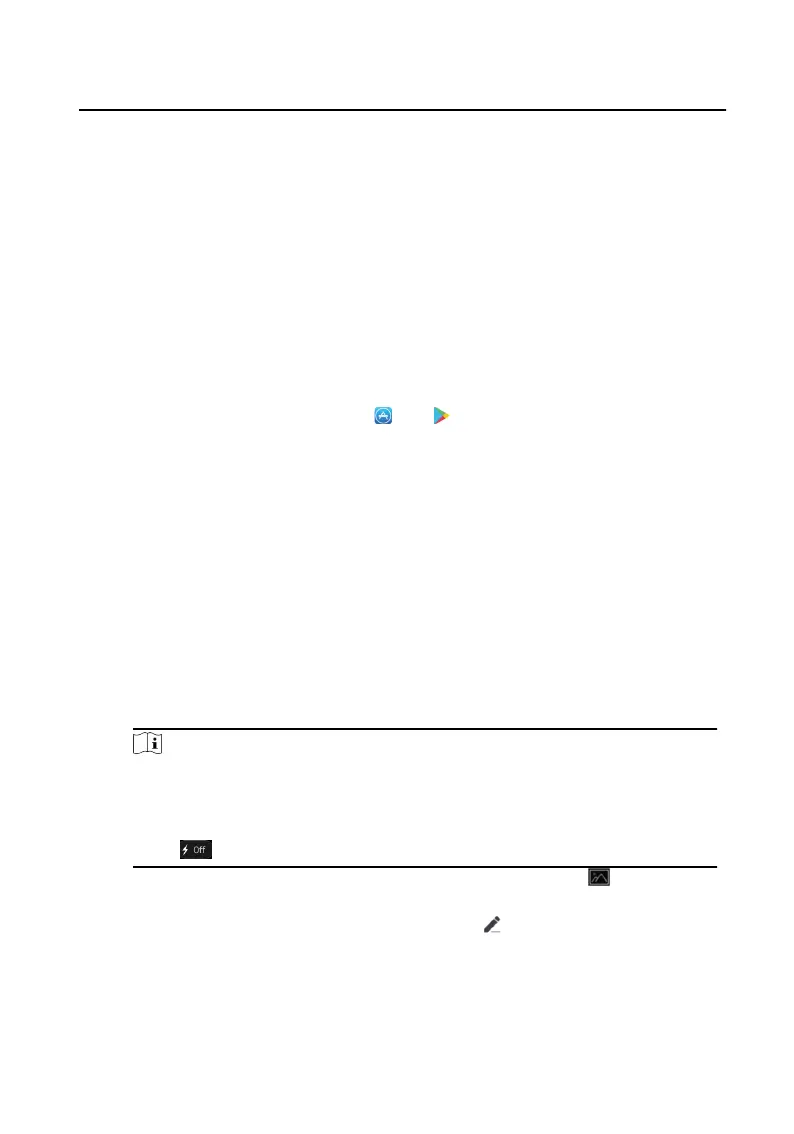5 Remote Operaon via Mobile Client
5.1 Set up Mobile Client
You can congure and operate the device via mobile client remotely.
Before You Start
Make sure your mobile device has been connected to Wi-Fi.
Steps
1. Install Hik-Connect and register a user account for iOS and Android.
1)
Search Hik-Connect in App Store
or
TM
to download and install the mobile
client.
2) Launch the mobile client and follow the on-screen instrucons to register a user
account.
2. Start the mobile client, and log in to the mobile client.
5.2 Set Up Device via Mobile Client
To operate the indoor staon normally, you should add the device to the client.
Steps
1. On the home page of the client, tap Add Device.
-
Scan QR code of the device to add.
Note
●
The QR code is printed on the label, which is on the rear panel of doorbell. If
you have already installed the device, you can scan the QR code on the cloud
service page in the device.
●
Tap
to enable the ashlight if the scanning environment is too dark.
-
If there are device QR codes in photo album of the phone, tap
to extract QR
code from local album.
-
If the system fails to recognize the QR code, tap and enter the serial No. to
add the device manually.
2. Connect to the network.
Video Intercom 9 Series Indoor
Staon Operaon Guide
18
