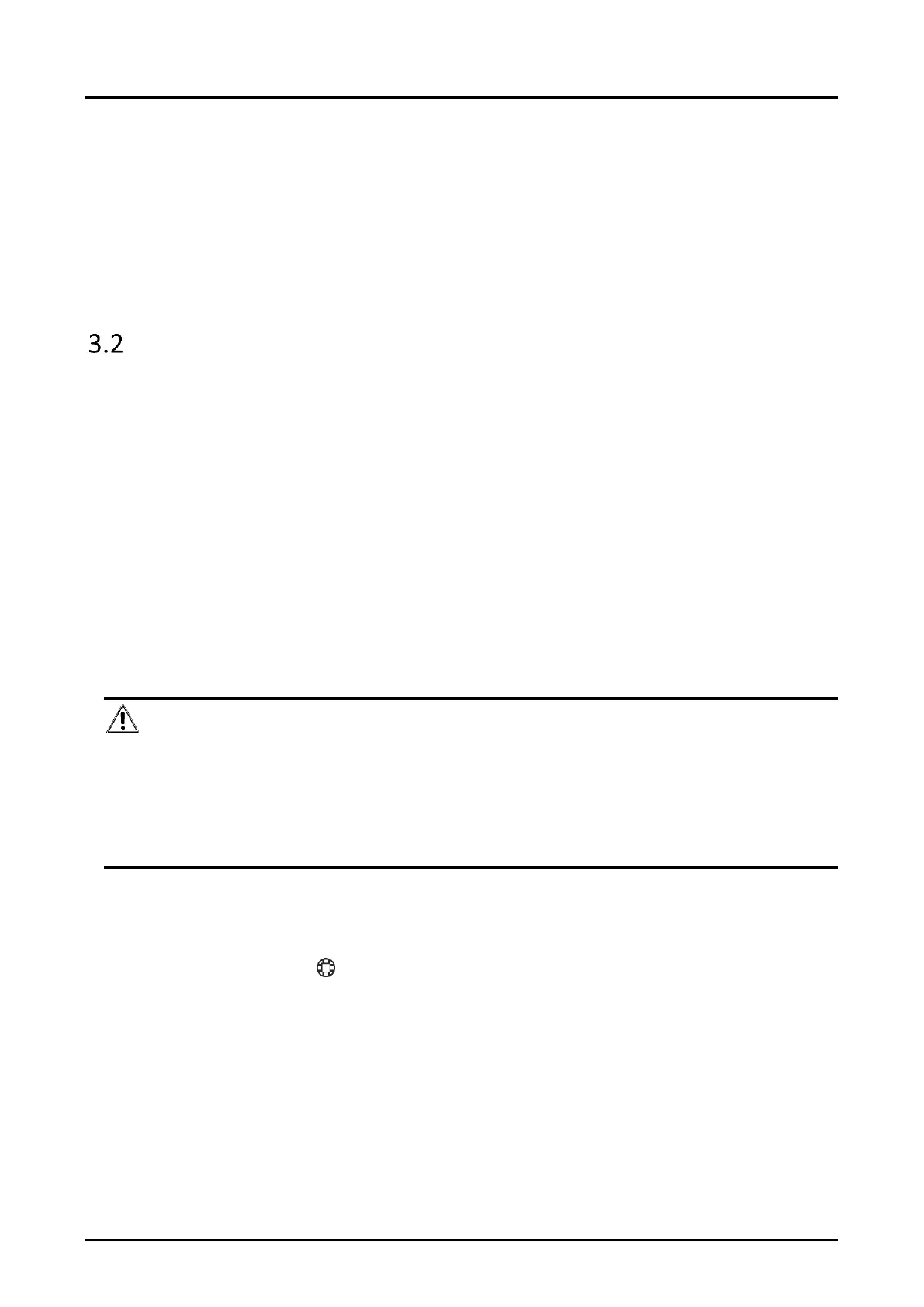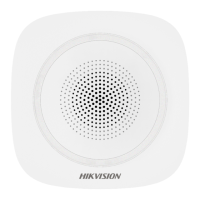Panic Alarm Station Quick Start Guide
12
Status of the device becomes Active after successful activation.
5. Modify IP address of the device.
1) Select the device.
2) Change the device IP address to the same subnet as your computer by either modifying the IP
address manually or checking Enable DHCP.
3) Input the admin password and click Modify to activate your IP address modification.
Activate Device via Client Software
Before You Start
● Get the iVMS-4200 client software from the supplied disk or the official website
http://www.hikvision.com/en/. Install the software by following the prompts.
● Get the Guarding Vision client software from the supplied disk. Install the software by following
the prompts.
● The device and the PC that runs the software should be in the same subnet.
Steps
1. Run the client software.
2. Enter Device Management → Device in the Maintenance and Management list.
3. Click Online Device.
4. Check the device status from the online device list, and select an inactive device.
5. Click Activate.
6. Create and confirm the admin password of the device.
Caution
STRONG PASSWORD RECOMMENDED-We highly recommend you create a strong password of
your own choosing (using a minimum of 8 characters, including upper case letters, lower case
letters, numbers, and special characters) in order to increase the security of your product. And
we recommend you reset your password regularly, especially in the high security system,
resetting the password monthly or weekly can better protect your product.
7. Click OK to start activation.
Device status will change to Active after successful activation.
8. Edit IP address of the device.
1) Select a device and click on the online device list.
2) Change the device IP address to the same subnet with your computer.
3) Enter the admin password of the device and click OK to complete modification.
9. Optional: Check the device on the online device list and click Add to add the device to the
device list.