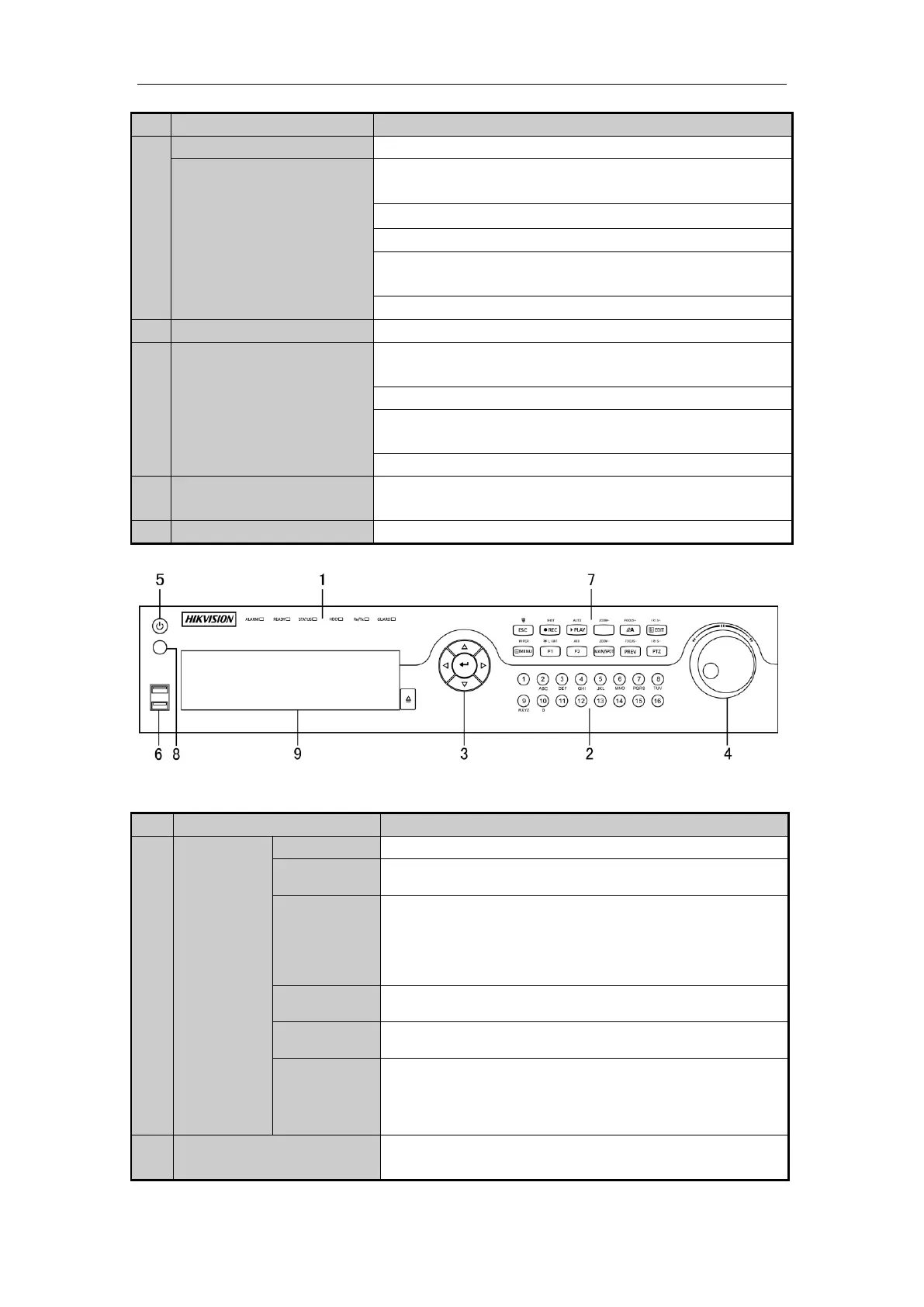Quick Start Guide of Digital Video Recorder
12
In PTZ control mode, it can control the movement of the PTZ camera.
The ENTER button is used to confirm selection in any of the menu
modes.
It can also be used to tick checkbox fields.
In Playback mode, it can be used to play or pause the video.
In single-frame Playback mode, pressing the button will advance the
video by a single frame.
In Auto-switch mode, it can be used to stop /start auto switch.
Move the active selection in a menu. It will move the selection up and
down.
In Live View mode, it can be used to cycle through different channels.
In the Playback mode, it can be used to jump 30s forward/backward in
video files.
In PTZ control mode, it can control the movement of the PTZ camera.
Universal Serial Bus (USB) ports for additional devices such as USB
mouse and USB Hard Disk Drive (HDD).
Receiver for IR remote control.
Front Panel of DS-8100HFHI-ST & SL
Description of Front Panel
Alarm indicator turns red when a sensor alarm is detected.
Ready indicator is normally blue, indicating that the DVR is
functioning properly.
Indicator turns blue when DVR is controlled by an IR remote.
Indicator turns red when controlled by a keyboard and orange when
IR remote and keyboard is used at the same time.
Indicator does not light when the DVR is controlled by the IR remote
control with the address of 255.
HDD indicator blinks in red when data is being read from or written
to HDD.
TX/RX indictor blinks in blue when network connection is
functioning properly.
Indicator turns blue when the device is armed;
Indicator does not light when the device is disarmed;
The arm/disarm state can be initiated by pressing and holding on the
ESC button for more than 3 seconds in live view mode.
Switch to the corresponding channel in Live view or PTZ Control
mode.