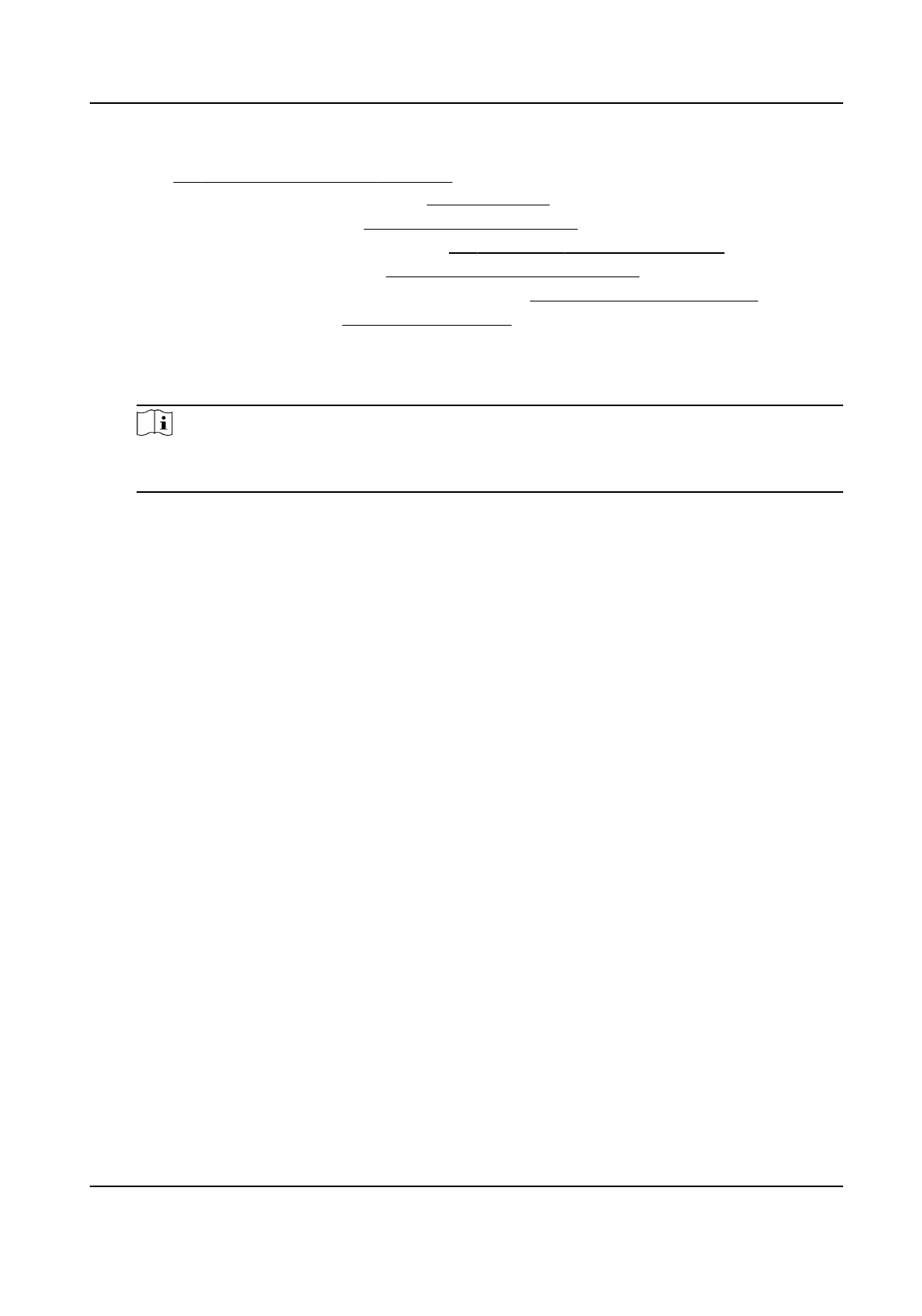3.
Oponal: Select the violaon type(s) to be detected, and set the corresponding parameters.
Refer to Set Violaon and Incident Detecon for details.
4.
Set scene and mode parameters. Refer to Set Scene Mode for details.
5.
Set the lane parameters. Refer to
Set Linked Lane Parameters for details.
6.
Set
connuous capture parameters. Refer to Set Connuous Capture Parameters for details.
7.
Set speed limit parameters. Refer to
Set Lane Speed Limit Parameters for details.
8.
Link supplement light(s) to the specic lane(s). Refer to Set Supplement Light Linkage for details.
9.
Set radar parameters. Refer to Set Radar Parameters for details.
10.
Oponal: Check the other lane(s) to copy the same sengs.
11.
Draw lane lines.
1) Click Draw Lane Line.
Note
The system will capture a picture and use it as the background. You can also check Video
Background to use the live view as the background.
2) Select the default lane lines and right border line, and drag the two end points of the line or
drag the whole line to adjust its
posion according to the actual scene.
3) Click OK.
Network Trac Camera Conguraon Manual
7
