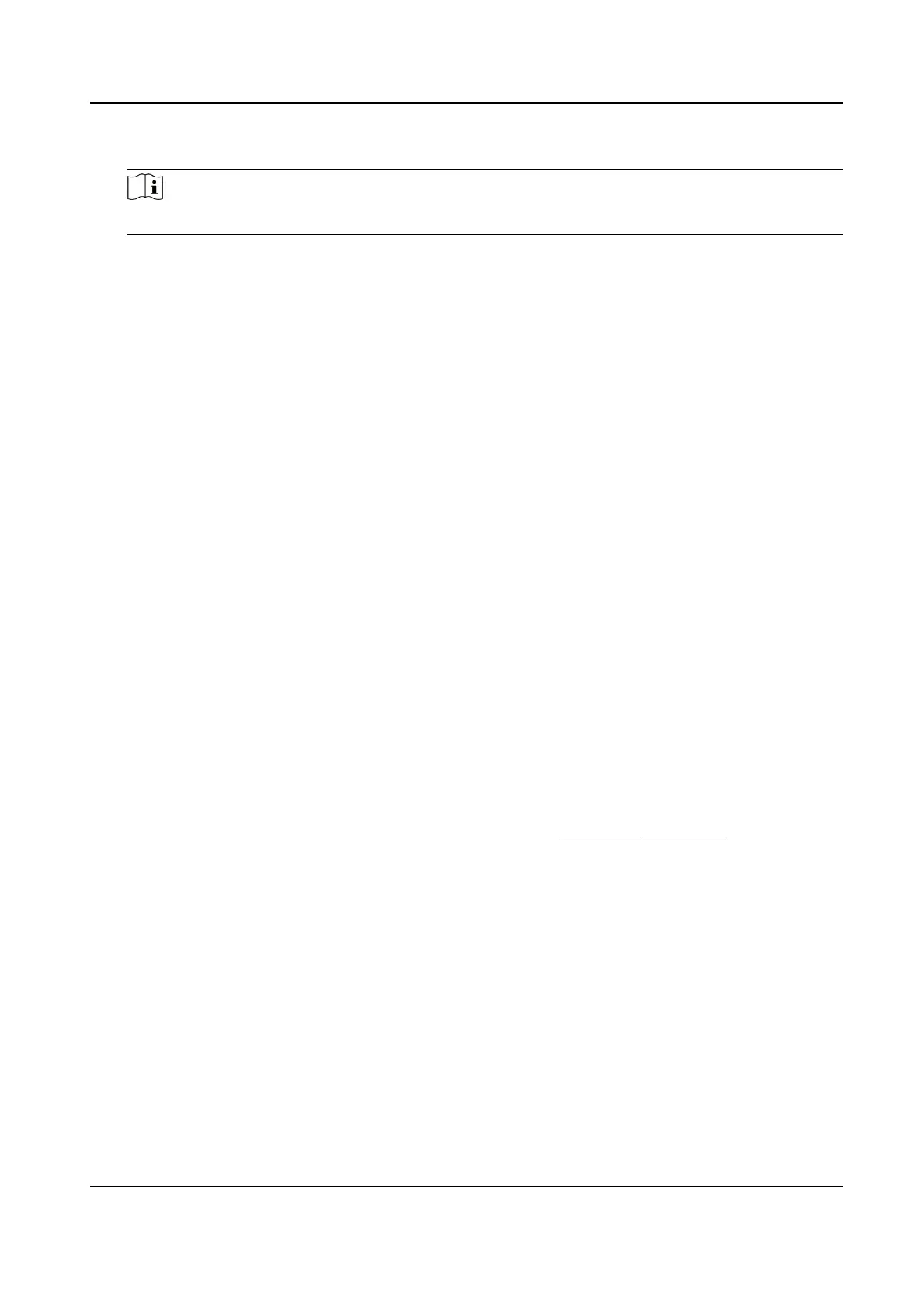1) Set Number of Lane and the width of each lane.
Note
The number of lanes is consistent with the total lanes in the applicaon mode sengs.
2) Set Scene Mode.
3) Set Vehicle Direcon.
Approaching
Direcon
The vehicles are driven towards the construcon posion of the camera.
Leaving Direcon
The vehicles are driven far away from the construcon posion of the camera.
Bidirecon
There are vehicles driven both towards and far away from the construcon posion of the
camera.
4) Set the construcon parameters.
Construcon Height
Set the construcon height of the radar according to construcon at the actual scene.
Horizontal
Deviaon
It is the horizontal posion deviaon between the radar detected lane and the actual lane.
You can set it in two ways.
●
Method 1: Move the detected lane in the diagram
lewards or rightwards to overlap it
with the actual lane to correct the
dierence.
●
Method 2: Enter the horizontal distance(m) from the radar installaon posion to the
middle line of the actual lane to correct the
dierence.
Angle Deviaon
It is the angle deviaon between the radar detected lane and the actual lane. Rotate the
angle of the detected lane in the diagram to overlap it with the actual lane to correct the
dierence.
5) Set Coordinate Calibraon and GPS Calibraon. Refer to Set Radar Calibraon for details.
4.
Set radar parameters.
Radar Wi-Fi
You can set radar parameters via Wi-Fi
aer enabling it.
Speed Detecon via Radar and Video
Check it to match detected speeds with detected objects in live view.
Frequency Band Conguraon
Set it to avoid interferences that caused by mulple radars in the same frequency band.
5.
Set the other parameters.
Display Track
Network Trac Camera Conguraon Manual
64
