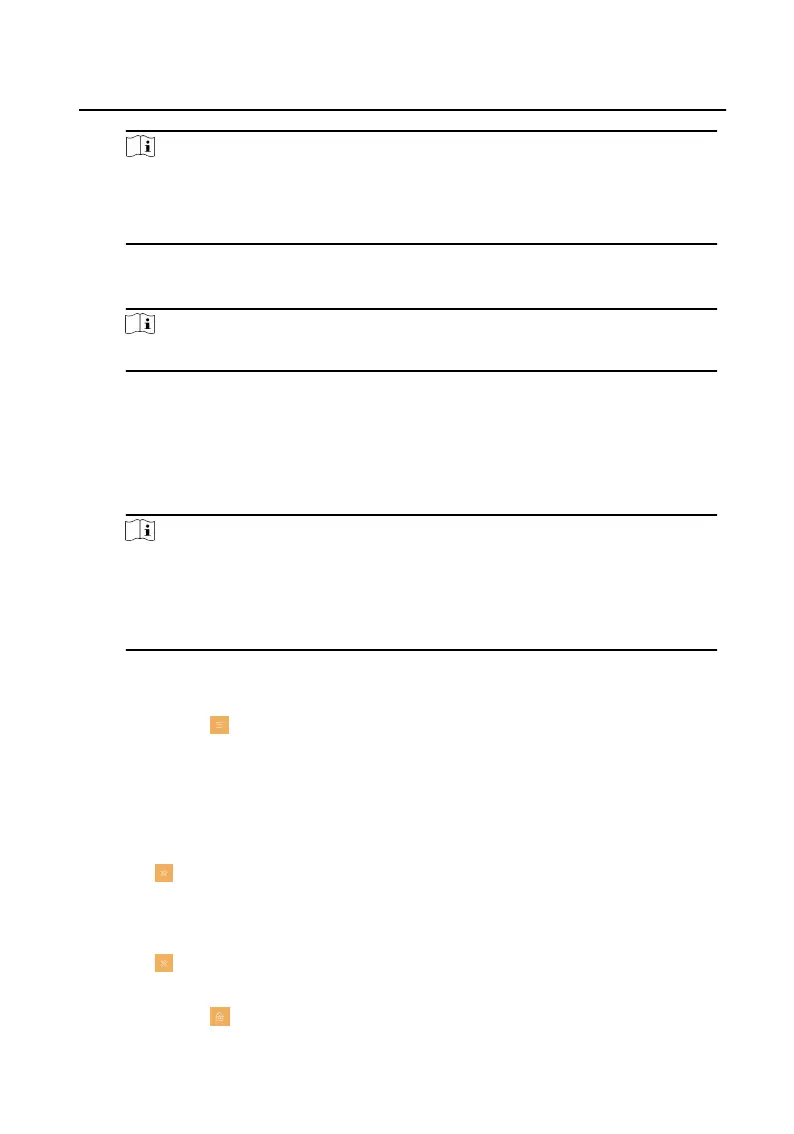Note
•
Make sure your device is connected with the network or the NTP funcon
will not available.
•
For details, see Synchronize Time.
System Language
Tap System Language to change the system language.
Note
The indoor staon supports 11 languages.
Brightness Adjustment
Tap + or - to adjust the screen brightness.
Clean Screen
Enable Clear Screen and the screen will be locked for 30s. And you can clear the
screen within the
me duraon.
Note
•
Aer enabling Clear Screen funcon, press and hold the Unlock key to exit
the clear screen mode.
•
The device without unlock key will exit the clear screen mode automacally
when the me is out.
TF Card
Tap TF Card to view the TF card and you can also format the TF card.
Tap Sengs → to enter the system maintenance page.
Reboot Device
Tap Reboot Device to reboot the system.
Upgrade
Tap
Conguraon, and enter the admin (acvaon) password.
Tap → Upgrade to get the upgrade package online.
Wizard
Tap
Conguraon, and enter the admin (acvaon) password.
Tap → Wizard and set the language, network, indoor staon type, device No.,
and select a device according to the wizard.
Tap Sengs → to enter the preference page.
Network Indoor
Staon Conguraon Guide
14
