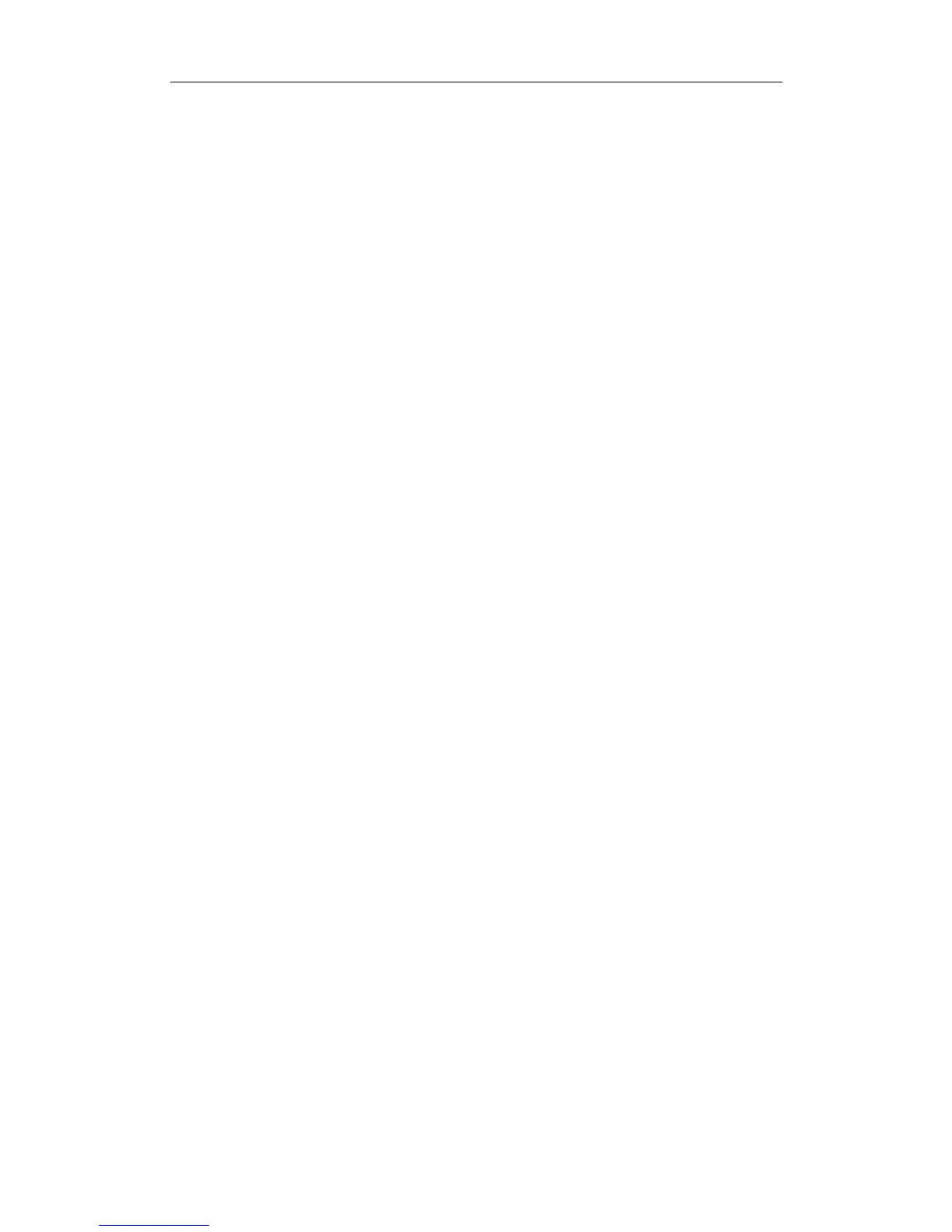Network Camera User Manual
120
2. Check the checkbox of Enable Intrusion Detection to enable the function.
3. Select the region from the drop-down list for detection settings.
4. Click Area Settings tab and click Draw Area button to start the region drawing.
5. Click on the live video to specify the four vertexes of the detection region, and
right click to complete drawing.
6. Set the time threshold, detection sensitivity and object percentage for intrusion
detection.
Threshold: Range [0s-10s], the threshold for the time of the object loitering in
the region. If you set the value as 0, alarm is triggered immediately after the
object entering the region.
Sensitivity: Range [1-100]. The value of the sensitivity defines the size of the
object which can trigger the alarm. When the sensitivity is high, a very small
object can trigger the alarm.
Percentage: Range [1-100]. Percentage defines the ratio of the in-region part of
the object which can trigger the alarm. For example, if the percentage is set as
50%, when the object enters the region and occupies half of the whole region, the
alarm is triggered.
7. Repeat the above steps to configure other regions. Up to 4 regions can be set. You
can click the Clear button to clear all pre-defined regions.
8. Click Arming Schedule to set the arming schedule.
9. Click Linkage Method to select the linkage methods for intrusion detection,
including Notify Surveillance Center, Send Email, Upload to FTP/Memory
Card/NAS, Trigger Channel and Trigger Alarm Output.
10. Click Save to save the settings.
10.2.6 Configuring Line Crossing Detection
Purpose:
