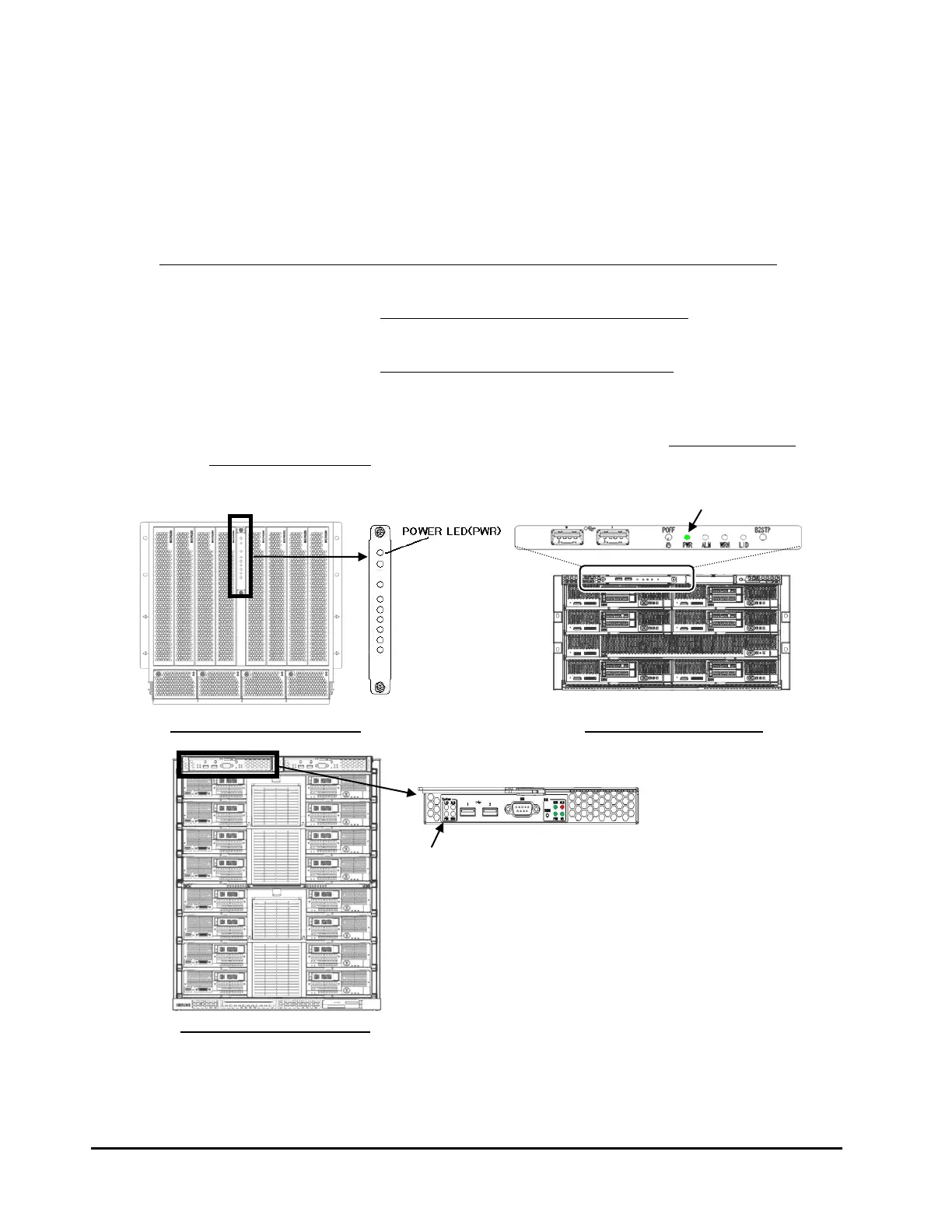3-2 Pre-confirmation
Hitachi Compute Blade Embedded 10G DCB Switch Module License Installation Guide
Check the System Status
Check the status of the Compute Blade with at least one Embedded 10G DCB
Switch module.
(1) Checking Compute Blade power status
Check the Power LED (PWR) to see the power status of the Compute Blade
■ Green: Indicates that the main power is turned on.
Go to the next step, (2) Checking server operation status.
■ Amber: Indicates that the system is in standby state.
Go to the next step, 2. Confirm 10G DCB switch's WWN.
■ Off: Indicates that the Compute Blade does not receive power.
First, connect the Compute Blade to AC power and close its circuit breaker
to turn it into standby state. Then, go to the next step, 2. Confirm 10G
DCB switch's WWN.
Compute Blade 2000 Compute Blade 500
