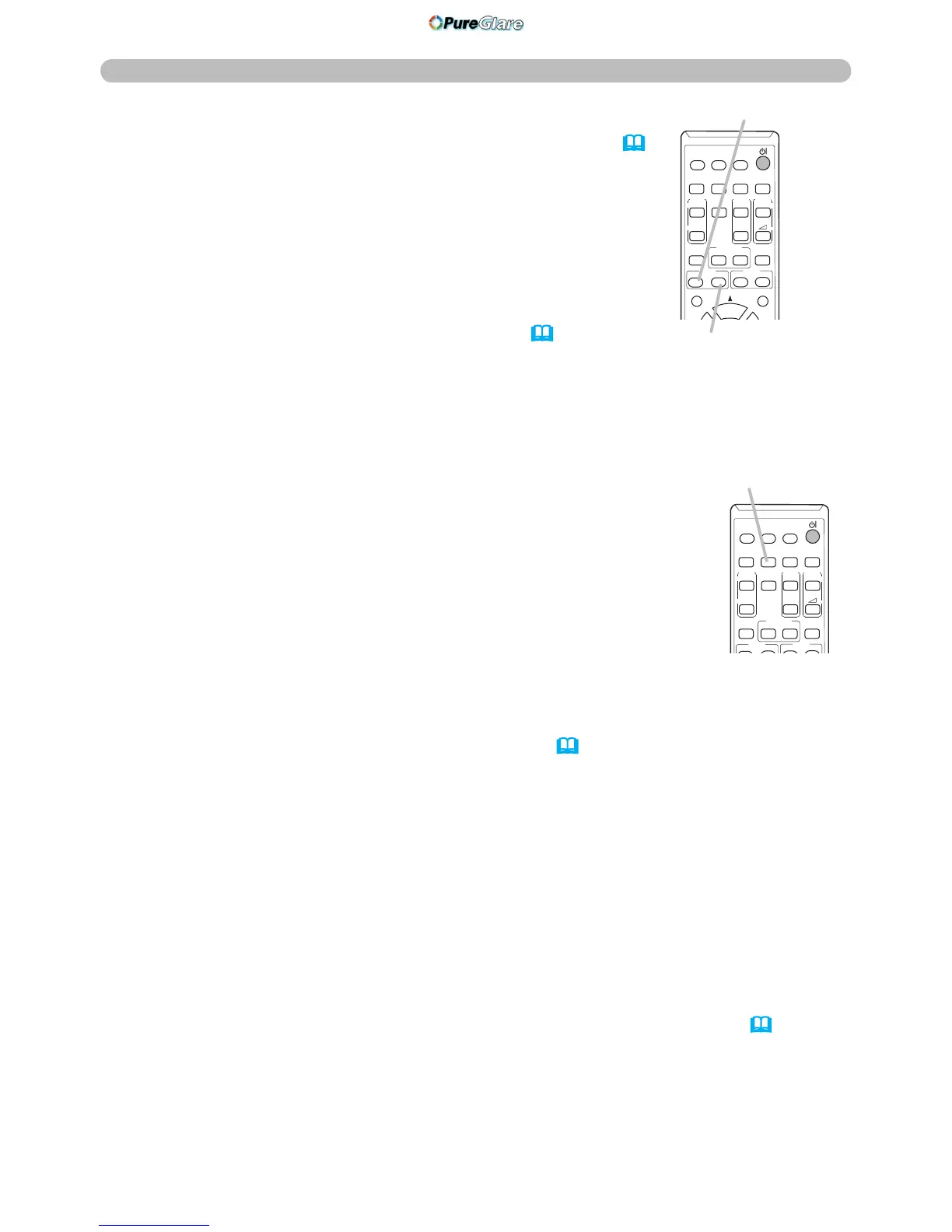Operating
1.
Press AUTO button on the remote control.
Pressing this button performs the following.
Using the automatic adjustment feature
For a computer signal
The vertical position, the horizontal position and the horizontal
phase will be automatically adjusted.
Make sure that the application window is set to its maximum size
prior to attempting to use this feature. A dark picture may still be
incorrectly adjusted. Use a bright picture when adjusting.
For a video signal and s-video signal
The video format best suited for the respective input signal will be selected
automatically. This function is available only when the AUTO is selected for
the VIDEO FORMAT item in the INPUT menu (
39).
The vertical position and
horizontal position will be automatically set to the default.
● The automatic adjustment operation requires approx. 10 seconds. Also please
note that it may not function correctly with some input.
● When this function is performed for a video signal, a certain extra such as a line
may appear outside a picture.
● When this function is performed for a computer signal, a black frame may be
displayed on the edge of the screen, depending on the PC model.
●
The items adjusted by this function may vary when the FINE or DISABLE is selected
for the AUTO ADJUST item of the SERVICE item in the OPTION menu (
59).
For a component video signal
The vertical position and horizontal position will be automatically set to the default.
The horizontal phase will be automatically adjusted.
AUTO button
Press the FOCUS + or FOCUS – button on the remote
control, or FOCUS + or FOCUS – button on the projector
(5)
while no menu is on screen, to display the FOCUS box on
screen. Use the FOCUS + and FOCUS – buttons to adjust
the screen focus. After the focus adjustment, wait for a while
until the FOCUS box is disappeared, if you want to display
any other menu on screen by pushing the MENU button on
the projector.
● The ◄/►/▲/▼ buttons on the projector work only as the
cursor buttons while the template is displayed (52).
● FOCUS +/- button on the projector is invalid when the USB
TYPE A port is selected as the input source.
FOCUS + button
FOCUS - button
