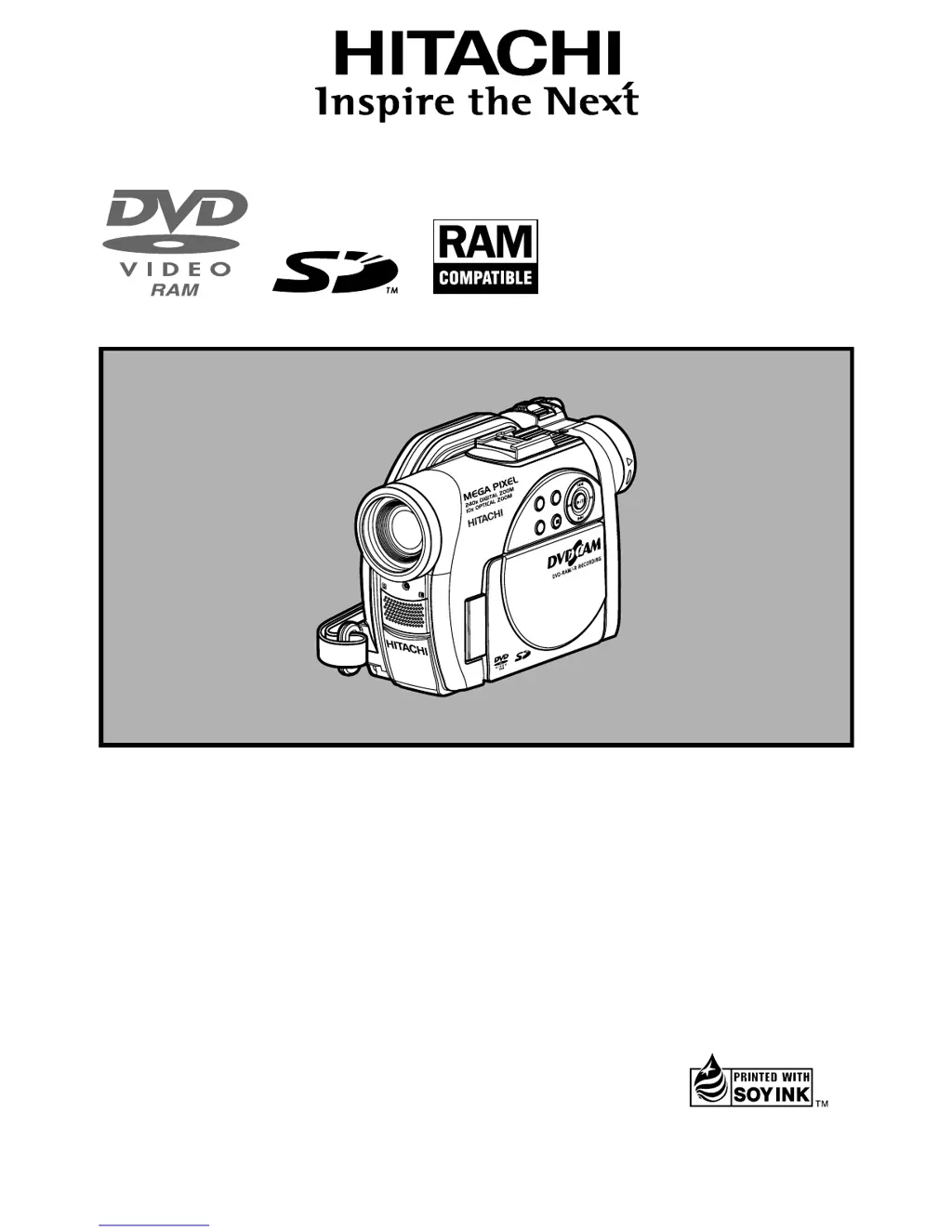Why my Hitachi Camcorder battery cannot be charged?
- MMichael MolinaAug 16, 2025
If your Hitachi Camcorder battery isn't charging, several factors could be the cause. The ambient temperature might be too low or too high; in that case, charge the battery at 10 – 30ºC. If the battery is abnormally hot, remove it, let it cool, and then try charging it again. Also, ensure the DC power cord is not connected to the AC adapter/charger while charging. Unplug it. Finally, if the battery has been unused for a long time, remove and reattach it. If it still doesn't charge, it may be dead, and you may need to purchase a new one.