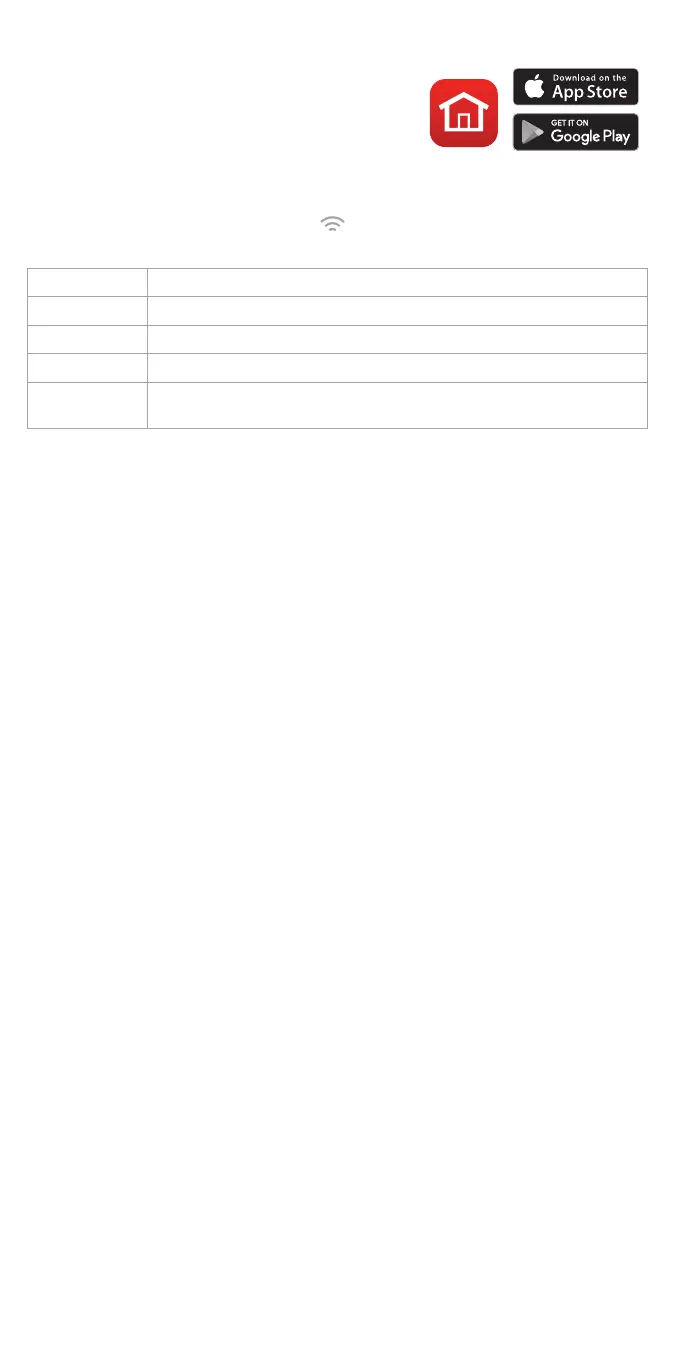6
WiFi setup
1. Download the Honeywell Home app.
2. Create an account or log in to your
account.
3. Select “Add New Device” from the menu in
the app.
4. Choose D6 Pro WiFi Ductless Controller.
5. Follow instructions in the app to configure the controller.
Note: During setup, the WiFi icon
will blink or be on solid. This tells
you the controller status in the WiFi connection process.
Blinking blue Controller is powered up and ready to begin connecting.
Solid blue Controller is connected to the mobile device through the app.
Solid green Controller is connected to the WiFi network.
Solid red Controller is disconnected from the WiFi network.
Blinking red Controller is disconnected from WiFi network and has lost it’s
schedule. Reconnect to WiFi network to resume schedule.
In the Honeywell Home app
In the app you can set the controller to Auto Changeover. The
controller will switch from heating mode to cooling mode based on the
temperature setting and the room temperature.
When in Auto Changeover mode,
will be displayed on the controller
screen.
Enter system setup
You can change your controller settings at any time. To enter system
setup:
1. Be sure the controller is not in Display sleep, then press and hold
+
and
o
and
-
for three seconds all at the same time.
2. Change the settings as needed. See “System setup” for more
information.
Software and security questions
Q: How can I be sure my D6 controller is running the most up-to-date
firmware?
A: When your D6 controller is connected to WiFi, it will automatically
receive over-the-air firmware updates from Resideo. These firmware
updates contain things such as new features as well as security
upgrades. Keep your D6 controller connected to WiFi to ensure it
receives these updates.
Q: How can I prevent a cybercriminal from making unauthorized changes
to my D6 controller?
A: If a cybercriminal gains access to your WiFi router, they can tamper
with a wide range of online activities, including the settings on your
connected devices. Make sure you change the default password on
your WiFi router, and when you select a new password, make sure it
uses multiple upper- and lower-case letters and special characters.
The product should not be disposed of with other household waste. Check for the nearest authorized
collection centers or authorized recyclers. The correct disposal of end-of-life equipment will help prevent
potential negative consequences for the environment and human health.
