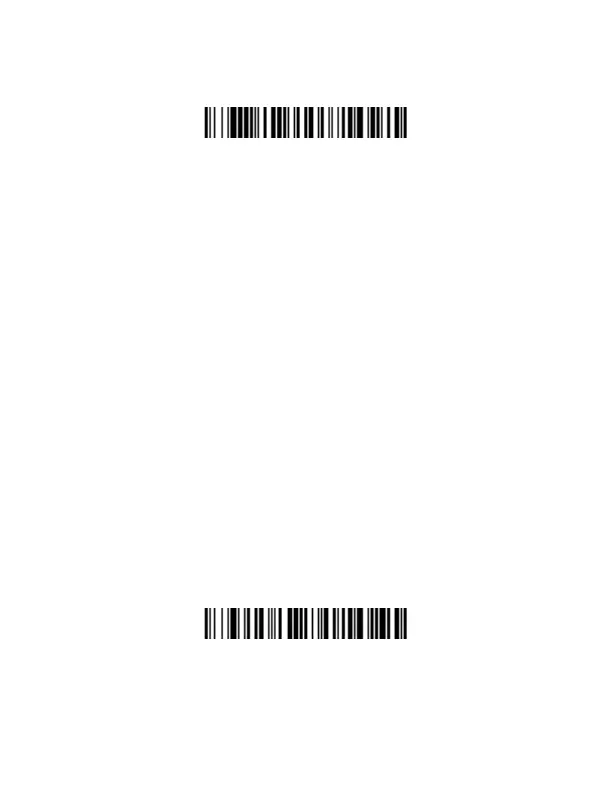1. Scan the Bluetooth HID Keyboard Connect bar code
below.
2. Set your host device so it searches for other Bluetooth
devices. (Refer to your host device’s User’s Guide for pair-
ing instructions.)
3. Once your host device has located the scanner, select the
8670 ring scanner name from the list displayed.
Note: Select the serial number that is shown on the ring
scanner, not on the battery module.
4. Some host devices will automatically pair with the ring
scanner. If your host device automatically pairs with the
ring scanner, it displays a successful pairing message and
you do not need to continue to the next step.
5. Some PDT hosts display a prompt for a PIN. Ignore this
message.
6. If your host device does not automatically pair with the ring
scanner, a PIN is displayed. This PIN must be scanned
within 60 seconds. Using the ring scanner, you must
quickly scan Bluetooth PIN Code below, then scan the
numeric bar code(s) for the PIN code from the
Programming Chart, then scan the Save bar code.
Bluetooth HID Keyboard Connect
