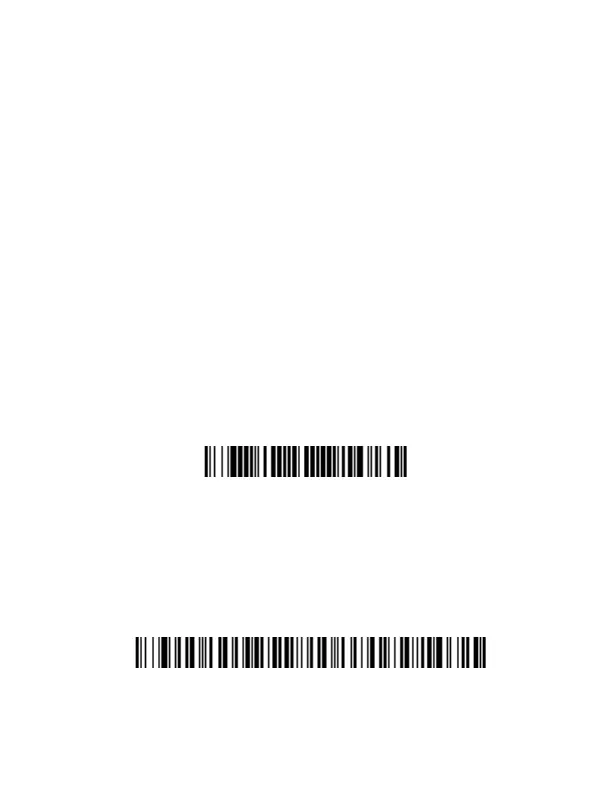When the ring scanner pairs with a host, the LED on the top of
the ring scanner flashes green and the LED on the Bluetooth
module remains solid blue. Your host device should now be
paired with the ring scanner and be able to accept incoming
data from the 8670.
Use the On-Screen Keyboard
If you have paired with an Apple device, the on-screen key-
board is activated by pressing the ring scanner trigger
twice, quickly. If you have paired with an Android device (v
4.4 and higher), the on-screen keyboard must be config-
ured by going to Settings - Language & input. Tap on
Default and change the setting for Hardware Physical
keyboard to Off.
Disconnect from Host
Once your ring scanner has been connected to a host, you
must disconnect it in order to communicate with a different
device. Scan the Bluetooth HID Keyboard Disconnect bar
code to unlink the ring scanner from the currently linked host.
Pair with a Bluetooth Serial Port - PCs/Laptops
The 8670 ring scanner can pair with a Bluetooth serial port on a
PC or laptop.
1. Scan the Non-Base BT Connection bar code below.
Bluetooth HID Keyboard Disconnect
