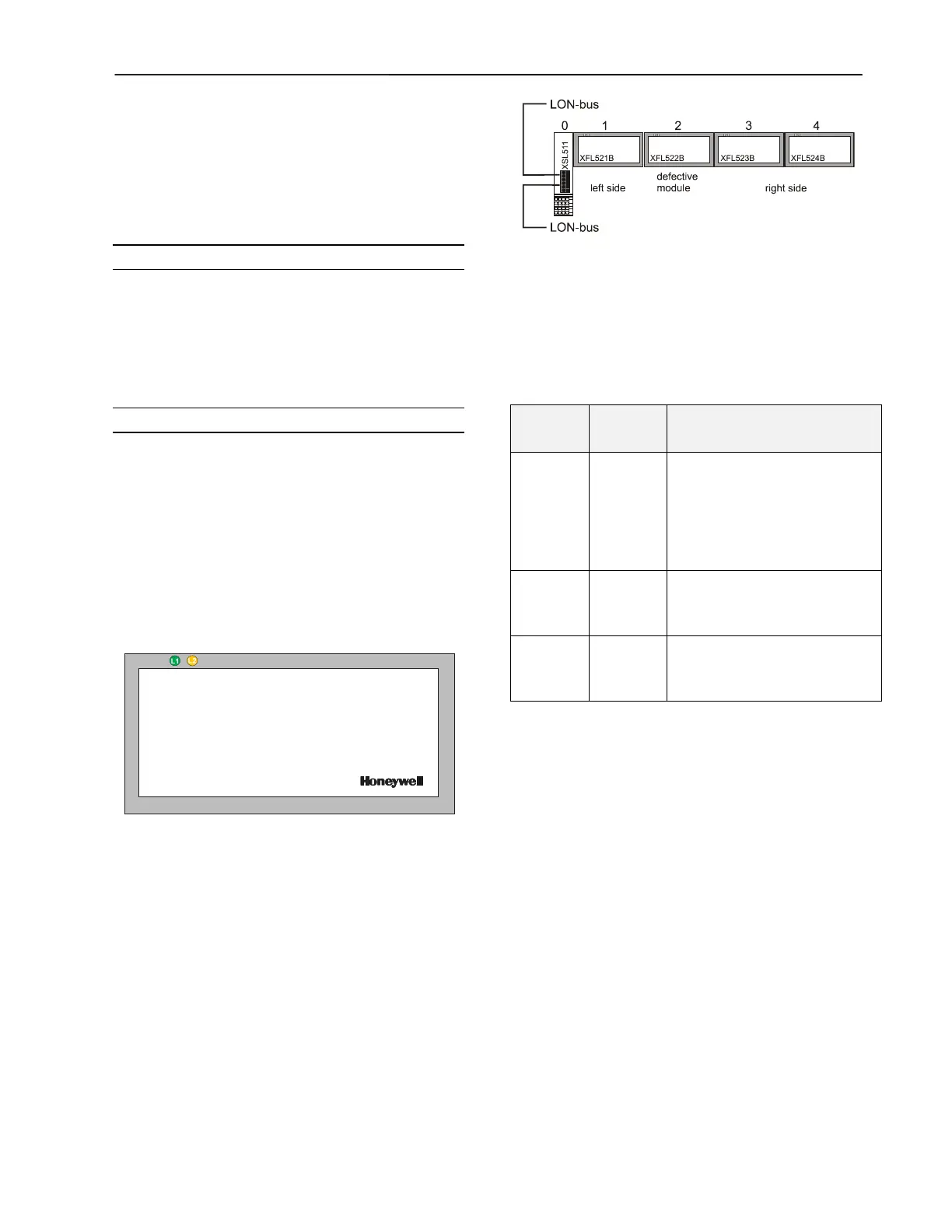DISTRIBUTED I/O – PRODUCT DATA
27 EN0B-0090GE51 R0316
Double-Mapping a Data Point
It is possible to preserve the autobinding by mapping the
data point with a second NV. However, the second NV
must then be bound (using a L
ONWORKS network manage-
ment tool) to another L
ONWORKS device. While this method
preserves autobinding, it does require one controller NV
more than if all binding is performed using a L
ONWORKS
network management tool (e.g. LonMaker).
Binding to Other Devices
If you wish to bind the NVs of Distributed I/O modules to
other devices (i.e. other than the host Excel 500 controller),
autobinding cannot be used. Instead, you will have to
employ a L
ONWORKS network management tool (e.g.
LonMaker) to (manually) bind all of the Distributed I/O
modules' NVs.
Troubleshooting (Controller Autobinding)
Wiring Check
NOTE: In the case of CARE 4.0, the controller cannot be
used to perform autobinding. However, you can
use XILON to perform the wiring test.
In the case of Excel 500 controllers with controller firmware
version 2.04.xx, Distributed I/O modules can be checked
out without even having an application loaded in the
controller. This is possible using a special test mode
previously active only for internal I/O modules. This test
mode, accessible through the “Data Point Wiring Check”
option on the second screen of the start-up sequence,
allows manually setting outputs and reading inputs to verify
the I/O wiring. The procedure is described in detail in the
XI581/582 - User Guide (Product Literature No.: EN2B-
0126GE51).
Fig. 43. Distributed I/O module cover and LEDs
Each Distributed I/O module has a green Power ON LED
(L1) and a red L
ONWORKS service LED (L2) at the upper left
of the faceplate. The LONWORKS service LED (L2) is used
for diagnosing the state of the Distributed I/O module (see
below).
Fig. 44. Distributed I/O module troubleshooting
example
If you have more than one module connected to one
XSL511, you should check the modules to the left and to
the right of the defect module (status of green power LED
L1 and red L
ONWORKS status LED L2). A module is
"working" in Table 20 if L1 is lit up green and if the
L
ONWORKS communication is working.
Table 20. Troubleshooting of Distributed I/O modules
modules
on left
working
modules
on right
working
possible causes
no no Power OFF
CPU not working
Incorrect wiring
Sliding bus connector on XSL511
not closed properly
Defective hardware contact
your Honeywell dealer
yes no Sliding bus connector on the left
side not closed properly
Defective hardware contact
your Honeywell dealer
yes yes Wrong LONWORKS address (HEX
switch setting)
Defective hardware contact
your Honeywell dealer
In case of problems, check if the behavior is changed if
you:
1. Push the L
ONWORKS service button to reconfigure the
Distributed I/O module. The L
ONWORKS service LED will
light as long as you push the LONWORKS service button.
The hardware is defective if this is not the case.
2. Switch the power ON / OFF.
3. Set the rotary HEX switch to an unused address for a
few seconds and then select the correct address. This
will reset the Distributed I/O module.
Please contact Honeywell if the above actions do not solve
the problem.
Service Pin Message and LED
A service pin message is sent when
powering-up or resetting,
transitioning to the configured/online state, or
turning the DIP switch.
