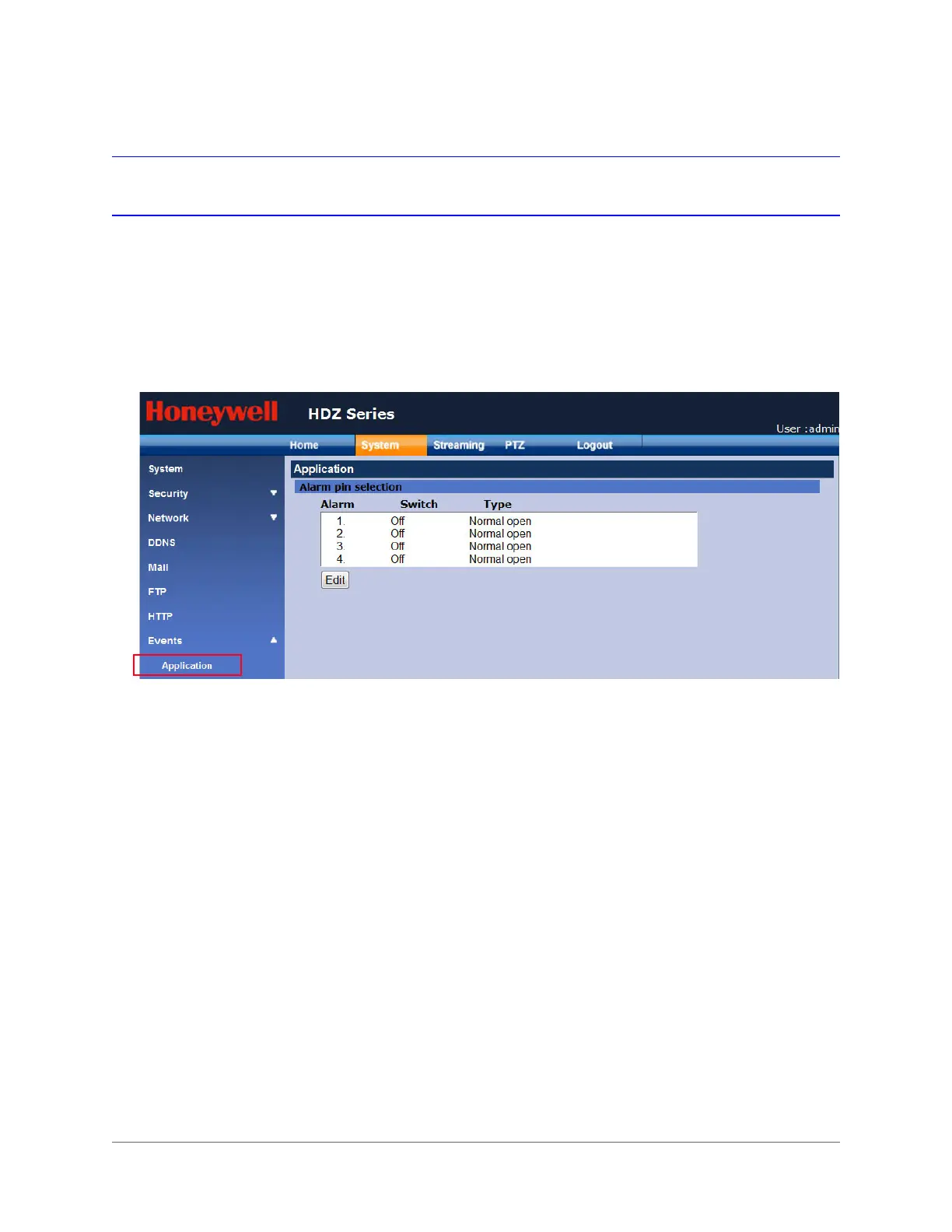www.honeywell.com/security
90 | HDZ Series IP PTZ User Manual
Alarm Input Settings
The alarm input settings are configured in the Events Application section of the System tab.
Each alarm input must be configured separately. Select the alarm input you want to configure,
set the switch to on or off, specify the type (normally open or normally closed), and specify what
actions you want the camera to perform when the selected alarm is triggered (see the following
sections for more information).
Figure 6-4 Alarm Application Settings
Selecting an Alarm Input to Configure
Select an alarm input to begin configuring the alarm settings.
1. Navigate to System
Events Application (see Figure 6-4).
2. Under Alarm pin selection, select the alarm input you want to configure, and then click
Edit. The Alarm input options opens for the selected input (see Figure 6-5).
Setting the Alarm Status and Type
You can set the alarm switch to on, off, or by schedule (schedules must be set up to be used
with alarms; see Schedule Settings on page 128). You can specify the alarm type based on
whether the switch is "normally open" or "normally closed".
1. Under Alarm setting (see Figure 6-5), in the Alarm switch drop-down list, select one of
the following options:
• On to enable the alarm.
• Off to disable the alarm (default setting).
• By schedule to enable the alarm based on a defined schedule (see Schedule
Settings on page 128 for information on setting up a schedule).
