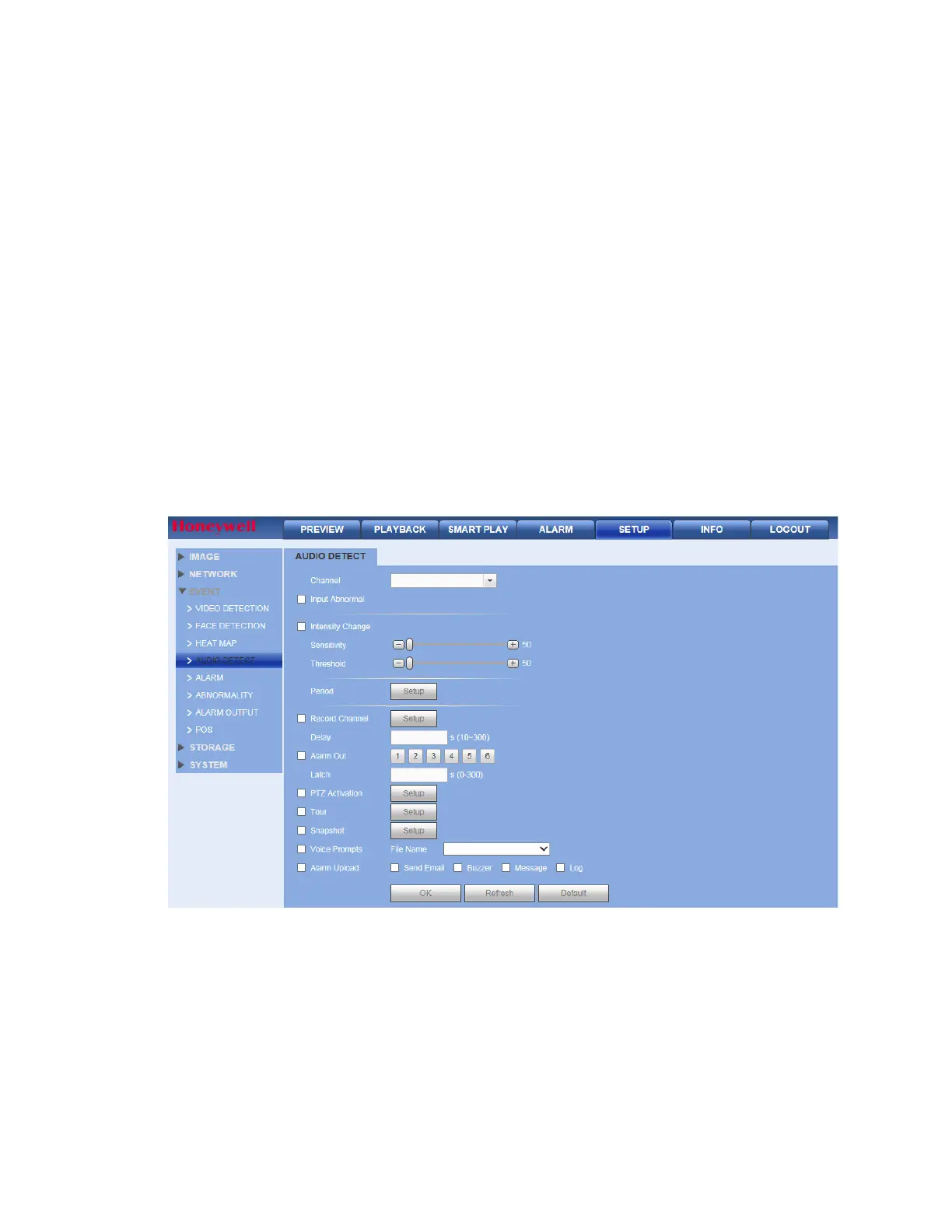Web Client Operation
199
7. In the Direction field, select the direction of people counting. You can select A->B or B->A,
the arrow direction always means the entrance direction.
8. Enter the number of people that are allowed to enter and exit in the Enter No. and Exit
No. fields. Enter the number of people that are allowed to remain in the scene in the
Stranded No. field.
9. To set the periods when people counting is active and set the action(s) that you want the
system to initiate when a people counting event occurs, see Motion Detection
Configurations on page 190 for more information on setting time periods and event
actions.
10. Click Apply to save the settings.
Configuring Audio Detection
The audio detection feature detects audio changes in the camera scene that can generate
events and corresponding actions.
1. Go to Setup Event Audio Detection.
Figure 12-70 Audio Detection Configuration Interface
2. Select the Channel to configure for audio detection from the drop-down menu and check
the Enable check box.
3. Check one or both Input Abnormal and Intensity Change check boxes:
• Input Abnormal: Detects if the audio input changes from the "normal" audio that is
typically generated at the site.
• Intensity Change: Detects if the audio intensity changes, meaning the volume level
becomes stronger than the typical levels.
4. Set the Sensitivity level (1–100) and Threshold level (1–100) for the audio detection.
