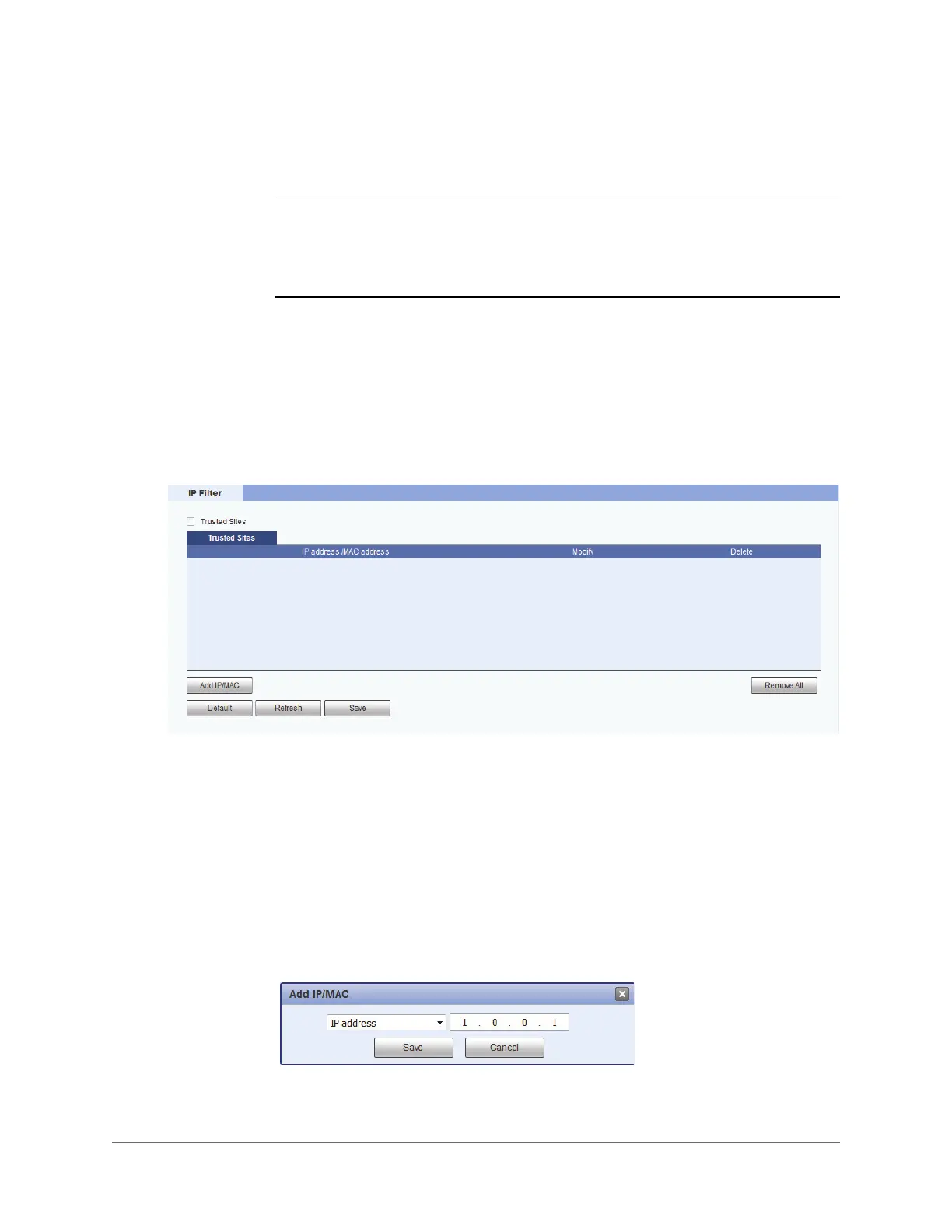Configuring Network Settings | 47
800-23288 - A - 07/2017
6. If applicable, in the Update Period field, enter the interval in minutes between address
updates sent to the DDNS server.
Note If you selected Honeywell DDNS as your DDNS service, the domain name is set
to the camera’s MAC address by default and no user name or password are
required. Set Mode to Auto or Manual. If you configure the domain name
manually, click Test to verify that the domain name is registered.
7. Click Save to apply the settings. You can now access the camera by entering the
domain name in your browser’s address bar.
Filtering IP/MAC Addresses
You can configure IP filter settings on the Setup > Network > IP Filter page.
When the IP filter is enabled, remote access to the camera is restricted to specific IP or MAC
addresses. You can add or remove addresses from the list at any time. If a user is accessing
the camera over a WAN, enter the MAC address of the user's router instead of an IP address.
Adding IP/Mac Addresses to the List of Approved Users
To add an IP/MAC address:
1. Click Add IP/MAC.
2. In the Add IP/MAC window, select IP Address, IP Segment, or MAC from the
drop-down list, enter the relevant address, and then click Save.
The address is added to the list of trusted sites.
3. Select the Trusted Sites check box, and then click Save to apply the settings.
