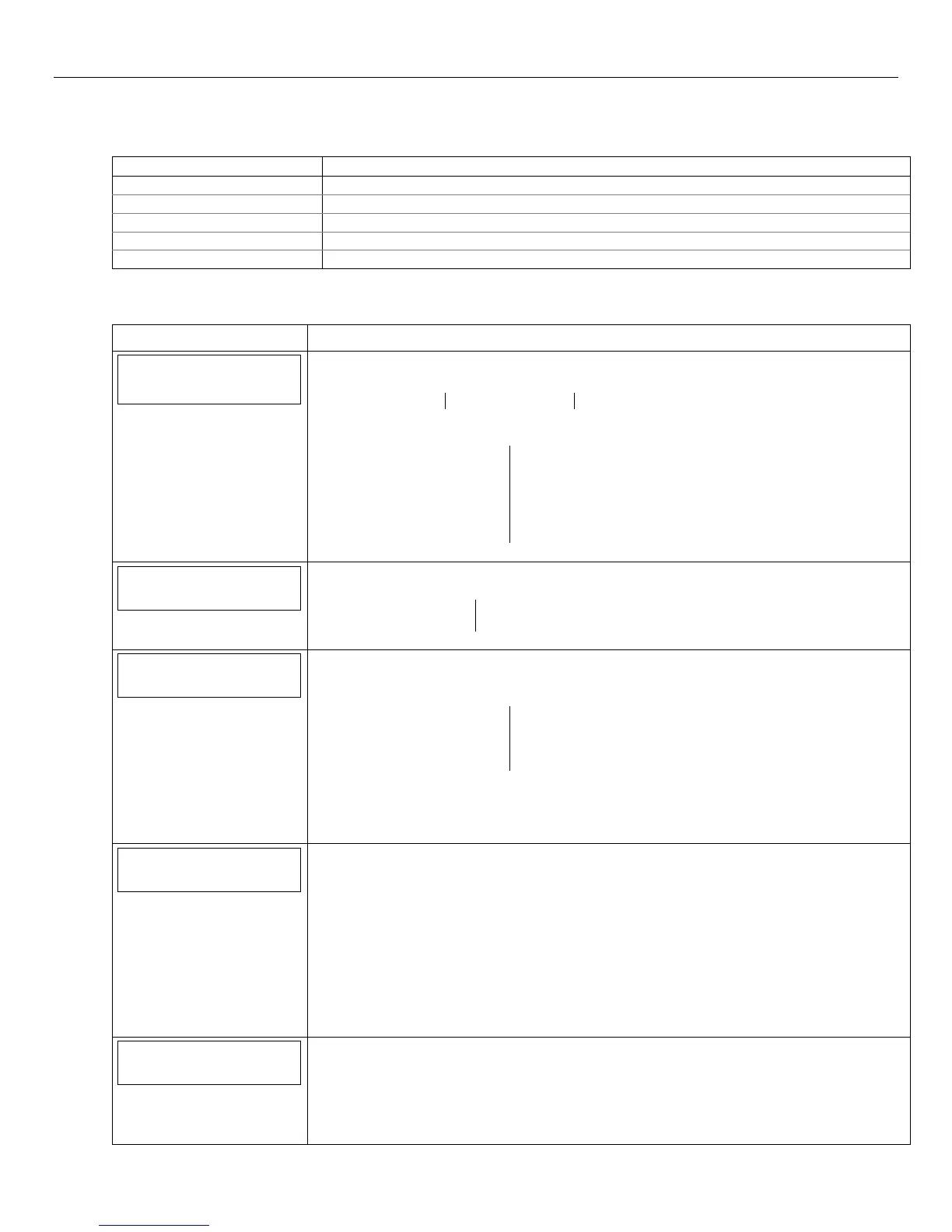LYNX Touch Installation and Setup Guide
- 31 -
Programming the Control
Program Keys
The following system options are programmed in this section
Option Function
Key Type Select the specific type of key being entered or enrolled
User Associates the Key with a specific User
Serial Number Manually enter key serial number or enroll via RF transmission
Zone Manually enter key zone number (between 49 and 64) or enroll via RF transmission
Button Key * - Zn * Associate the selected button with a specific function
* Key number and Zn number are dependant upon the Key Type selected.
Note: If applicable, preprogrammed defaults for the LYNX Touch Control are shown on the screen unless otherwise noted.
SCREEN ACTION
Keys
1. Select “Keys”
The System displays the following options:
Edit Add New Delete
2. Select “Add New”.
3. The following options are displayed (dependant upon the “Key Type” selected):
Key Type User
Serial Number Zone
Button Key 1 – Zn 49 Button Key 2 – Zn 50
Button Key 3 – Zn 51 Button Key 4 – Zn 52
Button Key 5 – Zn 53 Button Key 6 – Zn 54
Button Key 7 – Zn 55 Button Key 8 – Zn 56
Select an option to display the next programming field.
Key Type
4 Button key
Key Type
Select “Key Type”. The system scrolls between the following:
1 Button key 6 Button key
2 Button key 8 Button key
4 Button key
User
User
Select “User” then select from the following options (or the list of Users that have been
programmed):
Master Babysitter
Duress User 3
User 4 User 5
User 6 User 7
Use the down T arrow to scroll to the next page. The system displays options for User 8
through 14.
Note: The Key must be associated with a specific User/User Code in order for it to operate.
Refer to the LYNX Touch User Guide for additional Information regarding User Codes.
Serial Number
0
Serial Number
When “Serial Number” has been selected “Enter Serial Number or Activate” is displayed. The
transmitter serial number and loop number can be enrolled via RF transmission OR manually.
Enroll via RF Learning To enroll the device using RF Learning mode three transmissions
(open/close) of the device will be required. The initial transmission activates the RF Learning
mode. A second transmission enrolls the serial number and the system beeps two times and
displays “Activate Sensor Again To Confirm”. A third transmission will confirm the serial
number. The system beeps three times and returns to the Zone programming Screen.
Enroll Manually
Enter the 7-digit serial number printed on the transmitter using the displayed keypad and
select “Done”. The system beeps one time and returns to the Zone programming Screen.
Zone
49
Zone
The system displays the next available key Zone number. Select “Zone” to manually enter a
specific Zone Number on the displayed keypad (49-64). If the desired Zone Number is not
available, the system returns to the previous screen.
Select ”Done”. The system returns to the previous screen. Repeat the previous step to enter
another Zone Number.
