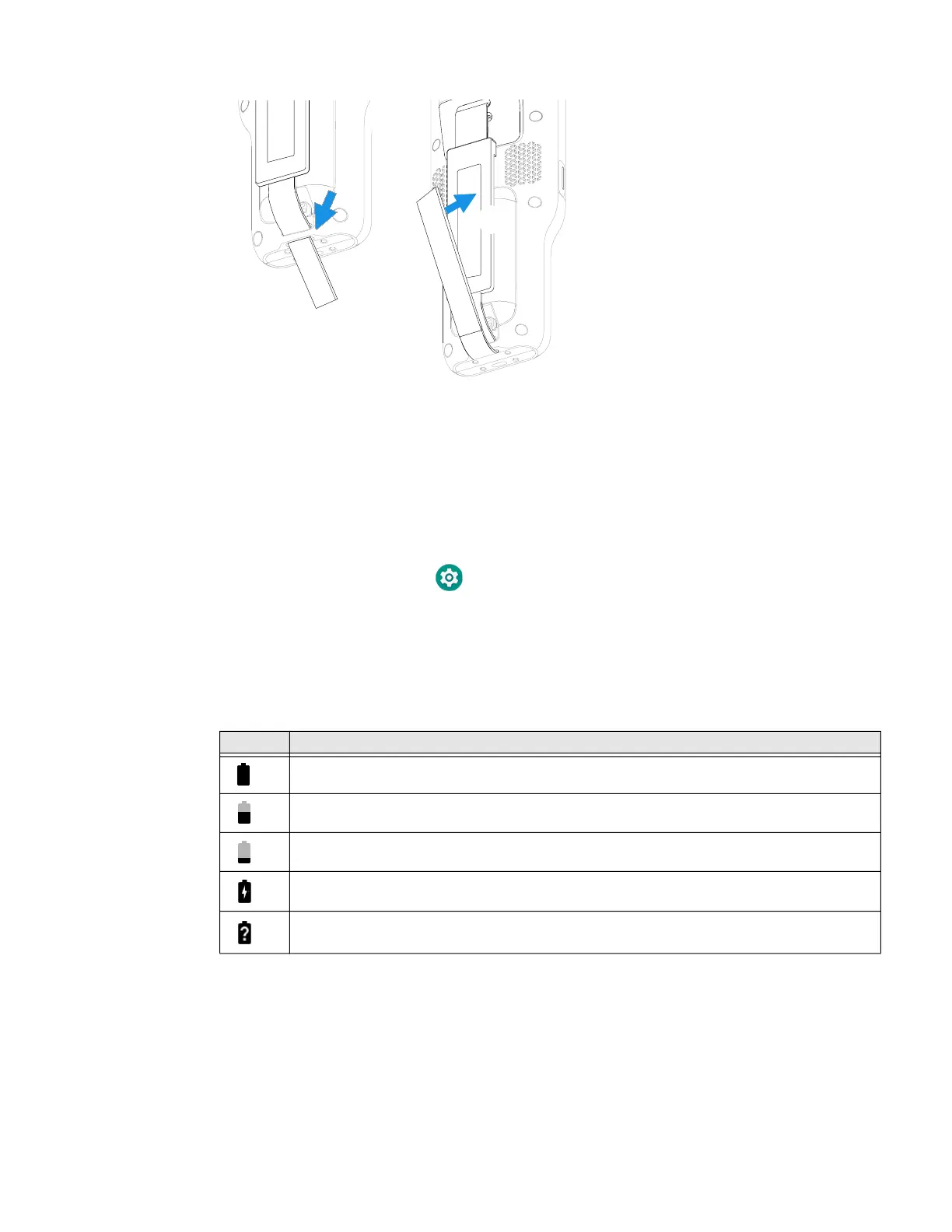8 ScanPal EDA61K Mobile Computer
4. Press and hold Power button for approximately 3 seconds, and then release the
button.
About the Battery Status
To view detailed information on your battery, such as use statistics, amount of
charge remaining, and battery health information:
1. Open the Settings app .
2. Select either Battery or Honeywell Settings > Battery Optimizer.
You can also use the battery icon at the top of the screen in the Status bar to see
battery charge information. The icon changes depending on the charge level.
Battery Status Icons
The Battery status LED color and behavior (e.g., steady on, blinking, off) indicates
the charging status of the battery. To view status descriptions and to learn how to
modify the Battery LED behavior, see About the Battery Status LED Setting on
page 9.
1
2
Icon Status
The battery charge is at 100%.
The battery charge is at 50%.
The battery charge is low. You need to charge or replace the battery soon.
The computer is connected to external power and the battery is charging.
There is a battery error. Install another battery. If the problem persists, contact Honeywell
Technical Support.
