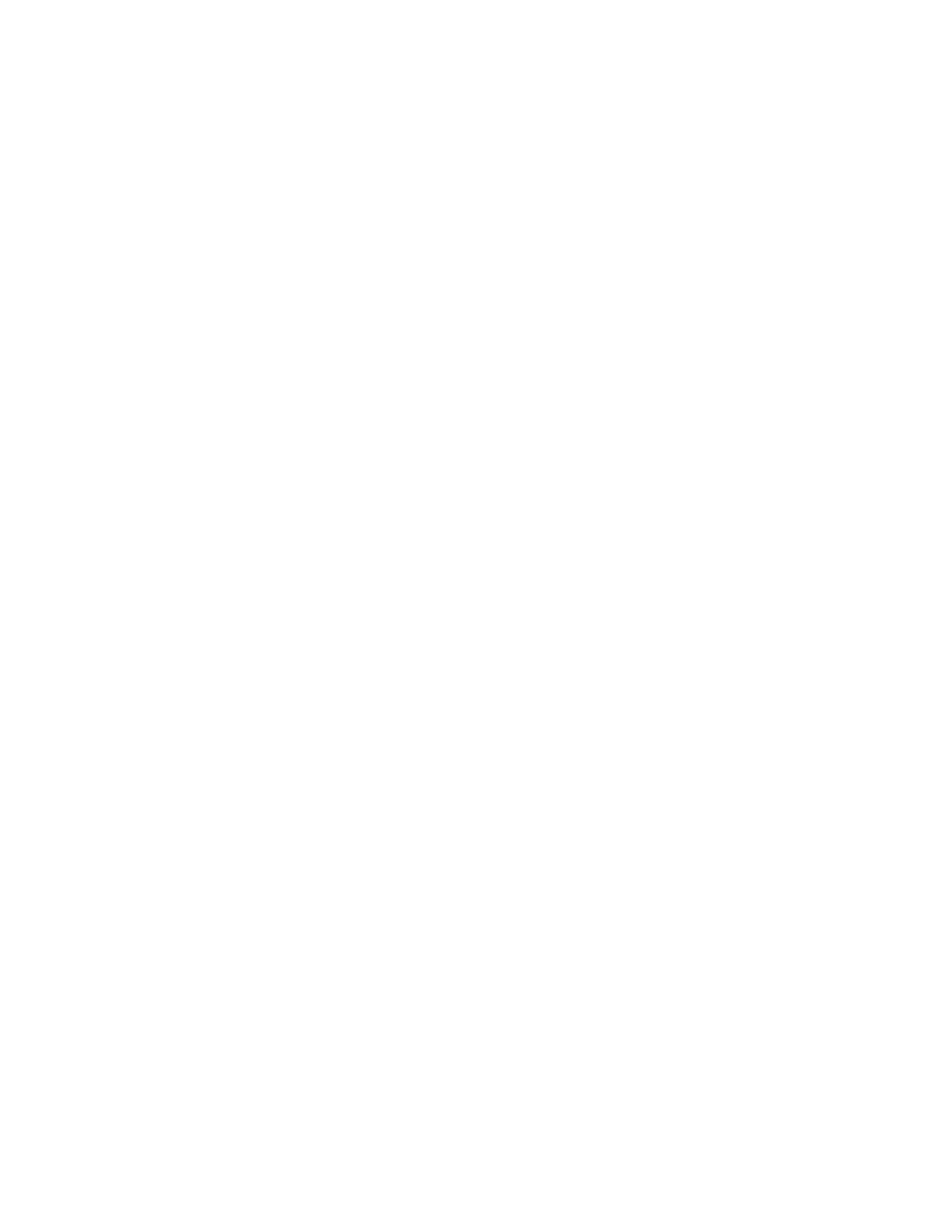ScanPal EDA61K Mobile Computer 69
Set up and Connection
1. Pair the EDA61K with another Bluetooth enabled device.
2. Verify the other device is set to use a network connection using Bluetooth
technology.
3. Swipe up from the bottom of the Home screen to access all apps.
4. Tap Settings > Network & internet > Hotspot & tethering.
5. Select Bluetooth tethering to initiate the shared data connection.
Note: To stop sharing the connection, tap Bluetooth tethering again to turn Off the feature.
Developer Information
To download the Honeywell Mobility SDK for Android and EZConfig for Mobility:
1. Go to www.honeywellaidc.com.
2. Select Resources > Software.
3. Click on the Technical Support Downloads Portal link,
https://hsmftp.honeywell.com.
4. Create an account if you have not already created one. You must login to
download the software.
5. Install the Honeywell Download Manager tool on your workstation (e.g., laptop
or desktop computer) prior to trying to download any files.
6. Navigate to the software:
• Honeywell Mobility SDK for Android
Click on Software > Software and Tools > Developer Library >
SDKs for Android.
• EZConfig for Mobility
Click on Software > Software and Tools > EZConfig for Mobility.
7. Select Download next to the software zip file.
About Provisioning Mode
Once you complete the out-of-box initial setup process, Provisioning mode is
automatically turned Off to improve device security against unwanted
modifications to the system.
