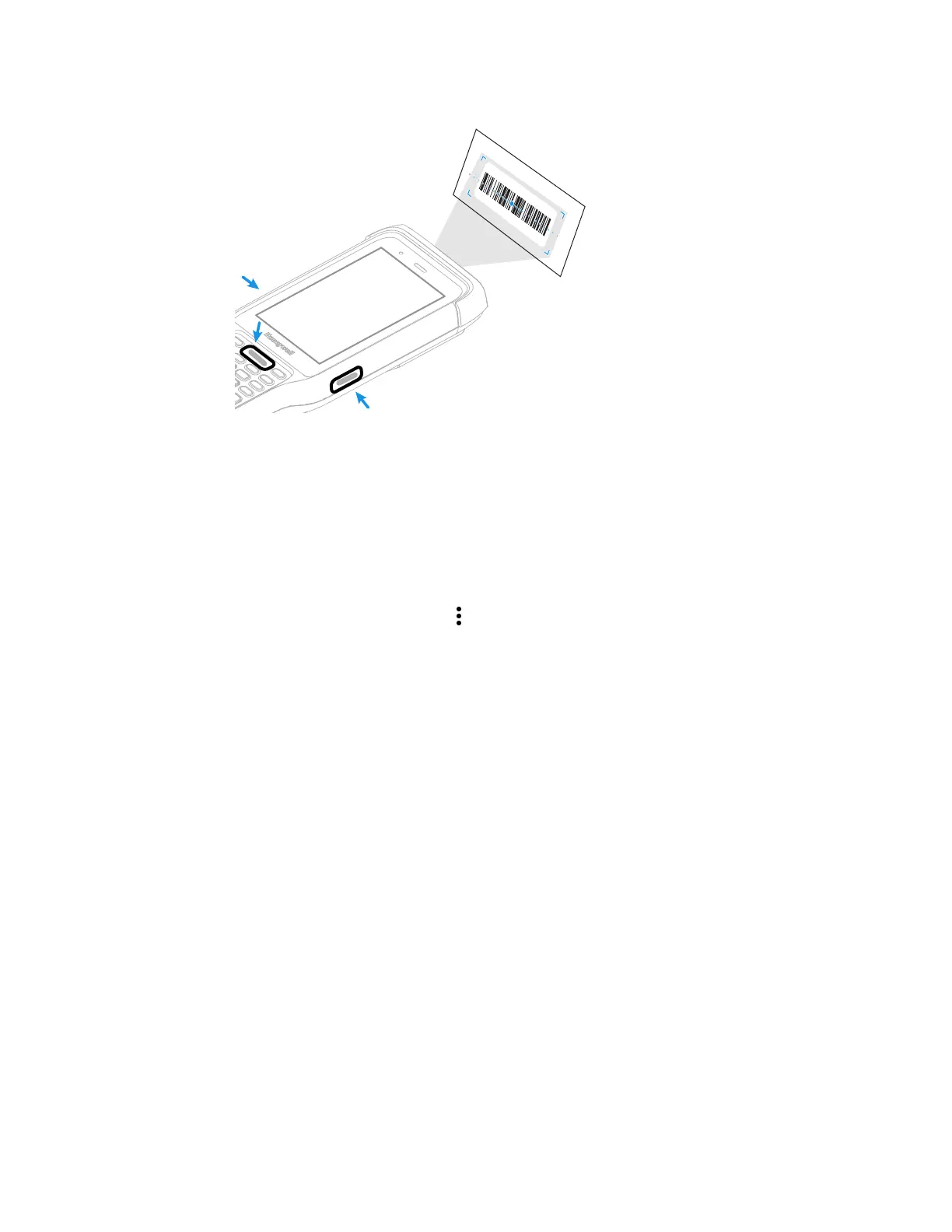ScanPal EDA61K Mobile Computer 41
6. Center the aiming beam over the barcode. Make sure the entire barcode is
inside the illumination frame.
7. Release the Scan button when the computer beeps, and the Scan Status LED
briefly turns On. Barcode information appears on the screen.
.
Note: In the Scan Demo app, not all barcode symbologies are enabled by default. If a
barcode does not scan, the correct symbology may not be enabled.
Change the Scan Demo Symbology Settings
1. In the Scan Demo app, tap in the upper right corner of the screen.
2. Select Symbology Settings.
3. Modify the symbology parameters.
• Tap the check box next to a symbology name to enable (check mark) or
disable (no check mark) decoding for that symbology.
• Tap the symbology name to view and modify additional configuration
parameters for the symbology selected.
4. Tap Back to return to the Scan Demo app.
