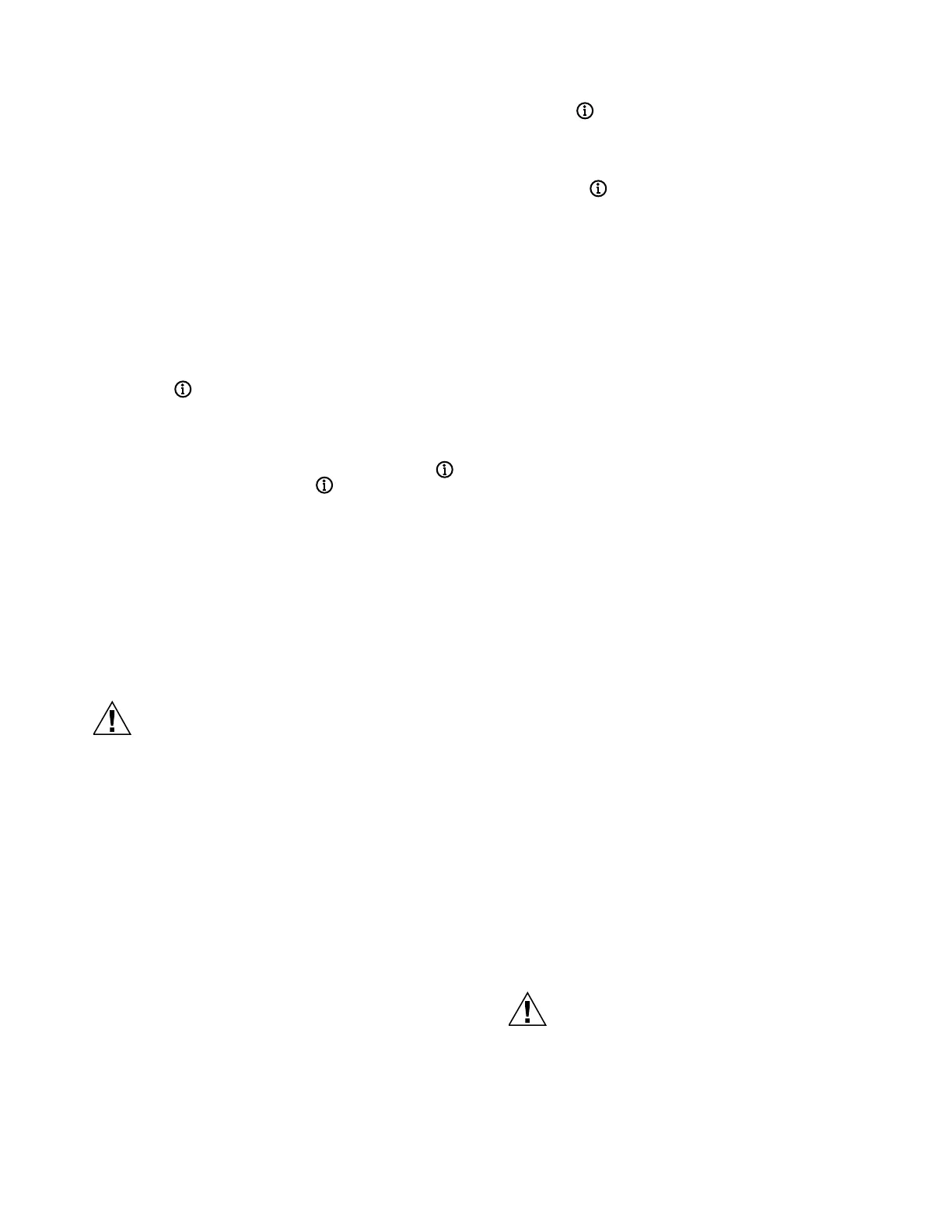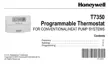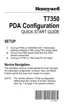T7350 COMMERCIAL PROGRAMMABLE THERMOSTAT
13 63-2605—09
a. If you want to save the new configuration, use the
up ▲ or down ▼ key to change NO to YES before
pressing Run Schedule.
b. If you want the configuration to remain as it was
before starting this change, ensure the display
indicates SAV CFG NO and press Run Schedule.
NOTE: Installer Setup is automatically exited after five
minutes with no key pressed. Upon this
automatic exit, all changes are lost.
Setting Keypad Lockout
Proper keypad sequences activate the lockout features. To
change the keypad lockout state:
1. Enter the Installer Setup: press and hold both the Run
Schedule and the Copy keys until DEG F (or DEG C)
displays.
2. Press until KYLCK displays.
3. Use the up ▲ or down ▼ key to change the setting.
Options are:
• 0: No lockout.
• 1: Lockout all keys except Temporary Occupied,
Temporary Not Occupied, up ▲, down ▼ and .
• 2: Lockout all keys except .
NOTES:
— Options 1 and 2 do not allow adjustments on
dehumidification high limit.
— No options lockout special keypresses. See the
Special Functions section for details.
4. Once the proper option is chosen, exit Installer Setup by
pressing Run Schedule.
5. The display prompts SAV CFG (save configuration). If
you want to save it, use the up ▲ or down ▼ key to
change NO to YES before pressing Run Schedule again.
Configuration
Possible Equipment Damage.
Fan must be running when system is operating.
Heat pump and electric heat systems must be
configured correctly to prevent equipment damage
caused by the system running without the fan.
Limited configuration can be done with the keypad using the
Configuration ID. In order to determine the proper codes to use
for the Configuration Variables (CnfgID), spreadsheets of the
CnfgID values are available online at:
http://customer.honeywell.com/t7350.
A PDA or Honeywell's TStatSpec(TM) software can be used,
as well.
Follow these instructions for identifying the CnfgID values
using TStatSpec:
1. Open the TStatSpec software on your PC.
2. Create a new configuration or open an existing
configuration.
3. Select the “Configuration Screen” button and configure
the settings, as desired.
4. Click on the “Configuration ID” button on the bottom left
of the configuration screen.
5. Make note of the values.
6. Press both Copy and Run Schedule on the thermostat.
7. Tap until C1 appears on the right end of the display.
8. Adjust each variable to match the PDA indication:
a. Hold down the up ▲ or down ▼ key to adjust the
value quickly.
b. Tap the the up ▲ or down ▼ key for fine control.
9. Press to switch to another variable.
10. Return to step 8 and repeat the process until all digits
are set properly.
11. To exit the Installer Setup, press Run Schedule.
12. The display prompts SAV CFG (save configuration).
a. If you want to save the new configuration, use the
up ▲ or down ▼ key to change NO to YES before
pressing Run Schedule.
b. If you want the configuration to remain as it was
before starting this change, ensure the display
indicates SAV CFG NO and press Run Schedule.
IMPORTANT
1. Review the settings to confirm that they are correct for
the system.
2. Press Run Schedule to exit the Installer Setup.
3. The thermostat prompts you to save configuration
changes. Default is NO.
4. Be sure to set the current day and time immediately.
Special Functions
Restore Factory Configuration (Run/Clear)
IMPORTANT
This operation erases the current configuration and
restores the factory defaults for all configuration,
parameters, setpoints and schedules. To regain the
old requires device reconfiguration.
1. Press both Run Schedule and Clear Start Time.
2. The display gives the option to restore the FAC CFG.
a. To restore the factory defaults, press up ▲ or
down ▼ until the display indicates YES.
b. To cancel this option, ensure display indicates NO.
3. Press Run Schedule.
Get Factory Schedule (Info/Clear)
Performing this operation reverts the schedules to the factory
defaults:
1. Press both Info and Clear Start Time.
2. The display gives the option to restore the FAC SCH.
a. To restore the factory schedule, press up ▲ or
down ▼ until the display indicates YES.
b. To cancel this option, ensure display indicates NO.
3. Press Run Schedule.
Test Mode (Occupied/Not Occupied/
Schedule Day)
Possible Equipment Damage.
Equipment damage can result if compressor is
cycled too quickly.
The minimum off time for compressors is bypassed
during Test Mode. Equipment damage can occur if the
compressor is cycled too quickly.
